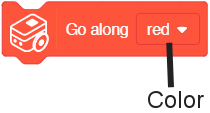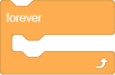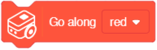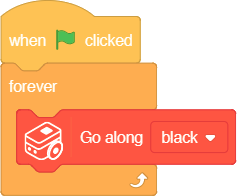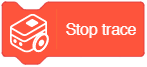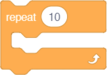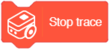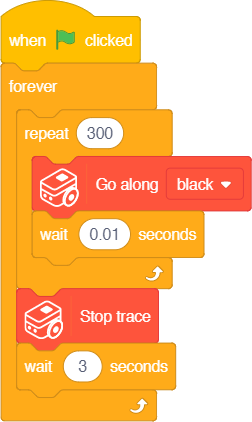Line Tracing
Buggy Base contains two Color Detectors and two ColorLEDs. These joined together can be used to detect when a line is detected based on its configured color. With this information, it is possible to steer the motors either left or right to stay on the line. The following blocks will use the Color Detectors, ColorLEDs to stay along (trace) a line.
Block: Color Trace (Go along color)
Start of line tracing can be called with this block.
|
Function: This block controls the Buggy Base to follow (trace) along the chosen color line.
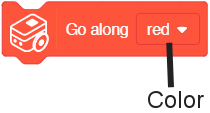
- Color - color of the line to trace (either red, green, blue or black).
| Note: This block does one adjustment when it is called. This means this block has to be constantly called in order to make frequent adjustments to stay on the line.
|
| Note: This block assumes that the color line is against a white background. (For example, a color line drawn on a white piece of paper.) Therefore, there may be issues when using it against a non-white background.
|
| Note: The speed of tracing cannot be set.
|
|
Example 1: Follow a black line
Note: this example is performed in offline mode  . .
|
Description: When activated, the program will trace along a black line. Download and print this map to test it out: File:Line Tracing Example1 Map.pdf
Note: This example runs the Color Trace block constantly inside a Forever block.
Each time the Color Trace block is called, it adjust the Buggy Base to stay on the line. Therefore, it is important to be constantly calling the Color Trace block or else Buggy Base will go off the line.
|
Block: Stop Trace
This block stops the motors on Buggy Base and turns off the ColorLEDs (both of which were activated during the Color Trace block call).
|
Function: This block stops the Buggy Base following the line (tracing).
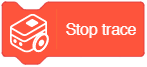
|
Example 2: Trace the black line then pause
Note: this example is performed in offline mode  . .
|
|
|
Example
|
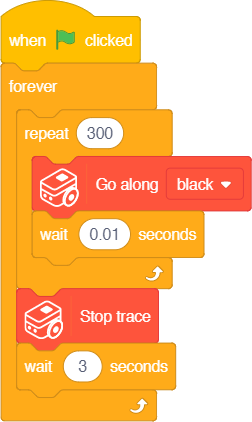
|
|
Description: When activated, the program will repeatedly trace along a black line for 3 seconds, then stop tracing for 3 seconds. Use the same map from example 1 to test it out: File:Line Tracing Example1 Map.pdf
Note:
- This example runs the Color Trace block constantly inside a Repeat block.
- Each time the Color Trace block is called, it adjusts the Buggy Base to stay on the line. Therefore, it is important to be constantly call the Color Trace block or else Buggy Base will go off the line.
- The 3 seconds of tracing is calculated by the delay of 0.01 seconds * 300 = 3 seconds.
|
|
|