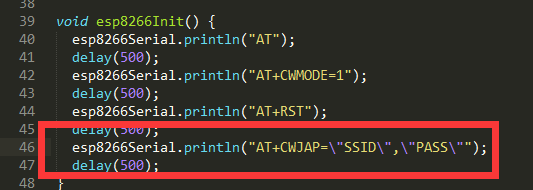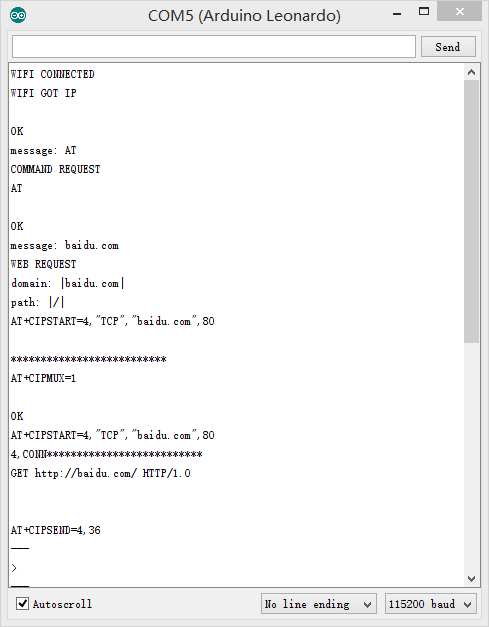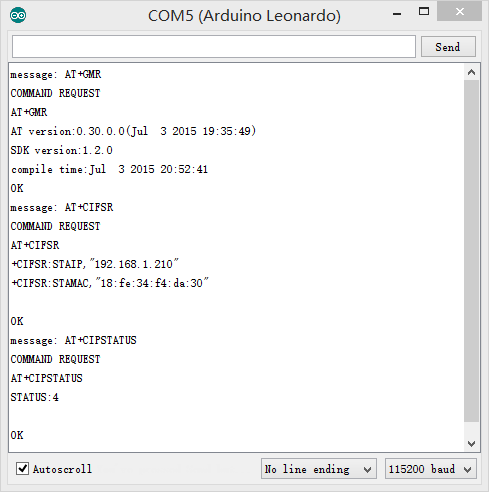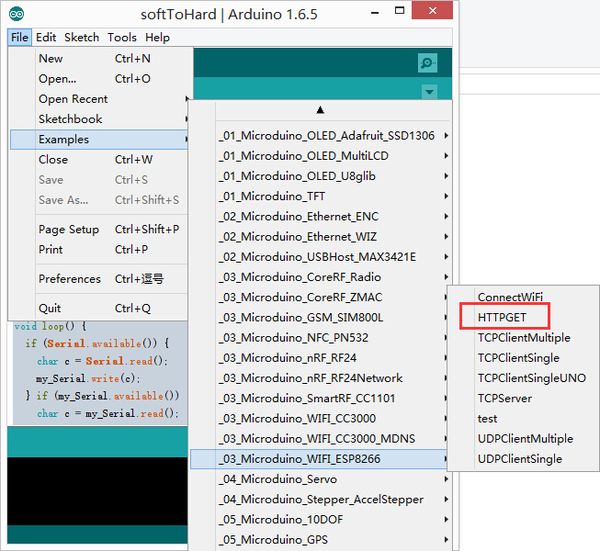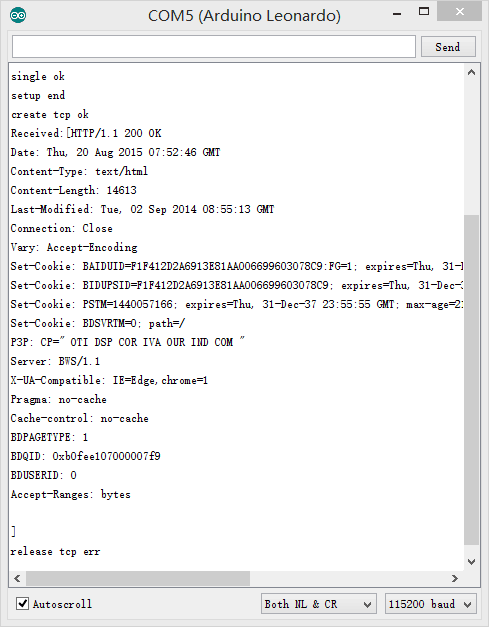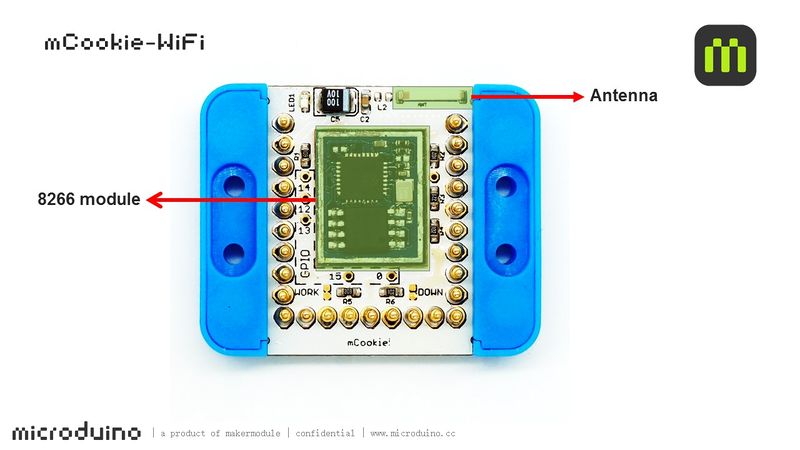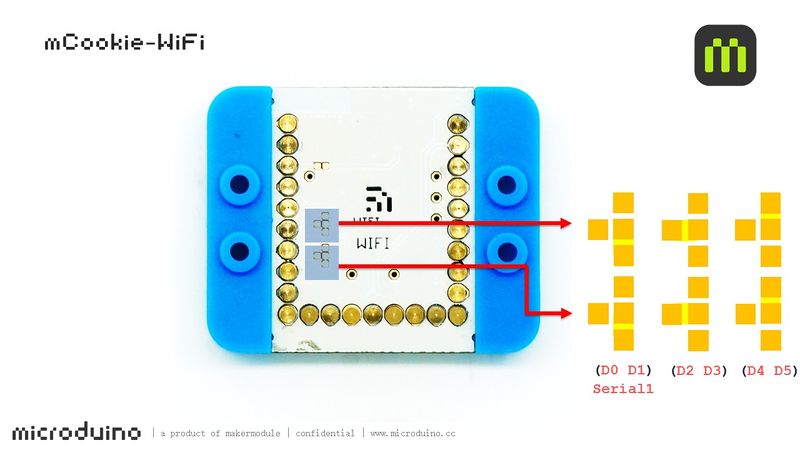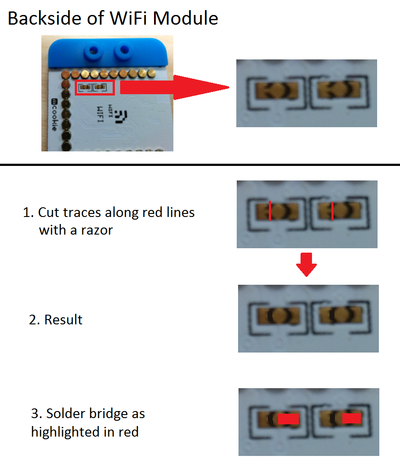MCookie-WiFi
| Language: | English • 中文 |
|---|
|
mCookie-WiFi is WIFI communication module, which can connect other WIFI devices and communicate with mCookie CoreUSB via serial port. mCookie Core cannot reach 115200 baud rate for serial communication and therefore won't work with the WiFi module. mCookie Core+ is supported, but see Core+ issue with WiFi module. Contents[hide]Features
Specification
Common AT Instruction
DocumentSupport AT instruction configuration/contro: File:ESP8266 WiFi Module Quick Start Guide v 1.0.4.pdf DevelopmentProgramChange your WIFI password in the code where there are SSID(WIFI name) and password setting. Download Program
Such as:
IDE Tests ProgramYou can adopt HTTPGET program of _03_microduino_WiFi_ESP8266 from Microduino IDE example for testing.Change your WIFI password in the code where there are SSID(WIFI name) and password setting. Download Program
Pin DescriptionNote: Images of the WiFi module are of an old revision.
ProjectRelated Projects: WiFi Weatherstation FAQCore+ IssueI can't get the Core+ and WiFi module to work with the example codes! mCookie modules and Microduino modules uses 27 pins. The pins are layed out in a "U" shape. In the mCookie Series, they are the 27 springy pins on the stackable modules. The pins each have various functions such as some provide power such as ground and power, or provide analog and / or digital input and output. Furthermore, some pins are used for serial communication. Serial communication is a type of communication used to communicate between different devices such as in mCookie between the core modules and communication modules (WiFi, Bluetooth, etc). There may be an issue with some early mCookie WiFi modules being shipped to communicate over pins 0 & 1 in 302 Expert Kits.
This create a conflict of overlapping pins usage. The WiFi module will interfere with programming and debugging a Core+ module since both use the same Pin 0 & 1 for communication.
Although it is possible to use the Core+ and WiFi module in this configuration. It isn't particular easy to debug (since there is no serial monitor) and the constant un-stacking and re-stacking of the WiFi module to enable programming a Core+ module. The solution to fix the overlapping and interference issue will be to rewire the WiFi module to use Pins 2 & 3 to communicate with a Core+ module. This will eliminate the programming and debugging issue. Note:
This can be accomplished following the image below. It requires the use of a razor blade to cut two traces and connecting two pads with a soldering iron. Please proceed with caution with attempting this modification. As, done incorrectly can permanently damage the WiFi module. After the modification, the WiFi module will communicate with a Core+ module over Pins 2 & 3. And a Core+ module will continue to use Pins 0 & 1 for programming and debugging. Thus, removing the pin overlap interference issue. ImagesNote: Images of the WiFi module are of an old revision. |