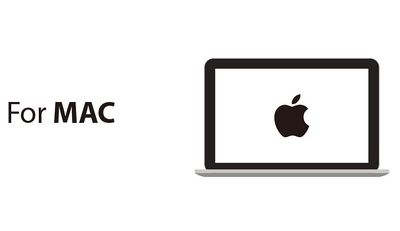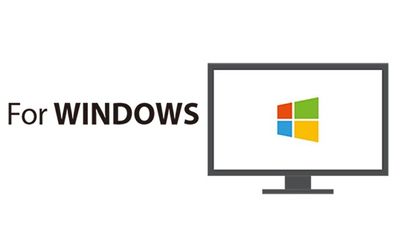|
|
| (13 intermediate revisions by 3 users not shown) |
| Line 1: |
Line 1: |
| | {{Language|MCookie-CoreUSB_Getting_started}} | | {{Language|MCookie-CoreUSB_Getting_started}} |
| − | {| style="width: 800px;"
| |
| − | |-
| |
| − | |
| |
| − |
| |
| − |
| |
| − |
| |
| − |
| |
| − |
| |
| − |
| |
| − |
| |
| − | ==Step 1: Arduino IDE Download and Installation==
| |
| − | '''*Arduino compatible, first install the basic IDE'''
| |
| − |
| |
| − |
| |
| − | Download the Microduino IDE (based on a modified version ArduinoIDE):
| |
| − | *[https://github.com/wasdpkj/Microduino-IDE-win/archive/master.zip Windows]
| |
| − | *[https://github.com/wasdpkj/Microduino-IDE-mac/archive/master.zip Macs]
| |
| − |
| |
| − |
| |
| − | *We have Microduino compatible hardware support packages and libraries integrated in the IDE. The next step will be to verify that it is installed correctly
| |
| − |
| |
| − | ==Step 2: Verify IDE==
| |
| | | | |
| | + | {| style="width: 800px;" | colspan="2" | |
| | | | |
| − | {| style="width: 800px;"
| |
| | |- | | |- |
| − | | | + | | style="width:400px" align="left"| |
| − | '''*Verifying hardware support package'''
| + | =For MAC= |
| − | | |
| − | | |
| − | *The Microduino IDE has an integrated hardware support package for all cores availables:
| |
| − | **This package allows Microduino hardware to be displayed in the “Board” menu
| |
| − | **Like the official Arduino hardware, you can download other codes and reprogram the bootloader
| |
| | | | |
| | + | *'''[[Getting started: Mac]]''' |
| | + | <br> |
| | + | [[File:microduinoGettingStart-ForMAC.jpg|400px|center|thumb|link=Getting_started:_Mac]] |
| | | | |
| − | *启动Arduino IDE,单击"Tools"菜单
| + | | style="width:400px" align="left"| |
| − | *您将会在"Board"菜单下看到Microduino系列.
| + | =For WINDOWS= |
| − | ||
| |
| − | [[File:microduinoGettingStart1.jpg|289px|right|thumb]]
| |
| − | |}
| |
| | | | |
| − | | + | *'''[[Getting started: Windows]]''' |
| − | {| style="width: 800px;"
| + | <br> |
| | + | [[File:microduinoGettingStart-ForWindows.jpg|400px|center|thumb|link=Getting_started:_Windows]] |
| | |- | | |- |
| − | | | + | | |
| − | '''*验证程序库'''
| |
| − | | |
| − | | |
| − | *Microduino针对数十种不同的功能模块,整理出了兼容的程序库支持包;
| |
| − | **这里面包含Arduino官方原版的部分支持包
| |
| − | **我们只是对其文件夹改名,便于整理分类
| |
| − | | |
| − | | |
| − | *启动Arduino IDE,单击"File"菜单
| |
| − | *您将会在"Examples"菜单下找到程序示例.
| |
| − | *'''注意:1.6.3版本的IDE要先在"Board"菜单下选择好板卡才能找到Microduino的示例程序'''
| |
| − | ||
| |
| − | [[File:microduinoGettingStart2.jpg|289px|right|thumb]]
| |
| − | |}
| |
| − | | |
| − | ==Step 3: 驱动程序==
| |
| − | | |
| − | '''*开发环境配置好之后,开始安装驱动程序'''
| |
| − | | |
| − | | |
| − | '''*下载驱动
| |
| − | *先在此下载对应系统的驱动:
| |
| − | **Windows:[https://github.com/wasdpkj/Microduino-Drivers/archive/master.zip Microduino-Drivers],下载完解压压缩文件,'''记住解压文件的位置'''。
| |
| − | **mac电脑免安装,使用之前按提示配置。
| |
| − | | |
| − | '''*安装驱动'''
| |
| − | {| style="width: 800px;"
| |
| − | |-
| |
| − | |
| |
| − | '''**Windows'''
| |
| − | *'''[[windows手动安装mCookie-CoreUSB驱动程序]]'''
| |
| − | ||
| |
| − | | |
| − | |}
| |
| − | | |
| − | | |
| − | {| style="width: 800px;"
| |
| − | |-
| |
| − | |
| |
| − | '''**Mac OS'''
| |
| − | *'''[[Mac安装mCookie-CoreUSB驱动程序]]'''
| |
| − | ||
| |
| − | | |
| − | |}
| |
| − | | |
| − | ==Step 4: 连接硬件==
| |
| − | | |
| − | | |
| − | *用Micro-USB 线连接mCookie-CoreUSB到您的PC/Mac上;
| |
| − | | |
| − | | |
| − | {| style="width: 800px;"
| |
| − | |-
| |
| − | |
| |
| − | '''*Windows'''
| |
| − | *打开IDE,在菜单"Tools"里的"Serial Port"
| |
| − | *你将看到"COMXX"
| |
| − | ||
| |
| − | [[File:mCookieGettingStart5.jpg|450px|right|thumb]]
| |
| − | |}
| |
| − | | |
| − | | |
| − | {| style="width: 800px;"
| |
| − | |-
| |
| − | |
| |
| − | '''*Mac OS'''
| |
| − | *打开IDE,在菜单"Tools"里的"Serial Port"
| |
| − | *你将看到"dev/tty.usbmodemXX"
| |
| − | ||
| |
| − | [[File:mCookieGettingStart4.png|450px|right|thumb]]
| |
| − | |}
| |
| − | | |
| − | ==附录==
| |
| − | | |
| − | | |
| − | *'''[[安装Arduino IDE Microduino硬件支持包]]'''
| |
| − | *'''[[安装Arduino IDE Microduino程序库支持包]]'''
| |
| − | | |
| | |} | | |} |
| | + | <br> |
| | + | <br> |