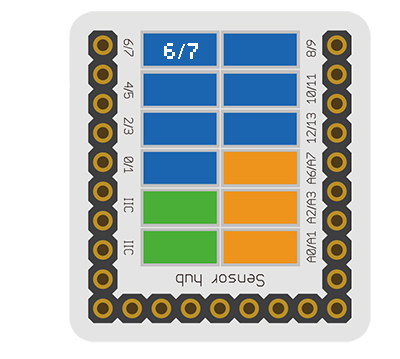Difference between revisions of "Sensor-Crash"
From Microduino Wiki
| Line 9: | Line 9: | ||
Sensor-Crash is a crash sensor, which is used to detect whether a crash has happened, and it can be also named crash signal sensor. | Sensor-Crash is a crash sensor, which is used to detect whether a crash has happened, and it can be also named crash signal sensor. | ||
| − | |||
| Line 42: | Line 41: | ||
==Document== | ==Document== | ||
*Schematic diagram: '''[[File: Sensor-Crash.Zip.pdf]]''' | *Schematic diagram: '''[[File: Sensor-Crash.Zip.pdf]]''' | ||
| + | *Main sensors: '''[[File: Sensor-Crash-datasheet.pdf]]''' | ||
==Development== | ==Development== | ||
Revision as of 07:34, 1 November 2016
| Language: | English • 中文 |
|---|
|
The product number of Sensor-Crash is: MSDS11 Sensor-Crash is a crash sensor, which is used to detect whether a crash has happened, and it can be also named crash signal sensor.
Contents[hide]Introduction of Sensor Pin
Features
Specification
Document
DevelopmentProgram Download
Programming
Hardware Setup
Result
Application
ProjectsHistoryGallery
|