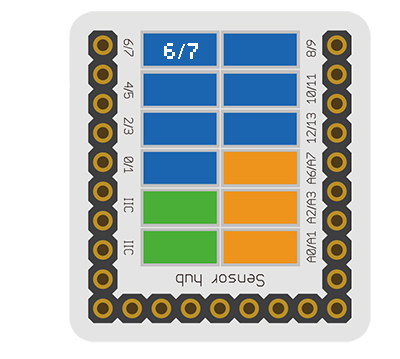Difference between revisions of "Sensor-Touch Button"
From Microduino Wiki
(→Document) |
|||
| Line 1: | Line 1: | ||
| − | {{Language| | + | {{Language|Sensor-Touch Button}} |
{| style="width: 1000px;" | {| style="width: 1000px;" | ||
|- | |- | ||
| Line 5: | Line 5: | ||
[[File: Microduino-TOUCH-v1.jpg|400px|thumb|right| Microduino-TOUCH]] | [[File: Microduino-TOUCH-v1.jpg|400px|thumb|right| Microduino-TOUCH]] | ||
| − | The product number of | + | The product number of Sensor-Touch Button is: '''MSDS21''' |
| − | + | Sensor-Touch Button is capacitive touch button sensor module. | |
| − | |||
| − | |||
| − | |||
==Introduction of Sensor Pin== | ==Introduction of Sensor Pin== | ||
| Line 21: | Line 18: | ||
==Features== | ==Features== | ||
| − | + | *With small size which is easy to install; | |
| − | *With small size | + | *With capacitive sensing and high sensitivity. |
| − | *With capacitive sensing | + | *With long power consumption, long service life and good stability. |
| − | *With | ||
| − | |||
==Specification== | ==Specification== | ||
| − | * | + | *Sensor voltage |
| − | **3.3V~5V working voltage | + | **3.3V~5V working voltage |
| − | |||
*Size of the sensor | *Size of the sensor | ||
**Size of the board: 23.5mm*13mm | **Size of the board: 23.5mm*13mm | ||
| − | **1.27mm-spacing 4Pin interface connected with sensorhub | + | **1.27mm-spacing 4Pin interface connected with sensorhub. |
**CAD drawing of the sensor: '''[[File:Sensor_CAD.zip]]''' | **CAD drawing of the sensor: '''[[File:Sensor_CAD.zip]]''' | ||
*Function description | *Function description | ||
| − | ** | + | **The static signal of the sensor is HIGH. After being touched, the signal changes into LOW. |
*Connection | *Connection | ||
| − | **This sensor can be connected to the following interfaces of the core: '''D2~D13''' | + | **This sensor can be connected to the following interfaces of the core: '''D2~D13''','''A0~A7''' |
| − | == | + | ==Documents== |
| − | *Schematic diagram: '''[[File: | + | *Schematic diagram: '''[[File: Sensor-Touch Button.Zip]]''' |
| − | * | + | *Main sensor: '''[[File: TTP223-Preliminary.pdf]]''' |
==Development== | ==Development== | ||
===Program Download=== | ===Program Download=== | ||
| − | *Download and unzip the program '''[[File: | + | *Download and unzip the program: '''[[File:Sensor_Touch Button_Test.zip]]''' |
===Programming=== | ===Programming=== | ||
| Line 55: | Line 49: | ||
|nameB=[[Microduino-USBTTL]] | |nameB=[[Microduino-USBTTL]] | ||
|boardName=Microduino/mCookie-Core(328p), Atmega328P@16M,5V | |boardName=Microduino/mCookie-Core(328p), Atmega328P@16M,5V | ||
| − | |fileName= | + | |fileName=Sensor_Touch Button_Test.ino |
}} | }} | ||
===Hardware Setup=== | ===Hardware Setup=== | ||
| − | *Referring to the following | + | *Referring to the following diagram, connect the Sensor-Touch Button to the digital port of '''[[Microduino-Sensorhub]]'''. |
<br> | <br> | ||
[[file:Microduino-sensorhub_Crash.JPG|thumb|400px|left]] | [[file:Microduino-sensorhub_Crash.JPG|thumb|400px|left]] | ||
| Line 66: | Line 60: | ||
===Result=== | ===Result=== | ||
*After download, open the serial monitor. | *After download, open the serial monitor. | ||
| − | * | + | *The static signal of the senor is HIGH. After being touched, the signal changes into LOW. |
| + | |||
==Application== | ==Application== | ||
| − | * | + | *Touching key switch |
| − | === | + | ===Project=== |
| − | * | + | *'''[[Open Source Smart Rainbow Music Touch Lamp]]''' |
| − | |||
==History== | ==History== | ||
Revision as of 03:31, 18 September 2016
| Language: | English • 中文 |
|---|
|
The product number of Sensor-Touch Button is: MSDS21 Sensor-Touch Button is capacitive touch button sensor module.
ContentsIntroduction of Sensor Pin
Features
Specification
Documents
DevelopmentProgram Download
Programming
Hardware Setup
Result
Application
ProjectHistoryGallery
|