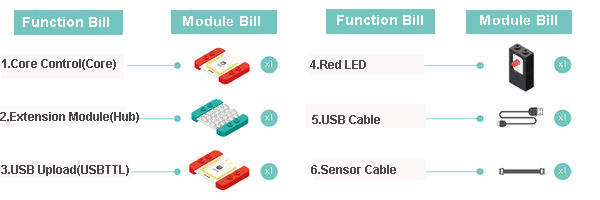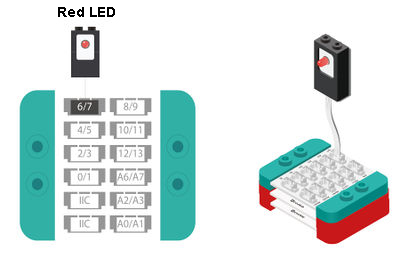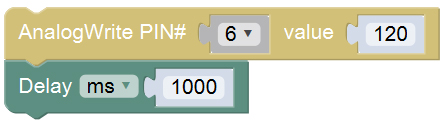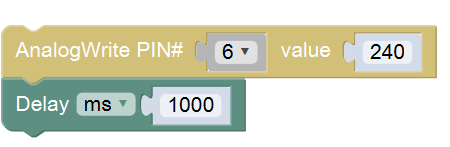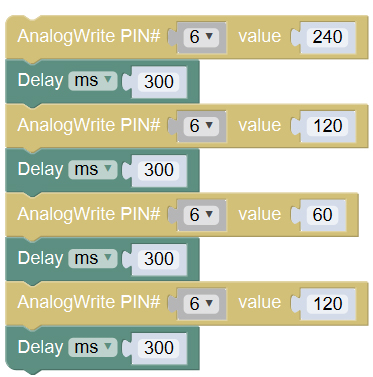Difference between revisions of "Fire Evacuation Drill"
(Created page with "{| style="width: 1000px;" |- | ==Outline== 600px|center Let us make a fire indicating light, which will flash unceasingly to warn people t...") |
(→Required Program Block) |
||
| (3 intermediate revisions by the same user not shown) | |||
| Line 44: | Line 44: | ||
==Programming== | ==Programming== | ||
| − | === | + | ===Required Program Block=== |
| − | + | *[["Analog write" program block]] | |
| − | + | *[["Delay" program block]] | |
| − | "Analog write" program block | + | |
| − | [[ | + | ===Programming Thought=== |
| − | + | If you want to implement the effect of flashing of the LED, you need "analog output" program block to control the brightness of it, and "delay" program block to control the time interval. Through different brightness and time intervals, simulate the light flashing. | |
| − | |||
| − | " | ||
| − | |||
| − | |||
| − | |||
| − | " | ||
| − | |||
| − | |||
| − | |||
| − | |||
| − | |||
| − | |||
| − | |||
| − | |||
| − | |||
| − | |||
| − | |||
| − | |||
| − | |||
| − | |||
| − | |||
| − | |||
| − | |||
| − | |||
[[File:mixly-ctrl-ledblink.jpg|600px|center]] | [[File:mixly-ctrl-ledblink.jpg|600px|center]] | ||
| − | === | + | ===Programming=== |
| − | '''1. | + | '''1.LED is on for 1s in weaker brightness. ''' |
<br> | <br> | ||
| − | + | Change the pin of "analog output" into 6, and assign 120 to it; set the delay to 1000ms, namely 1s. | |
[[File:mixly-ctrl-ledblink-code1.jpg|600px|center]] | [[File:mixly-ctrl-ledblink-code1.jpg|600px|center]] | ||
| − | '''2. | + | '''2.LED is on in relatively bright light for 1s''' |
<br> | <br> | ||
| − | + | Change the pin of “analog output” into 6, and assign 240 to it;set the delay time to 1000ms, namely 1s. | |
[[File:mixly-ctrl-ledblink-code2.jpg|600px|center]] | [[File:mixly-ctrl-ledblink-code2.jpg|600px|center]] | ||
| − | 3. | + | 3.Link the two program blocks together, and choose the core and port to download the program. |
<br> | <br> | ||
<br> | <br> | ||
| − | ''' | + | '''Test the result: ''' |
<br> | <br> | ||
| − | + | After upload, if you see the LED flash dark and bright, that is saying our fire alarming light is done! | |
<br> | <br> | ||
| − | + | Set up an emergency exit with Lego, and install our light on it, then introduce the escape safely knowledge to your friends. | |
[[File:anywhere_light_blink.jpg|600px|center]] | [[File:anywhere_light_blink.jpg|600px|center]] | ||
| − | == | + | ==Can It Be Played in Another Way== |
| − | + | Q: Can you set the fire alarming light of three kinds of brightness, and make it flash quicker at the same time? So that it will be easier to attract the intention of people. | |
<br> | <br> | ||
| − | + | A: It is very easy. Just set 3 brightness between 0-255 and make every brightness last shorter time. | |
[[File:mixly-ctrl-ledblink-code3.jpg|600px|center]] | [[File:mixly-ctrl-ledblink-code3.jpg|600px|center]] | ||
| − | == | + | ==FAQ== |
| − | * | + | *Are the analog output pins of Hub only 6/7, and 10/11? |
| − | ** | + | **If you adopt Core as the core, you can only choose 6, 10, and the devices outputting analog signal (0-255)must be connected to one of the pins of Hub 6/7, 10/11. Because the analog signal is actually simulated out by the background program with digital signal, you can only use even pins, they are 6 and 10 in Mixly. |
<br> | <br> | ||
| − | ''' | + | '''PWM supporting port of Core''' |
| − | * '''Core''' | + | * '''Core''' PWM supporting, totally 6: |
| − | ** | + | ** On the module labeled D3, D5, D6, D9, D10, D11 |
| − | ** | + | ** For details, please refer to: '''[http://www.arduino.cc/en/Reference/AnalogWrite analogWrite()]''' |
| − | * Core+ | + | * Core+ PWM supporting, totally 8: |
| − | ** | + | ** On the module labeled D7, D8, D9, D10, D12, D13, D22, D23 |
| − | ** | + | ** For details, please refer to: '''[http://www.arduino.cc/en/Reference/AnalogWrite analogWrite()]''' |
|} | |} | ||
Latest revision as of 10:24, 9 October 2016
|
ContentsOutlineLet us make a fire indicating light, which will flash unceasingly to warn people to leave at once when a fire appear. Suitable kits: mCookie102, mCookie202, mCookie302, IBC
Module BillModule
Other Equipment
Module Setup
ProgrammingRequired Program BlockProgramming ThoughtIf you want to implement the effect of flashing of the LED, you need "analog output" program block to control the brightness of it, and "delay" program block to control the time interval. Through different brightness and time intervals, simulate the light flashing. Programming1.LED is on for 1s in weaker brightness.
2.LED is on in relatively bright light for 1s
3.Link the two program blocks together, and choose the core and port to download the program.
Can It Be Played in Another WayQ: Can you set the fire alarming light of three kinds of brightness, and make it flash quicker at the same time? So that it will be easier to attract the intention of people.
FAQ
|