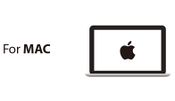Difference between revisions of "Frequently Asked Questions"
From Microduino Wiki
(→Itty Bitty City) |
(→Shipping) |
||
| Line 1: | Line 1: | ||
Below are frequently asked questions and possible solutions to the problem. | Below are frequently asked questions and possible solutions to the problem. | ||
=Shipping= | =Shipping= | ||
| − | + | <big>Hello, do you ship to my country</big> | |
** Yes, we do! We ship worldwide. | ** Yes, we do! We ship worldwide. | ||
*When will my order arrive? | *When will my order arrive? | ||
Revision as of 16:50, 15 December 2016
Below are frequently asked questions and possible solutions to the problem.
Contents
Shipping
Hello, do you ship to my country
- Yes, we do! We ship worldwide.
- When will my order arrive?
- Processing time takes about 2 working days.
- DHL shipping takes about 3-7 working days. Expected delivery is 5-9 working days once order is placed.
- E-packet shipping takes 10-15 working days. Expected delivery is 12-17 working days once order is placed.
Orders
- Did you receive my order?
- Leave a message with an order number, full name, address, etc on Intercom (the chat box on the bottom right of the main website) or send an e-mail to: support -at- microduino.cc
- I would like to purchase a large amount of modules!
- Thank you for your interest in Microduino! For large orders please send an e-mail to: sales -at- microduino.cc
Inventory
- Is X product in stock?
- Usually when the product is not select-able. It is out of stock.
- When will X product be in stock?
- Please contact us with the product and variant (if applicable).
Software Setup
- I am having problems with the software or I can't upload to my board!
- Please download the latest software at: https://microduino.cc/download
- Follow the setup guide for your system:
Itty Bitty City
- Where is the sketch / program for the Santa Sled indiegogo bonus?
- The Santa Sled project uses the same sketch / program as the Smart Car.
- Help! One or more of the sensors, LEDs, buttons, etc that are connected to my the Sensor Hub are not working or acting weirdly!
- Please see the Sensors / Sensor Hub section.
- What is the Bluetooth Upload module for?
- A future Microduino App will use the Bluetooth Upload module to upload sketches / program wireless. It is currently in development and will be released in the future.
Microduino Series
- It is difficult to separate the Microduino modules!
- Please be careful when separating the modules. If done too forcefully it can damage the pins. With the modules disconnected from power. It is recommended to use a flat head screw driver to lever each side a little bit at a time until the modules are easily separable.
Dimensions and Specifications
- What are the dimensions of the Microduino modules?
- Most of the Microduino modules are a standardize size according to the Microduino upin27 specification. Although, there are some modules that have different dimensions.
- What do the pins on the Microduino modules do?
- The pin descriptions can be seen at the Microduino upin27 specification.
Microduino CoreUSB
- I am having problems uploading to or programming my Microduino CoreUSB!
- This is an issue that can occur with the CoreUSB. Please visit CoreUSB Not Uploading Issue for a possible fix.
mCookie Series
Dimensions and Specifications
- What are the dimensions of the mCookie modules?
- Most of the mCookie modules are a standardized size. A page will be created soon with the dimensions.
- What do the pins on the mCookie modules do?
- The pin descriptions can be seen at the Microduino upin27 specification.
mCookie CoreUSB
- I am having problems uploading to or programming my mCookie CoreUSB!
- This is an issue that can occur with the CoreUSB. Please visit CoreUSB Not Uploading Issue for a possible fix.
Sensors / Sensor Hub
- My sensors are having problems or not working!
- The sensor cables can be an issue if improperly inserted, which results in damaging them.
- Try another sensor cable and please be careful when inserting the sensor cables to the sensor hub and the sensor. It is recommended when inserting the sensor cable to press on the plastic housing instead of the wires.
- For mCookie Series:
- The connections between the pins on the boards can be bad. The connection points could be dirty with dirt or oil.
- Try to clean the circular contact pads and springy pins CAREFULLY and GENTLY with a clean paper towel dampened with rubbing alcohol.
- Defective contact pads or defective springy pins.
- Visually inspect the contact pads and spring pins for any defects such as damage, stuck, or just looks wrong.
- Defective sensor hub.
- The connections between the pins on the boards can be bad. The connection points could be dirty with dirt or oil.
- The sensor cables can be an issue if improperly inserted, which results in damaging them.
Sketches / Programs
- I am having problems uploading sketches / examples that use the RTC module!
- There is an issue with the incorrect and outdated software library included in the Microduino software package. To fix it, please follow the guide below.
- Download the correct library file from here: https://wiki.microduino.cc/images/9/90/Rtc_pcf8563.zip
- In the Microduino IDE go to Sketch->Add .ZIP library...
- Navigate to the downloaded file and select the "Rtc_pcf8563.zip". Then click Choose on the bottom right.
- Now the IDE should use the correct library version and should be able to compile the program.
Contact Us / Additional Support
- This useless page didn't answer my question!
- Feel free to contact us on:
- Intercom (the chat box on the bottom right of the main website)
- E-mail: support -at- microduino.cc
- Feel free to contact us on:
Note: We can only provide support for question related directly to Microduino products.
Miscellaneous
- Why does it takes so long for a response back on the chat or e-mail?
- Our regular business hours are on weekdays between 9 AM and 5 PM pacific time. Current time: https://www.timeanddate.com/worldclock/usa/california.
- Inquiries that are after hours or on the weekend will be slow. Please be patient for our response. Thank you!
- How do I emoji?
- Open the Intercom chat box and click on the smiley face. From there you can select an emoji to send to us.