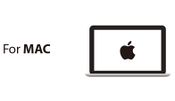Difference between revisions of "Frequently Asked Questions"
(→Contact Us / Additional Support) |
(→Android) |
||
| (24 intermediate revisions by 2 users not shown) | |||
| Line 20: | Line 20: | ||
Please '''[[#Contact Us / Additional Support|contact us]]''' with the product and variant (if applicable). | Please '''[[#Contact Us / Additional Support|contact us]]''' with the product and variant (if applicable). | ||
| − | =Software | + | =Software= |
<blockquote>I am having problems with the software or I can't upload to my board!</blockquote> | <blockquote>I am having problems with the software or I can't upload to my board!</blockquote> | ||
*Please download the latest software at: https://microduino.cc/download | *Please download the latest software at: https://microduino.cc/download | ||
| Line 34: | Line 34: | ||
{{Clickable headed image table box clear}} | {{Clickable headed image table box clear}} | ||
| + | |||
| + | <blockquote>I don't want to install your custom IDE! Can't I just use Arduino's Board Manager?!?</blockquote> | ||
| + | The Board Manager for Microduino Boards are still being tested for compatibility with libraries and examples provided by us. If you wish to to help test. Please visit this page: '''[[Installing Microduino Boards Using Arduino Boards Manager]]''' | ||
| + | |||
| + | ==Mac== | ||
| + | <blockquote>My Mac crashes after I installed the software from the USB and when I plug in the yellow battery brick!</blockquote> | ||
| + | The software on the USB may be outdated with an old driver that causes this. Please download the latest software and follow the setup guide as linked above this issue. | ||
=Itty Bitty City= | =Itty Bitty City= | ||
<blockquote>Where is the sketch / program for the Santa Sled indiegogo bonus?</blockquote> | <blockquote>Where is the sketch / program for the Santa Sled indiegogo bonus?</blockquote> | ||
The Santa Sled project uses the same sketch / program as the Smart Car. | The Santa Sled project uses the same sketch / program as the Smart Car. | ||
| + | <blockquote>The manual I got in my Itty Bitty City kit is in Chinese. Is there an English version?</blockquote> | ||
| + | The English version can be downloaded here as a PDF: '''https://s3-us-west-2.amazonaws.com/microduino-pictures/download/download/IttyBittyCity_English.pdf''' | ||
<blockquote>Help! One or more of the sensors, LEDs, buttons, etc that are connected to my the Sensor Hub are not working or acting weirdly!</blockquote> | <blockquote>Help! One or more of the sensors, LEDs, buttons, etc that are connected to my the Sensor Hub are not working or acting weirdly!</blockquote> | ||
Please see the '''[[#Sensors / Sensor Hub|Sensors / Sensor Hub]]''' section. | Please see the '''[[#Sensors / Sensor Hub|Sensors / Sensor Hub]]''' section. | ||
| + | <blockquote>I am having problems uploading! I get something that looks like this... <br> | ||
| + | '''avrdude: stk500_recv(): programmer is not responding''' | ||
| + | |||
| + | '''avrdude: stk500_getsync() attempt 1 of 10: not in sync: resp=0xab''' | ||
| + | |||
| + | ... | ||
| + | </blockquote> | ||
| + | This means that the software is having problems communicating with the programmer. | ||
| + | *Downloaded the latest software and follow the getting started guide for your platform <big>'''[[#Software|here]]'''</big>. | ||
| + | *Select the correct board, processor and port. | ||
| + | **Go to '''Tools > Board''' and select '''Microduino/mCookie-Core (328p)''' | ||
| + | **Go to '''Tools > Processor''' and select '''Atmega328P16M,5V''' | ||
| + | **Go to '''Tools > Port''' and select the available port | ||
| + | *Make sure there is a red LED on your battery module. Press and hold the button on battery module to turn it on. A red LED on the Core module will also turn on. | ||
| + | Attempt to upload again after following the steps above. | ||
<blockquote>What is the Bluetooth Upload module for?</blockquote> | <blockquote>What is the Bluetooth Upload module for?</blockquote> | ||
| − | A future Microduino App will use the Bluetooth Upload module to upload sketches / program | + | A future Microduino App will use the Bluetooth Upload module to upload sketches / program wirelessly. It is currently in development and will be released in the future. |
=Microduino Series= | =Microduino Series= | ||
| Line 58: | Line 82: | ||
==Dimensions and Specifications== | ==Dimensions and Specifications== | ||
<blockquote>What are the dimensions of the mCookie modules?</blockquote> | <blockquote>What are the dimensions of the mCookie modules?</blockquote> | ||
| − | Most of the mCookie modules are a standardized size. | + | Most of the mCookie modules are a standardized size. Please refer to this image: https://wiki.microduino.cc/index.php/File:MCookie_Dimensions.png. Although, there are some modules that have different dimensions. |
<blockquote>What do the pins on the mCookie modules do?</blockquote> | <blockquote>What do the pins on the mCookie modules do?</blockquote> | ||
The pin descriptions can be seen at the '''[[Description_of_Upin27_Specification|Microduino upin27 specification]]'''. | The pin descriptions can be seen at the '''[[Description_of_Upin27_Specification|Microduino upin27 specification]]'''. | ||
| Line 74: | Line 98: | ||
***Try to clean the circular contact pads and springy pins CAREFULLY and GENTLY with a clean paper towel dampened with rubbing alcohol. | ***Try to clean the circular contact pads and springy pins CAREFULLY and GENTLY with a clean paper towel dampened with rubbing alcohol. | ||
**Defective contact pads or defective springy pins. | **Defective contact pads or defective springy pins. | ||
| − | ***Visually inspect the contact pads and spring pins for any defects such as damage, stuck, or just looks wrong.. | + | ***Visually inspect the contact pads and spring pins for any defects such as damage, stuck, or just looks wrong. |
| + | |||
| + | =mLight Application= | ||
| + | ==Android== | ||
| + | <blockquote>Why can't I find the Microduino Bluetooth module with the mLight application for Android?</blockquote> | ||
| + | The mLight application hasn't been updated for Android version 6 (Marshmellow) and above. This Android version requires applications to ask for permissions to use features such as Bluetooth. Since, the application has not been updated for this Android version you will have to manually give permissions to the mLight application. | ||
| + | |||
| + | Follow the steps below: | ||
| + | # Make sure mLight is installed. | ||
| + | # Go to '''Settings''' on your phone | ||
| + | # Under '''Device'''... Go to '''Apps'''. | ||
| + | # This will list all your installed apps. Look for the '''mLight''' app. Select that. | ||
| + | # Select the '''Permissions'''. There should be two permissions that you can enable. Enable both '''Location''' and '''Microphone''' permissions. | ||
| + | # Hit back. Then go to the mLight app and scan. You should be able to discover Microduino as a device now. | ||
=Sketches / Programs= | =Sketches / Programs= | ||
| Line 89: | Line 126: | ||
*'''Intercom''' (the chat box on the bottom right of the main website: https://www.microduino.cc) | *'''Intercom''' (the chat box on the bottom right of the main website: https://www.microduino.cc) | ||
*'''E-mail''': support -at- microduino.cc | *'''E-mail''': support -at- microduino.cc | ||
| − | '''Note''': We can only provide support for | + | '''Note''': We can only provide support for questions related directly to Microduino products. |
=Miscellaneous= | =Miscellaneous= | ||
Latest revision as of 23:56, 6 February 2017
Below are frequently asked questions and possible solutions to the problem.
Contents
Shipping
Hello, do you ship to my country?
Yes, we do! We ship worldwide.
When will my order arrive?
- Processing time takes about 2 working days.
- DHL shipping takes about 3-7 working days. Expected delivery is 5-9 working days once an order is placed.
- E-packet shipping takes 10-15 working days. Expected delivery is 12-17 working days once an order is placed.
Orders
Did you receive my order?
Please contact us with an order number, full name, address, etc and we will get back to you shortly.
I would like to purchase a large amount of modules!
Thank you for your interest in Microduino! For large orders please send an e-mail to: sales -at- microduino.cc
Inventory
Is X product in stock?
Usually when the product is not select-able. It is out of stock.
When will X product be in stock?
Please contact us with the product and variant (if applicable).
Software
I am having problems with the software or I can't upload to my board!
- Please download the latest software at: https://microduino.cc/download
- Follow the setup guide for your system:
I don't want to install your custom IDE! Can't I just use Arduino's Board Manager?!?
The Board Manager for Microduino Boards are still being tested for compatibility with libraries and examples provided by us. If you wish to to help test. Please visit this page: Installing Microduino Boards Using Arduino Boards Manager
Mac
My Mac crashes after I installed the software from the USB and when I plug in the yellow battery brick!
The software on the USB may be outdated with an old driver that causes this. Please download the latest software and follow the setup guide as linked above this issue.
Itty Bitty City
Where is the sketch / program for the Santa Sled indiegogo bonus?
The Santa Sled project uses the same sketch / program as the Smart Car.
The manual I got in my Itty Bitty City kit is in Chinese. Is there an English version?
The English version can be downloaded here as a PDF: https://s3-us-west-2.amazonaws.com/microduino-pictures/download/download/IttyBittyCity_English.pdf
Help! One or more of the sensors, LEDs, buttons, etc that are connected to my the Sensor Hub are not working or acting weirdly!
Please see the Sensors / Sensor Hub section.
I am having problems uploading! I get something that looks like this...
avrdude: stk500_recv(): programmer is not responding
avrdude: stk500_getsync() attempt 1 of 10: not in sync: resp=0xab
...
This means that the software is having problems communicating with the programmer.
- Downloaded the latest software and follow the getting started guide for your platform here.
- Select the correct board, processor and port.
- Go to Tools > Board and select Microduino/mCookie-Core (328p)
- Go to Tools > Processor and select Atmega328P16M,5V
- Go to Tools > Port and select the available port
- Make sure there is a red LED on your battery module. Press and hold the button on battery module to turn it on. A red LED on the Core module will also turn on.
Attempt to upload again after following the steps above.
What is the Bluetooth Upload module for?
A future Microduino App will use the Bluetooth Upload module to upload sketches / program wirelessly. It is currently in development and will be released in the future.
Microduino Series
It is difficult to separate the Microduino modules!
Please be careful when separating the modules. If done too forcefully it can damage the pins. With the modules disconnected from power. It is recommended to use a flat head screw driver to lever each side a little bit at a time until the modules are easily separable.
Dimensions and Specifications
What are the dimensions of the Microduino modules?
Most of the Microduino modules are a standardize size according to the Microduino upin27 specification. Although, there are some modules that have different dimensions.
What do the pins on the Microduino modules do?
The pin descriptions can be seen at the Microduino upin27 specification.
Microduino CoreUSB
I am having problems uploading to or programming my Microduino CoreUSB!
This is an issue that can occur with the CoreUSB. Please visit CoreUSB Not Uploading Issue for a possible fix.
mCookie Series
Dimensions and Specifications
What are the dimensions of the mCookie modules?
Most of the mCookie modules are a standardized size. Please refer to this image: https://wiki.microduino.cc/index.php/File:MCookie_Dimensions.png. Although, there are some modules that have different dimensions.
What do the pins on the mCookie modules do?
The pin descriptions can be seen at the Microduino upin27 specification.
mCookie CoreUSB
I am having problems uploading to or programming my mCookie CoreUSB!
This is an issue that can occur with the CoreUSB. Please visit CoreUSB Not Uploading Issue for a possible fix.
Sensors / Sensor Hub
My sensors are having problems or not working!
- The sensor cables can be an issue if improperly inserted, which results in damaging them.
- Try another sensor cable and please be careful when inserting the sensor cables to the sensor hub and the sensor. It is recommended when inserting the sensor cable to press on the plastic housing instead of the wires.
- For mCookie Series:
- The connections between the pins on the boards can be bad. The connection points could be dirty with dirt or oil.
- Try to clean the circular contact pads and springy pins CAREFULLY and GENTLY with a clean paper towel dampened with rubbing alcohol.
- Defective contact pads or defective springy pins.
- Visually inspect the contact pads and spring pins for any defects such as damage, stuck, or just looks wrong.
- The connections between the pins on the boards can be bad. The connection points could be dirty with dirt or oil.
mLight Application
Android
Why can't I find the Microduino Bluetooth module with the mLight application for Android?
The mLight application hasn't been updated for Android version 6 (Marshmellow) and above. This Android version requires applications to ask for permissions to use features such as Bluetooth. Since, the application has not been updated for this Android version you will have to manually give permissions to the mLight application.
Follow the steps below:
- Make sure mLight is installed.
- Go to Settings on your phone
- Under Device... Go to Apps.
- This will list all your installed apps. Look for the mLight app. Select that.
- Select the Permissions. There should be two permissions that you can enable. Enable both Location and Microphone permissions.
- Hit back. Then go to the mLight app and scan. You should be able to discover Microduino as a device now.
Sketches / Programs
I am having problems uploading sketches / examples that use the RTC module!
There is an issue with the incorrect and outdated software library included in the Microduino software package. To fix it, please follow the guide below:
- Download the correct library file from here: https://wiki.microduino.cc/images/9/90/Rtc_pcf8563.zip
- In the Microduino IDE go to Sketch->Add .ZIP library...
- Navigate to the downloaded file and select the "Rtc_pcf8563.zip". Then click Choose on the bottom right.
- Now the IDE should use the correct library version and should be able to compile the program.
Contact Us / Additional Support
This useless page didn't answer my question!
Feel free to contact us on:
- Intercom (the chat box on the bottom right of the main website: https://www.microduino.cc)
- E-mail: support -at- microduino.cc
Note: We can only provide support for questions related directly to Microduino products.
Miscellaneous
Why does it takes so long for a response back on the chat or e-mail?
- Our regular business hours are on weekdays between 9 AM and 5 PM pacific time. Current time: https://www.timeanddate.com/worldclock/usa/california.
- Inquiries that are after hours or on the weekend will be slow. Please be patient for our response. Thank you!
How do I emoji?
Open the Intercom chat box and click on the smiley face. From there you can select an emoji to send to us.