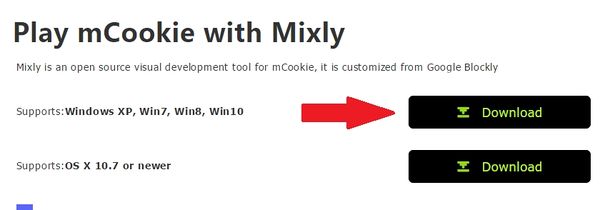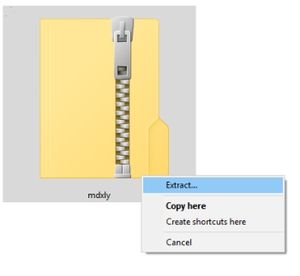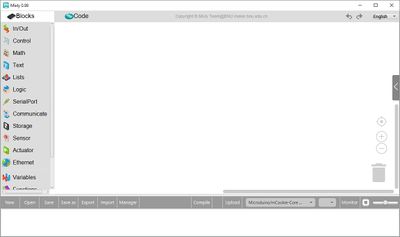Difference between revisions of "Getting started: Mixly for Windows"
(→Installation) |
Microduino (talk | contribs) (→Download Mixly) |
||
| (One intermediate revision by one other user not shown) | |||
| Line 1: | Line 1: | ||
=Download= | =Download= | ||
==Download Mixly== | ==Download Mixly== | ||
| − | Download the latest Mixly from the Microduino download page: | + | Download the latest Mixly from the Microduino download page: http://microduinoinc.com/download/ |
[[File:Mixly_Windows_Setup_01.jpg|600px]] | [[File:Mixly_Windows_Setup_01.jpg|600px]] | ||
| Line 39: | Line 39: | ||
*Open the folder and open '''Mixly.jar''' | *Open the folder and open '''Mixly.jar''' | ||
| − | [[File:Mixly_Windows_Setup_03.jpg| | + | [[File:Mixly_Windows_Setup_03.jpg|600px]] |
*Mixly will launch. | *Mixly will launch. | ||
[[File:Mixly_Windows_Setup_04.jpg|400px]] | [[File:Mixly_Windows_Setup_04.jpg|400px]] | ||
Latest revision as of 21:21, 26 June 2017
Contents
Download
Download Mixly
Download the latest Mixly from the Microduino download page: http://microduinoinc.com/download/
Download Java
Mixly uses Java to run. To download Java, visit this page: https://java.com/en/download/
Download and complete the installation for Java.
Download Drivers
Driver Installation
Microduino boards uses various drivers to be able to communicate and program the different Core modules. The two drivers that are required to be installed are the FTDI VCP drivers and CH341 drivers.
Sections below are for manually installing the drivers. Or alternatively, install the Microduino IDE which comes bundle with both of the drivers in the installation package (but doesn't include Mixly).
FTDI VCP Driver
Most of the core modules will require the FTDI Virtual COM port drivers.
The latest drivers can be found on the official FTDI website here: http://www.ftdichip.com/Drivers/VCP.htm
CH341 Driver
The CH341 driver is required for the mCookie mBattery module.
The latest driver package can be found on the official WCH website here: http://www.wch.cn/ (Chinese).
- Windows: http://www.wch.cn/download/CH341SER_EXE.html -OR- http://www.wch.cn/download/CH341SER_ZIP.html
Installation
- Download Mixly from the section above.
- Unzip the mdxly.zip file
- Open the folder and open Mixly.jar
- Mixly will launch.