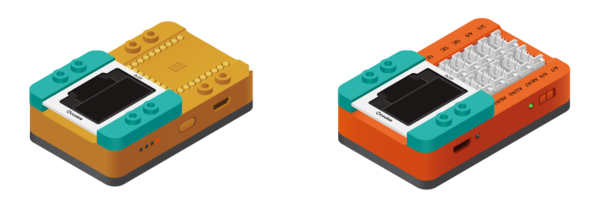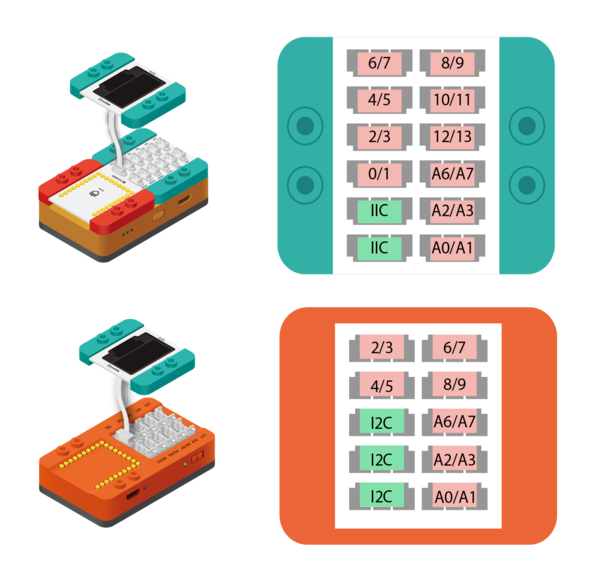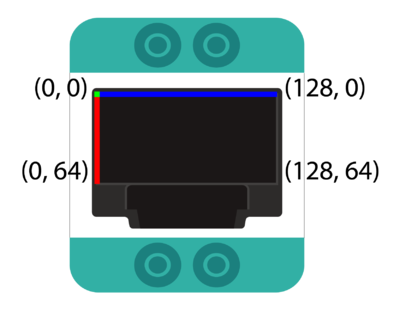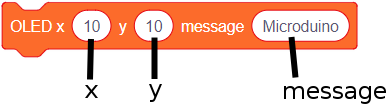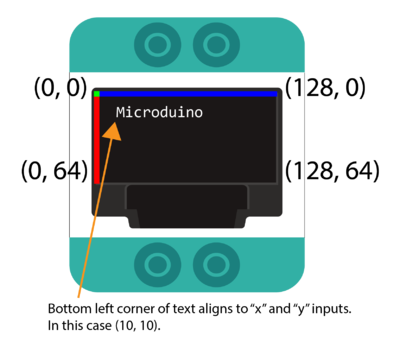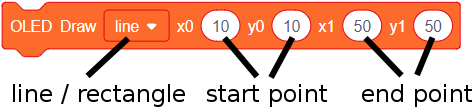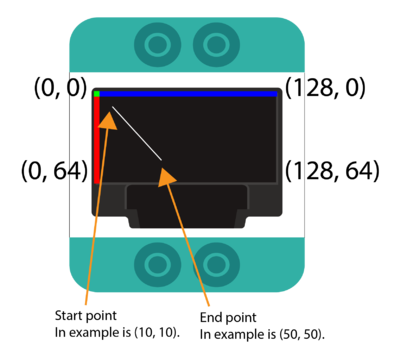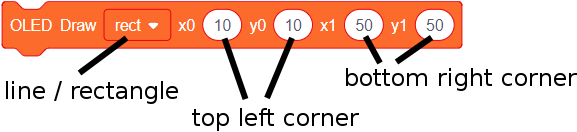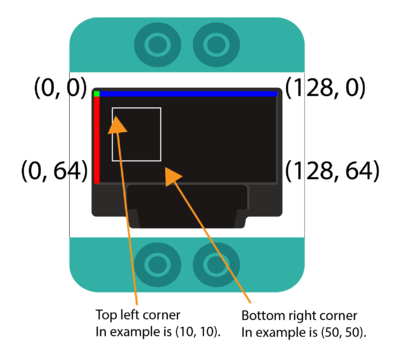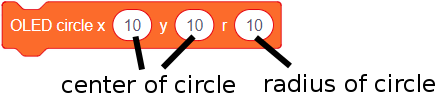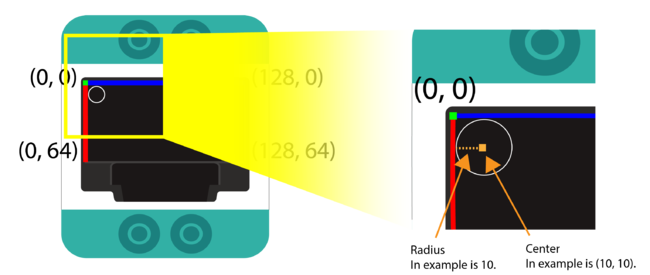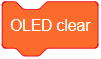Difference between revisions of "OLED (use with mDesigner)"
(→OLED - Draw Circle) |
|||
| (44 intermediate revisions by the same user not shown) | |||
| Line 1: | Line 1: | ||
The organic light-emitting diode (OLED) module is a display module capable of displaying information, shapes, images, etc on its 0.96-inch 128x64 (pixel) screen. Support for this trinket is found in mDesigner. | The organic light-emitting diode (OLED) module is a display module capable of displaying information, shapes, images, etc on its 0.96-inch 128x64 (pixel) screen. Support for this trinket is found in mDesigner. | ||
| + | =Connectivity= | ||
| + | The OLED module can be connected to a project in two ways. Either stacking or connecting to a sensor hub using a wire. | ||
| + | ==Method 1: Stacking== | ||
| + | Stack directly onto an '''mBattery''' or '''mCenter+'''. | ||
| + | [[File:OLED_Connectivity_Stacked.png|thumb|600px|left]] | ||
| + | <br style="clear: left;" /> | ||
| + | |||
| + | ==Method 2: Connecting with a Wire== | ||
| + | Connecting the OLED screen to a sensor hub with a wire allows for the OLED to be positioned in different locations.<br>The following pins on the '''Hub''' or '''mCenter+'s Hub''' support this module: | ||
| + | <div style="width: 80%;"> | ||
| + | <div style="float: left;">[[File:OLED_Connectivity_Wired.png|thumb|600px]]</div> | ||
| + | <div style="float: left;"> | ||
| + | {| class="wikitable" style="text-align: left;" | ||
| + | |- | ||
| + | ! scope="col"| Pin Name | ||
| + | ! scope="col"| Compatibility | ||
| + | ! scope="col"| Notes | ||
| + | |- | ||
| + | | '''Pin 0''' | ||
| + | | style='background: #FDEDEC' | No | ||
| + | | | ||
| + | |- | ||
| + | | '''Pin 1''' | ||
| + | | style='background: #FDEDEC' | No | ||
| + | | | ||
| + | |- | ||
| + | | '''Pin 2''' | ||
| + | | style='background: #FDEDEC' | No | ||
| + | | | ||
| + | |- | ||
| + | | '''Pin 3''' | ||
| + | | style='background: #FDEDEC' | No | ||
| + | | | ||
| + | |- | ||
| + | | '''Pin 4''' | ||
| + | | style='background: #FDEDEC' | No | ||
| + | | | ||
| + | |- | ||
| + | | '''Pin 5''' | ||
| + | | style='background: #FDEDEC' | No | ||
| + | | | ||
| + | |- | ||
| + | | '''Pin 6''' | ||
| + | | style='background: #FDEDEC' | No | ||
| + | | | ||
| + | |- | ||
| + | | '''Pin 7''' | ||
| + | | style='background: #FDEDEC' | No | ||
| + | | | ||
| + | |- | ||
| + | | '''Pin 8''' | ||
| + | | style='background: #FDEDEC' | No | ||
| + | | | ||
| + | |- | ||
| + | | '''Pin 9''' | ||
| + | | style='background: #FDEDEC' | No | ||
| + | | | ||
| + | |- | ||
| + | | '''Pin 10''' | ||
| + | | style='background: #FDEDEC' | No | ||
| + | | | ||
| + | |- | ||
| + | | '''Pin 11''' | ||
| + | | style='background: #FDEDEC' | No | ||
| + | | | ||
| + | |- | ||
| + | | '''Pin 12''' | ||
| + | | style='background: #FDEDEC' | No | ||
| + | | | ||
| + | |- | ||
| + | | '''Pin 13''' | ||
| + | | style='background: #FDEDEC' | No | ||
| + | | | ||
| + | |- | ||
| + | | '''Pin A0''' | ||
| + | | style='background: #FDEDEC' | No | ||
| + | | | ||
| + | |- | ||
| + | | '''Pin A1''' | ||
| + | | style='background: #FDEDEC' | No | ||
| + | | | ||
| + | |- | ||
| + | | '''Pin A2''' | ||
| + | | style='background: #FDEDEC' | No | ||
| + | | | ||
| + | |- | ||
| + | | '''Pin A3''' | ||
| + | | style='background: #FDEDEC' | No | ||
| + | | | ||
| + | |- | ||
| + | | '''Pin A6''' | ||
| + | | style='background: #FDEDEC' | No | ||
| + | | | ||
| + | |- | ||
| + | | '''Pin A7''' | ||
| + | | style='background: #FDEDEC' | No | ||
| + | | | ||
| + | |- | ||
| + | | '''Pin I2C''' | ||
| + | | style='background: #EAFAF1' | Yes | ||
| + | | Any I2C / IIC pin. | ||
| + | |} | ||
| + | |||
| + | </div> | ||
| + | <br style="clear: left;" /> | ||
| + | </div> | ||
| + | |||
| + | =Coordinates= | ||
| + | The OLED screen has a screen resolution of 128 pixel wide by 64 high.<br> | ||
| + | The OLED blocks "x" and "y" values reference the screen resolution with origin (0,0).<br> | ||
| + | The origin (0, 0) is on the top left of the screen (in reference to image below). | ||
| + | [[File:OLED_Coordinates.png|thumb|400px|left]] | ||
| + | <br style="clear: left;" /> | ||
| + | |||
| + | =Blocks= | ||
| + | ==OLED - Display Message== | ||
| + | This block displays a message on the OLED screen. '''The bottom left corner of the text is aligned to the "x" and y" input.''' Each character (default) is about 10 pixels tall. | ||
| + | |||
| + | ::[[File:mDesigner_OLED_Display_Message_block.png]] | ||
| + | :*'''x''' - "x" position of the message. | ||
| + | :*'''y''' - "y" position of the message. | ||
| + | :*'''message''' - message to display. | ||
| + | |||
| + | [[File:OLED Display Message Demo.png|thumb|400px|left]] | ||
| + | <br style="clear: left;" /> | ||
| + | |||
| + | ==OLED - Draw Line== | ||
| + | This block draws a line on the OLED screen. With the starting point as (x0, y0) and the ending point as (x1, y1). The line width is about 1 pixel. | ||
| + | |||
| + | ::[[File:mDesigner_OLED_Draw_Line_block.png]] | ||
| + | :*'''line / rectangle''' - draw either a line or rectangle. Leave on '''line''' to draw a line. | ||
| + | :*Start point - '''x0''', '''y0''' | ||
| + | :*End point - '''x1''', '''y1''' | ||
| + | [[File:OLED Draw Line Demo.png|thumb|400px|left]] | ||
| + | <br style="clear: left;" /> | ||
| + | |||
| + | ==OLED - Draw Rectangle== | ||
| + | This block draws a rectangle on the OLED screen. With the top left corner point as (x0, y0) and the bottom right corner point as (x1, y1). The line width is about 1 pixel. | ||
| + | {| class="wikitable" style="background-color:#FEF9E7;" | ||
| + | |[[File:mDesigner_OLED_Draw_Rectangle_Select.png]]<br>'''Note:'''<br>This block uses the '''OLED - Draw Line''' block, but configured for a rectangle. | ||
| + | |||
| + | |} | ||
| + | |||
| + | ::[[File:mDesigner_OLED_Draw_Rectangle_block.png]] | ||
| + | :*'''line / rectangle''' - draw either a line or rectangle. Change to '''rectangle''' to draw a rectangle. | ||
| + | :*Top left corner - '''x0''', '''y0''' | ||
| + | :*Bottom right corner - '''x1''', '''y1''' | ||
| + | |||
| + | [[File:OLED Draw Rectangle Demo.png|thumb|400px|left]] | ||
| + | <br style="clear: left;" /> | ||
| + | |||
| + | ==OLED - Draw Circle== | ||
| + | This block draws a circle on the OLED screen. With the center of the on the "x" and "y" inputs with a radius of "r". | ||
| + | |||
| + | ::[[File:mDesigner_OLED_Draw_Circle_block.png]] | ||
| + | :*center of circle - '''x''', '''y''' | ||
| + | :*'''r''' - radius of the circle. | ||
| + | |||
| + | [[File:OLED Draw Circle Demo.png|thumb|650px|left]] | ||
| + | <br style="clear: left;" /> | ||
| + | |||
| + | ==OLED - Clear== | ||
| + | This block clears the contents of the OLED screen of any drawn contents, such as text, shapes, etc. | ||
| + | ::[[File:mDesigner_OLED_Clear.png]] | ||
Latest revision as of 23:53, 12 July 2018
The organic light-emitting diode (OLED) module is a display module capable of displaying information, shapes, images, etc on its 0.96-inch 128x64 (pixel) screen. Support for this trinket is found in mDesigner.
Contents
Connectivity
The OLED module can be connected to a project in two ways. Either stacking or connecting to a sensor hub using a wire.
Method 1: Stacking
Stack directly onto an mBattery or mCenter+.
Method 2: Connecting with a Wire
Connecting the OLED screen to a sensor hub with a wire allows for the OLED to be positioned in different locations.
The following pins on the Hub or mCenter+'s Hub support this module:
| Pin Name | Compatibility | Notes |
|---|---|---|
| Pin 0 | No | |
| Pin 1 | No | |
| Pin 2 | No | |
| Pin 3 | No | |
| Pin 4 | No | |
| Pin 5 | No | |
| Pin 6 | No | |
| Pin 7 | No | |
| Pin 8 | No | |
| Pin 9 | No | |
| Pin 10 | No | |
| Pin 11 | No | |
| Pin 12 | No | |
| Pin 13 | No | |
| Pin A0 | No | |
| Pin A1 | No | |
| Pin A2 | No | |
| Pin A3 | No | |
| Pin A6 | No | |
| Pin A7 | No | |
| Pin I2C | Yes | Any I2C / IIC pin. |
Coordinates
The OLED screen has a screen resolution of 128 pixel wide by 64 high.
The OLED blocks "x" and "y" values reference the screen resolution with origin (0,0).
The origin (0, 0) is on the top left of the screen (in reference to image below).
Blocks
OLED - Display Message
This block displays a message on the OLED screen. The bottom left corner of the text is aligned to the "x" and y" input. Each character (default) is about 10 pixels tall.
OLED - Draw Line
This block draws a line on the OLED screen. With the starting point as (x0, y0) and the ending point as (x1, y1). The line width is about 1 pixel.
-
- line / rectangle - draw either a line or rectangle. Leave on line to draw a line.
- Start point - x0, y0
- End point - x1, y1
OLED - Draw Rectangle
This block draws a rectangle on the OLED screen. With the top left corner point as (x0, y0) and the bottom right corner point as (x1, y1). The line width is about 1 pixel.
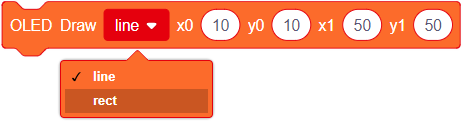 Note: This block uses the OLED - Draw Line block, but configured for a rectangle. |
-
- line / rectangle - draw either a line or rectangle. Change to rectangle to draw a rectangle.
- Top left corner - x0, y0
- Bottom right corner - x1, y1
OLED - Draw Circle
This block draws a circle on the OLED screen. With the center of the on the "x" and "y" inputs with a radius of "r".
OLED - Clear
This block clears the contents of the OLED screen of any drawn contents, such as text, shapes, etc.