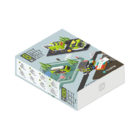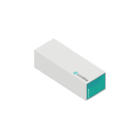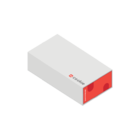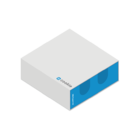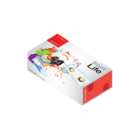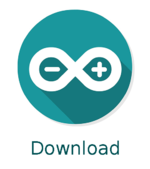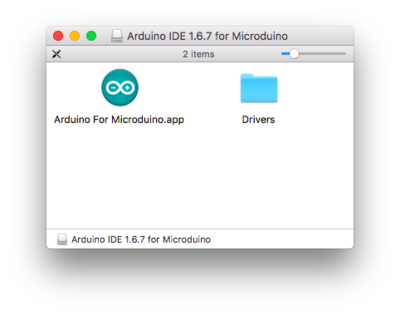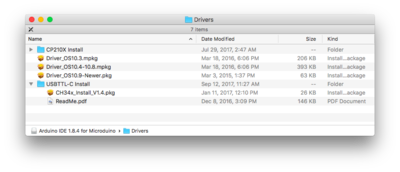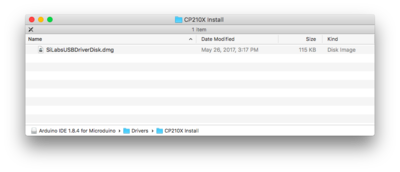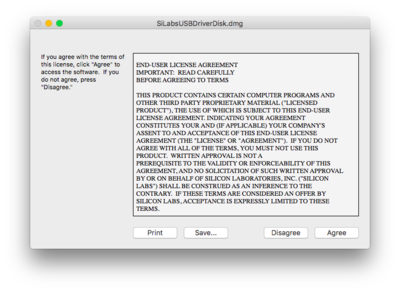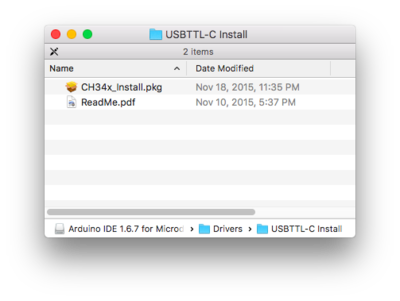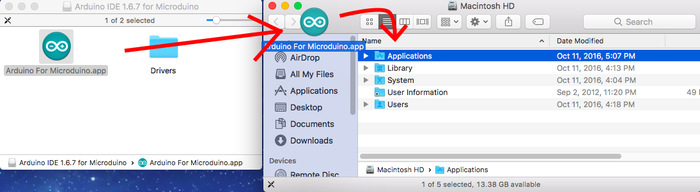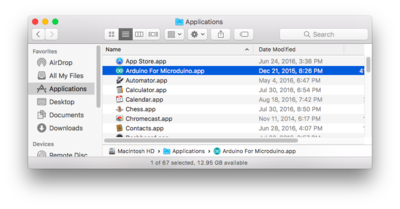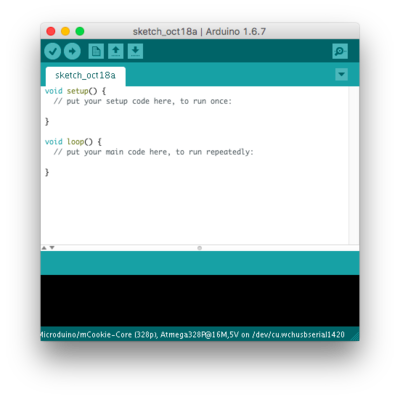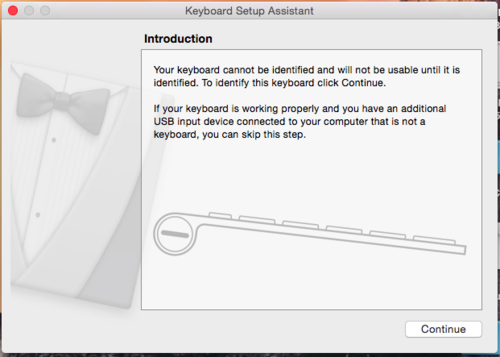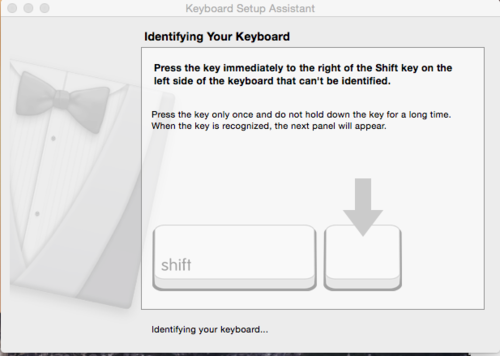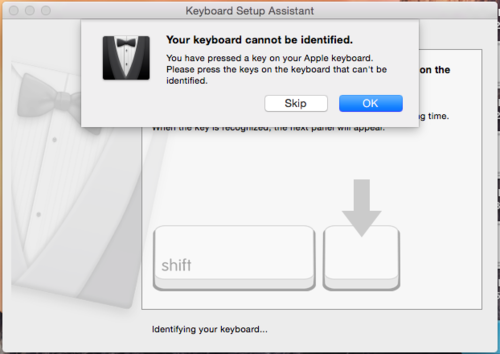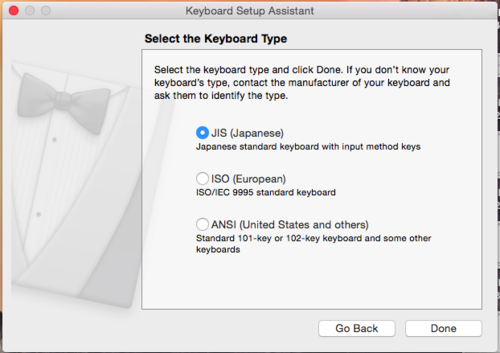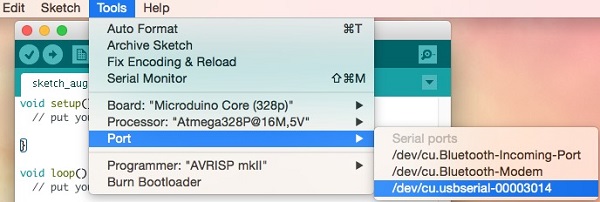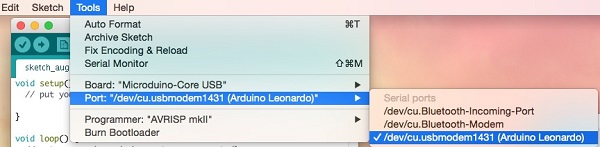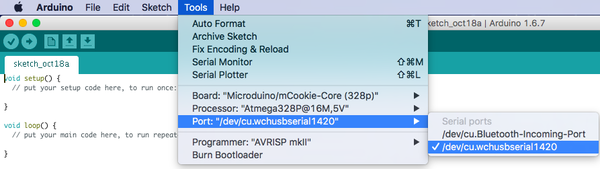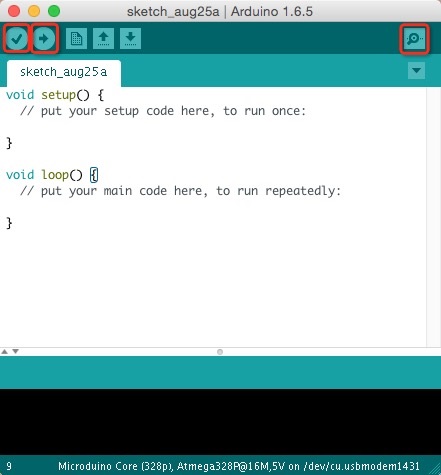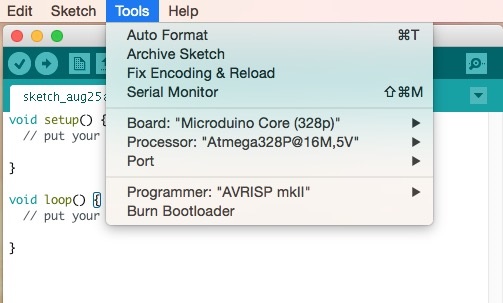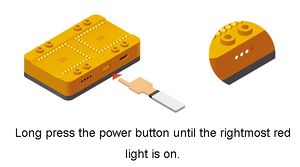Difference between revisions of "Getting started: Microduino IDE for Mac"
(→安装) |
Microduino (talk | contribs) m (Microduino moved page Getting started: Mac to Getting started: Microduino IDE for Mac) |
||
| (81 intermediate revisions by 6 users not shown) | |||
| Line 1: | Line 1: | ||
| − | + | ||
| − | {| style="width: | + | {| style="width: 80%;" |
|- | |- | ||
| | | | ||
| − | + | The guide below is a software setup guide for Mac OS aimed for general use of Microduino products. | |
| − | |||
| − | |||
| − | + | For kit specific getting started guides please follow the appropriate links in the [[#Kit_Specific_Software_Setup_Guides]] section: | |
| − | |||
| − | [[ | ||
| − | |||
| − | |||
| − | |||
| − | |||
| − | |||
| − | |||
| − | |||
| − | |||
| − | |||
| − | |||
| − | = | + | =Kit Specific Software Setup Guides= |
| − | + | {{Clickable_headed_image_table_box_small|header=Itty Bitty City|link=Getting_Started_with_Itty_Bitty_City_(Mac)|image=File:IBC.png|image_size=140px|table_width=175px|table_height=150px}} | |
| − | + | {{Clickable_headed_image_table_box_small|header=mCookie 101 Basic|link=Getting_Started_with_101_Basic_Kit_(Mac)|image=File:mCookie_Basic_Kit.png|image_size=140px|table_width=175px|table_height=150px}} | |
| − | + | {{Clickable_headed_image_table_box_small|header=mCookie 201 Advanced|link=Getting_Started_with_201_Advanced_Kit_(Mac)|image=File:mCookie_Advanced_Kit.png|image_size=140px|table_width=175px|table_height=150px}} | |
| − | + | {{Clickable_headed_image_table_box_small|header=mCookie 301 Expert|link=Getting_Started_with_301_Expert_Kit_(Mac)|image=File:mCookie_Expert_Kit.png|image_size=140px|table_width=175px|table_height=150px}} | |
| + | {{Clickable_headed_image_table_box_small|header=mCookie 102 Basic|link=Getting_Started_with_102_Basic_Kit_(Mac)|image=File:mCookie_102_Basic_Kit.png|image_size=140px|table_width=175px|table_height=150px}} | ||
| + | {{Clickable_headed_image_table_box_small|header=mCookie 202 Advanced|link=Getting_Started_with_202_Advanced_Kit_(Mac)|image=File:mCookie_202_Advanced_Kit.png|image_size=140px|table_width=175px|table_height=150px}} | ||
| + | {{Clickable_headed_image_table_box_small|header=mCookie 302 Expert|link=Getting_Started_with_302_Expert_Kit_(Mac)|image=File:mCookie_302_Expert_Kit.png|image_size=140px|table_width=175px|table_height=150px}} | ||
| + | {{Clickable_headed_image_table_box_clear}} | ||
| + | <big><b>If your kit is not listed, please proceed following the general setup guide below.</b></big> | ||
| − | =IDE | + | =Download= |
| − | + | Download the latest MacOS IDE (Version 6.0, 2020-02-27): [http://oss.microduino.cn/download/download/Arduino%20IDE%20for%20Microduino-mac-1.8.4-V6.0.dmg <big>HERE</big>]<br clear=all> | |
| − | [[File: | + | Download the latest MacOS IDE (Version 5.0, 2019-03-25): [https://microduinoinc.com/downloads/Arduino%20IDE%20for%20Microduino-mac-1.8.4-V5.0.dmg <big>HERE</big>] |
| − | + | [[File:Arduino_Download.png|link=https://microduinoinc.com/downloads/Arduino%20IDE%20for%20Microduino-mac-1.8.4-V5.0.dmg|150px|left|thumb]]<br clear=all> | |
| − | * | + | =Installation= |
| + | ==Security Settings== | ||
| + | *Change your settings to allow identified developers by going to: (Apple Logo) >>> '''System Preferences...''' | ||
| + | *Then go to '''Security & Privacy'''. | ||
| + | [[File:MacTutorial_Settings_2.png|400px]] | ||
| + | <br> | ||
| + | <br> | ||
| + | *Click on then '''Lock''' icon and enter your credentials to be able to change settings. | ||
| + | *Under '''Allow apps download from:''' select '''App Store and identified developers''' | ||
| + | *Click the '''Lock''' icon again to lock and save changes. | ||
| + | [[File:MacTutorial_Settings_3.png|600px]] | ||
| + | ==Drivers Installation== | ||
| + | ===FTDI Driver=== | ||
| + | *Open the downloaded file. A folder will open containing the Microduino IDE and drivers for the hardware. | ||
| + | [[File:MacTutorial_1_OpenDmg.png|400px]] | ||
| + | *Open the '''Drivers''' folder. Drivers are needed to communicate with the Microduino hardware. | ||
| + | [[File:MacTutorial_2_DmgContents.png|500px]] | ||
| + | *Install '''ONE''' of the driver packages: | ||
| + | ** '''Driver_OS10.3.mpkg''' if you have Mac OS 10.3 or below. | ||
| + | ** '''Driver_OS10.4-10.8.mpkg''' if you have Mac OS 10.4 to Mac OS 10.8. | ||
| + | ** '''Driver_OS10.9-Newer.mpkg''' if you have Mac OS 10.9 or newer. | ||
| + | *Follow the on-screen instructions to install the driver. | ||
| + | [[File:MacTutorial_3_InstallDriver1.png|400px]] | ||
| + | ===CP210X Driver=== | ||
| + | *Once completed return to the '''Drivers''' folder. Open the '''CP210X Install''' folder. This is another driver that needs to be installed. | ||
| + | [[File:MacTutorial_2_DmgContents.png|400px]] | ||
| + | [[File:Mac_Install_SliDriver.png|400px]] | ||
| + | *Open '''SliLabsUSBDriverDisk.dmg'''. Follow the on-screen instructions to install the driver. | ||
| + | [[File:Mac_Driver_Install_SliDriver_Prompt.png|400px]] | ||
| + | ===CH34x Driver=== | ||
| + | *Once completed return to the '''Drivers''' folder. Open the '''USBTTL-C Install''' folder. This is another driver that needs to be installed. | ||
| + | *'''<span style="color:#FF0000">Important Note</span>''': '''This driver requires you to restart your computer. Save all work before installing this driver!!!''' | ||
| + | * ('''Note''': The Mac OS X 10.6 or older package does not contain this. Therefore, you can skip this step.) | ||
| + | [[File:MacTutorial_2_DmgContents.png|400px]] | ||
| + | [[File:MacTutorial_4_DriverFolder.png|400px]] | ||
| + | *Open '''CH34x_Install.pkg'''. Follow the on-screen instructions to install the driver. | ||
| + | [[File:MacTutorial_5_InstallDriver2.png|400px]] | ||
| + | ==Application Copying== | ||
| + | *Drag the '''Arduino for Microduino.app''' application to your '''Applications''' folder to install the IDE. | ||
| + | <br> | ||
| + | <br> | ||
| + | [[File:MacTutorial_6_DragApp.png|700px]]] | ||
| + | <br> | ||
| + | <br> | ||
| + | *The software is now installed and ready to use. Double-click the application to launch it! | ||
| + | [[File:MacTutorial_7_InstalledApp.png|400px]] | ||
| + | [[File:MacTutorial_8_LaunchApp.png|400px]] | ||
| − | * | + | =Microduino / mCookie CoreUSB Setup= |
| + | <div class="toccolours mw-collapsible mw-collapsed" style="width:800px; text-align:center;"> | ||
| + | [[File:Microduino-core32U4-rect-nologo.jpg|200px]] [[File:MCookie-core32U4-rect.jpg|200px]] | ||
| + | <br>For '''Microduino CoreUSB''' or '''mCookie CoreUSB''' ONLY. '''Expand''' to view contents. | ||
| + | <br>Otherwise, skip to the next section. | ||
| + | <div class="mw-collapsible-content" style="text-align:left;"> | ||
| + | <hr> | ||
| + | *Connect [[Microduino-CoreUSB]] or [[mCookie-CoreUSB]] to your computer. A popup will appear. Click continue. | ||
| + | [[File:mCookie_GettingStart_1_EN.png|500px|center|thumb]]<br> | ||
| + | *Your Mac is trying to recognize the new device. Briefly press the key to the right of your shift key. | ||
| + | [[File:mCookie_GettingStart_2_EN.png|500px|center|thumb]]<br> | ||
| + | *A popup will appear saying that your keyboard cannot be recognized. Click "Skip". | ||
| + | [[File:mCookie_GettingStart_3_EN.png|500px|center|thumb]]<br> | ||
| + | *Select the keyboard layout for your region (ANSI for most users). Click done. | ||
| + | [[File:mCookie_GettingStart_4_EN.png|500px|center|thumb]]<br> | ||
| + | </div> | ||
| + | </div> | ||
| − | = | + | =Confirm Drivers Installed Successfully= |
| − | + | Confirm that the drivers are installed successfully based on your hardware. | |
| − | |||
| − | * | + | Refer to the table below for which programmer each kit uses: |
| + | {| class="wikitable" | ||
| + | |- | ||
| + | ! Programmer | ||
| + | ! Contained in Kit | ||
| + | ! Programmable Boards | ||
| + | |- | ||
| + | | USBTTL | ||
| + | | 102 Basic Kit | ||
| + | | Core, Core+, CoreRF | ||
| + | |- | ||
| + | | mBattery | ||
| + | | Itty Bitty City, 202 Advanced Kit, 302 Expert Kit | ||
| + | | Core, Core+, CoreRF | ||
| + | |- | ||
| + | | (CoreUSB)* | ||
| + | | X01 Series Kits: 101 Basic Kit; 201 Advanced Kit; 301 Expert Kit | ||
| + | | CoreUSB | ||
| + | |} | ||
| + | *NOTE: CoreUSB is a core module with an integrated programmer. | ||
| − | * | + | ==USBTTL== |
| + | *Connect [[Microduino-USBTTL]] to your computer. Verify that there are available Port options under Tools. | ||
| + | [[File:microduinoGettingStart-USBTTL_mac1.jpg|600px|center|thumb]] | ||
| + | ==CoreUSB== | ||
| + | *Connect [[Microduino-CoreUSB]] or [[mCookie-CoreUSB]] to your computer. Verify that there are available Port options under Tools. | ||
| + | [[File:microduinoGettingStart-CoreUSB_mac1.jpg|600px|center|thumb]] | ||
| + | ==mBattery== | ||
| + | *Connect [[mCookie-Battery]] to your computer. | ||
| + | [[File:MBattery-t.jpg|400px|center|thumb]] | ||
| + | <blockquote>IMPORTANT: Ensure that mBattery is "ON" by pressing and holding the button. A red LED should be on, which indicates that power is being supplied to the modules.</blockquote> | ||
| + | *Verify that there are available Port options under Tools. | ||
| + | [[File:MacTutorial_CH340_Port.png|600px|center|thumb]] | ||
| − | = | + | =Selecting Board Type and Processor= |
| − | + | Selecting the Board Type and Processor is required to compile the correct code for the core module. | |
| − | + | Configuring the software is done under '''Tools > Board''' and '''Tools > Processor'''. | |
| − | |||
| − | |||
| − | |||
| − | |||
| − | + | Below is the table which lists all the core modules with corresponding '''Board''' and '''Processor'''. The table also lists kits that contain specific core modules. | |
| − | + | Example usage would be for the Core module in Itty Bitty City. Board is '''Microduino/mCookie-Core (328p)''' and Processor is '''Atmega328P@16M,5V'''. | |
| − | + | {| class="wikitable" | |
| + | |- | ||
| + | ! Name | ||
| + | ! Board | ||
| + | ! Processor | ||
| + | ! Contained in Kit | ||
| + | |- | ||
| + | | rowspan="2" | Core (168pa) | ||
| + | | rowspan="2" | Microduino/mCookie-Core (168pa) | ||
| + | | Atmega168pa@8M,3.3V | ||
| + | |- | ||
| + | | Atmega168pa@16M,5V | ||
| + | |- | ||
| + | | rowspan="2" | Core (328p) | ||
| + | | rowspan="2" | Microduino/mCookie-Core (328p) | ||
| + | | Atmega328P@8M,3.3V | ||
|- | |- | ||
| − | | | + | | Atmega328P@16M,5V |
| + | | [[Itty_Bitty_City|Itty Bitty City Kit]], '''X02 Series Kits''': [[MCookie_Basic_Kit|102 Basic Kit]]; [[MCookie_Advanced_Kit|202 Advanced Kit]]; [[MCookie_Expert_Kit|302 Expert Kit]] | ||
| + | |- | ||
| + | | rowspan="2" | Core+ (644pa) | ||
| + | | rowspan="2" | Microduino/mCookie-Core+ (644pa) | ||
| + | | Atmega644pa@16M,3.3V | ||
| + | |- | ||
| + | | Atmega644pa@16M,5V | ||
| + | | [[MCookie_Expert_Kit|302 Expert Kit]] | ||
| + | |- | ||
| + | | rowspan="2" | Core+ (1284pa) | ||
| + | | rowspan="2" | Microduino/mCookie-Core+ (1284pa) | ||
| + | | Atmega1284pa@8M,3.3V | ||
| + | |- | ||
| + | | Atmega1284pa@16M,5V | ||
| + | |- | ||
| + | | CoreUSB | ||
| + | | Microduino/mCookie-Core USB (32u4) | ||
| + | | USB | ||
| + | | '''X01 Series Kits''': [[MCookie_Basic_Kit|101 Basic Kit]]; [[MCookie_Advanced_Kit|201 Advanced Kit]]; [[MCookie_Expert_Kit|301 Expert Kit]] | ||
| + | |- | ||
| + | | CoreRF | ||
| + | | Microduino/mCookie RF (128rfa1) | ||
|} | |} | ||
| − | |||
| − | |||
| − | + | ==Determining Processor Variant== | |
| + | ===Core=== | ||
| + | <center> | ||
| + | [[File:microduinoGettingStart-Core3V3.jpg|250px]] | ||
| + | [[File:microduinoGettingStart-Core+3V3.jpg|250px]] | ||
| + | </center> | ||
| + | ===Core+=== | ||
| + | <center> | ||
| + | [[File:microduinoGettingStart-Core5V.jpg|250px]] | ||
| + | [[File:microduinoGettingStart-Core+5V.jpg|250px]] | ||
| + | </center> | ||
| + | |||
| + | =Arduino IDE Basics= | ||
| + | ===Interface=== | ||
| + | [[File:microduinoGettingStart-IDE1.jpg|500px|center|thumb]] | ||
| + | *'''[Verify]''': Checks for errors in the code. | ||
| + | |||
| + | *'''[Upload]''': Uploads the program to a MCU. | ||
| − | [ | + | *'''[Serial Monitor]''': Useful in debugging programs. |
| − | |||
| − | |||
| − | |||
| − | [[File:microduinoGettingStart- | + | ===Tools=== |
| − | + | [[File:microduinoGettingStart-Tools1.jpg|600px|center|thumb]] | |
| + | *'''[Board]''': Select the corresponding core module to which the program is being uploaded. | ||
| − | + | *'''[Processor]''': Select the corresponding processor. | |
| − | [ | ||
| − | |||
| − | |||
| − | |||
| − | |||
| − | |||
| − | |||
| − | [ | + | *'''[Port]''': Select the common USB port. |
| − | |||
| − | |||
| − | |||
| − | + | ===Uploading Code=== | |
| − | + | #Select board type and processor. | |
| + | #Select the port. | ||
| + | #Click upload. | ||
| − | |||
| − | |||
| − | |||
| − | |||
| − | |||
| − | |||
| − | |||
| − | + | *Note: If using mBattery to upload to a core module. Ensure that mBattery is "ON" and supplying power to the modules. There will be a red LED on. | |
| − | + | [[File:MBattery-t.jpg|300px]] | |
| − | |||
| − | * | ||
| − | | | ||
Latest revision as of 00:00, 28 February 2020
|
The guide below is a software setup guide for Mac OS aimed for general use of Microduino products. For kit specific getting started guides please follow the appropriate links in the #Kit_Specific_Software_Setup_Guides section: Contents[hide]Kit Specific Software Setup GuidesIf your kit is not listed, please proceed following the general setup guide below. DownloadDownload the latest MacOS IDE (Version 6.0, 2020-02-27): HERE InstallationSecurity Settings
Drivers InstallationFTDI Driver
CP210X Driver
CH34x Driver
Application Copying
Microduino / mCookie CoreUSB Setup[Expand]
Confirm Drivers Installed SuccessfullyConfirm that the drivers are installed successfully based on your hardware. Refer to the table below for which programmer each kit uses:
USBTTL
CoreUSB
mBattery
IMPORTANT: Ensure that mBattery is "ON" by pressing and holding the button. A red LED should be on, which indicates that power is being supplied to the modules.
Selecting Board Type and ProcessorSelecting the Board Type and Processor is required to compile the correct code for the core module. Configuring the software is done under Tools > Board and Tools > Processor. Below is the table which lists all the core modules with corresponding Board and Processor. The table also lists kits that contain specific core modules. Example usage would be for the Core module in Itty Bitty City. Board is Microduino/mCookie-Core (328p) and Processor is Atmega328P@16M,5V.
Determining Processor VariantCoreCore+Arduino IDE BasicsInterface
Tools
Uploading Code
|