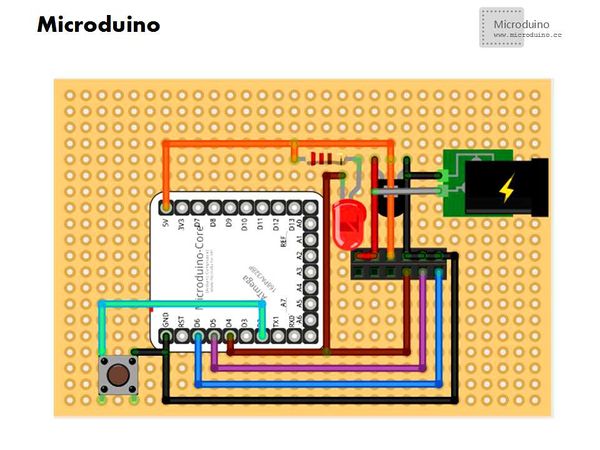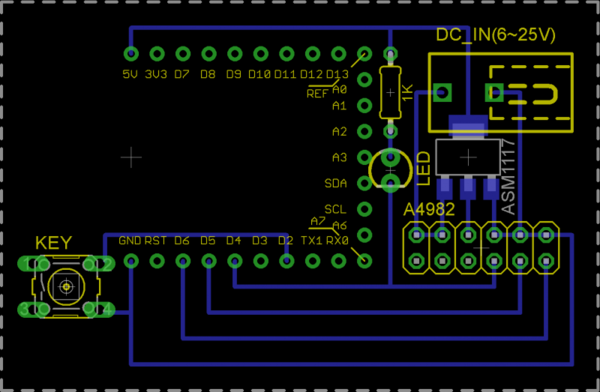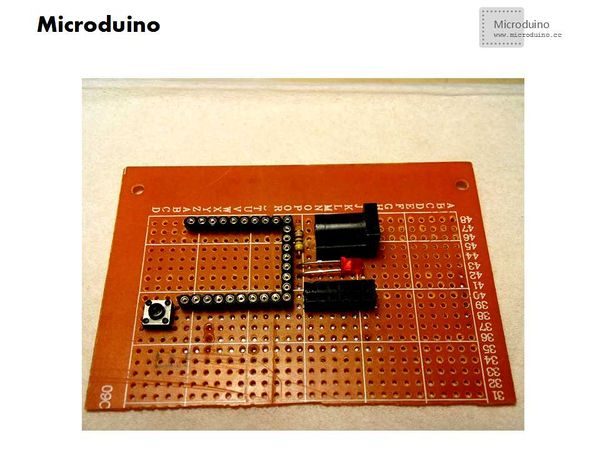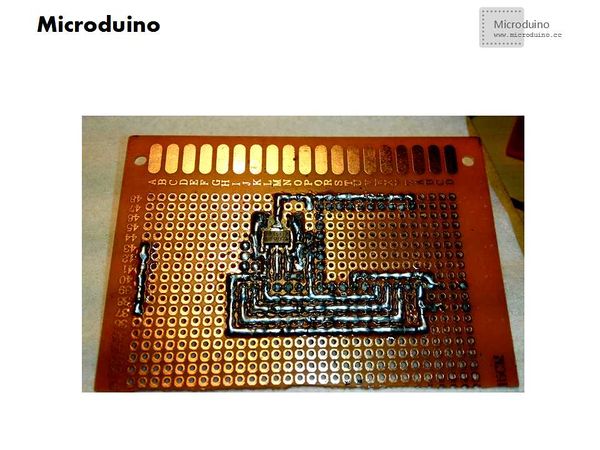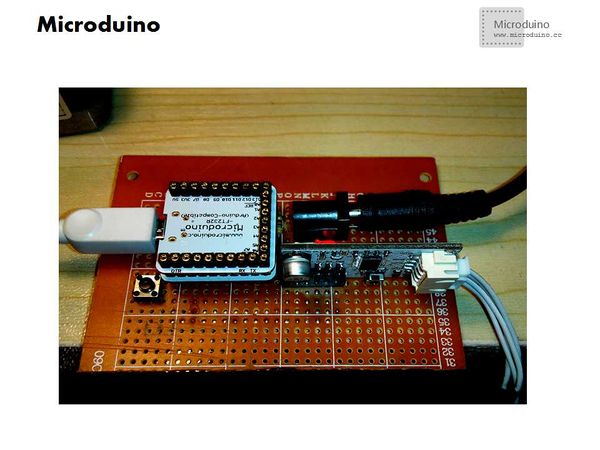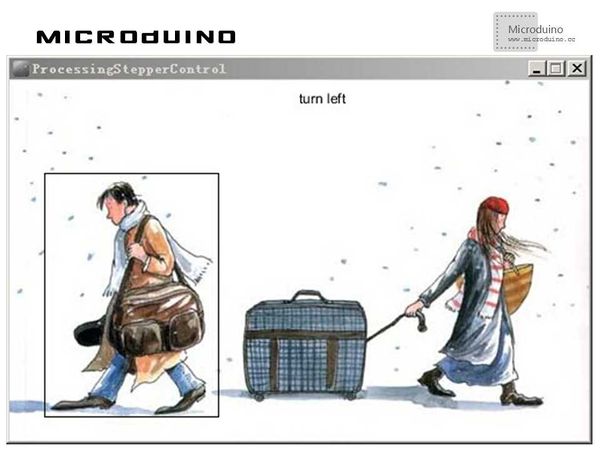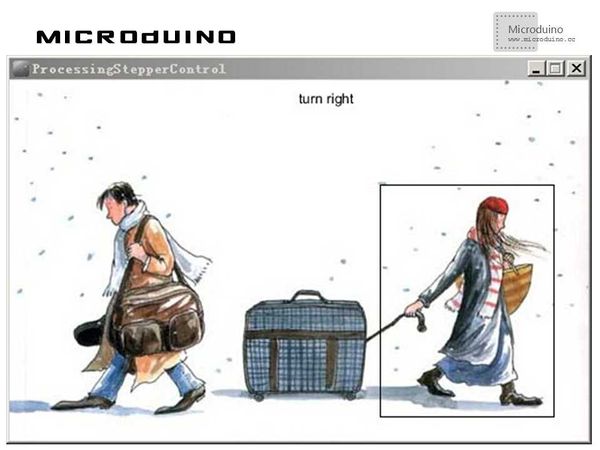Difference between revisions of "Stepper Motor Control"
(Created page with "{| style="width: 800px;" |- | ==Objective== The course will show you how to control stepper motor via “Processing”. ==Equipment== *'''Microduino-Core''' *'''Micro...") |
(→Debugging) |
||
| Line 112: | Line 112: | ||
} | } | ||
| − | Step 4:Download the code and | + | Step 4:Download the code and get it compiled successfully. |
| + | |||
| + | Step 5:Put the mouse on the “boy in the left” and the “girl in the right” to see the response of the stepper motor after the system goes well. | ||
| − | |||
==Result== | ==Result== | ||
Revision as of 08:46, 6 June 2014
ObjectiveThe course will show you how to control stepper motor via “Processing”. Equipment
SchematicProgramDebuggingThe hardware buildup is similar to that of the DC motor in the 38th advanced course: http://www.microduino.cc/wiki/index.php?title=%E7%AC%AC%E4%B8%89%E5%8D%81%E5%85%AB%E8%AF%BE--Microduino_%E6%AD%A5%E8%BF%9B%E7%94%B5%E6%9C%BA%E9%A9%B1%E5%8A%A8/zh
Step 3:Here is the code needed: The code of the two ends (Processing and Microduino) Microduino: //Read serial data void loop() {
if(Serial.available())
{
command=Serial.read();
Serial.println(command);
if(command=='l') {//The stepper motor turns left if the data sent from Processing is 'l'
stepper.setSpeed(motorSpeed);
stepper.runSpeed();
}
else if(command=='r') {//The stepper motor turns right if the data sent from Processing is 'r'
stepper.setSpeed(-motorSpeed);
stepper.runSpeed();
}
else {
stepper.stop();//otherwise, it will stop turning
}
}
}
//Monitor the mouse during drawing function. void draw()
{
background(0);
image(img,0,0);
noFill();
if("left".equals(turning)) {
rect(30,80,150,210);
fill(0); //Specify font color
text ( "turn left" ,250,20);
port.write("l");
}else if("right".equals(turning)) {
rect(320,90,150,200);
fill(0); //Specify font color
text ( "turn right" ,250,20);
port.write("r");
}
}
//Move the mouse and judge if it it inside the selection area // When the mouse is moved, the state of the turning is toggled.
void mouseMoved() {
if (mouseX > 30 && mouseX < 180 && mouseY > 80 && mouseY < 290) {
turning = "left";
cursor(HAND);
}
else if (mouseX > 320 && mouseX < 470 && mouseY > 90 && mouseY < 290) {
turning = "right";
cursor(HAND);
}
else {
turning = "turning";
cursor(ARROW);
}
}
Step 4:Download the code and get it compiled successfully. Step 5:Put the mouse on the “boy in the left” and the “girl in the right” to see the response of the stepper motor after the system goes well. ResultWhen putting the mouse on the “boy in the left”: When putting the mouse on the “girl in the right”: The stepper motor will turn in the appropriate direction
Video |