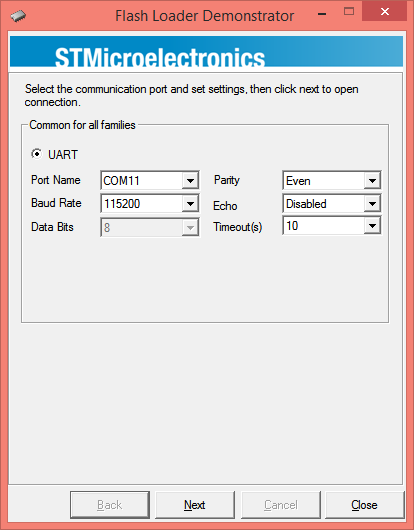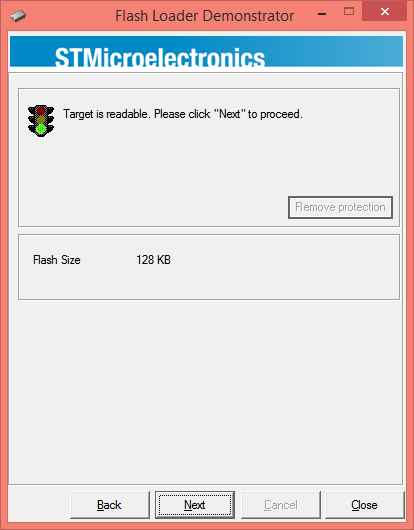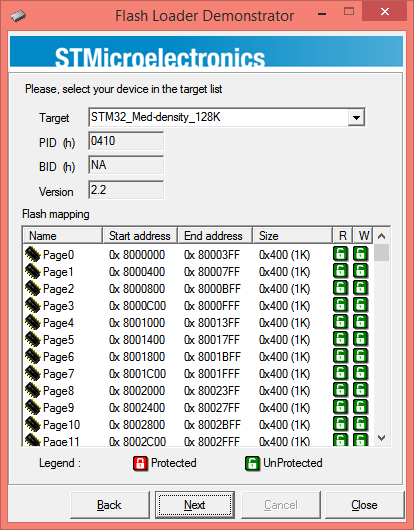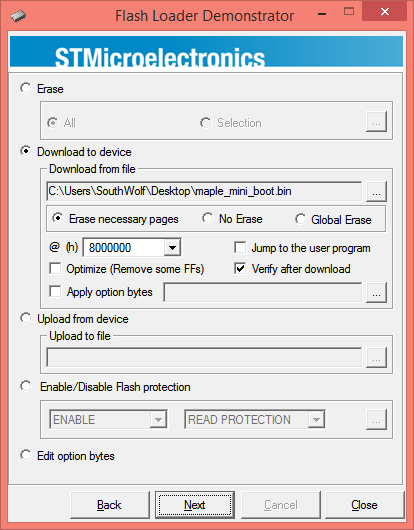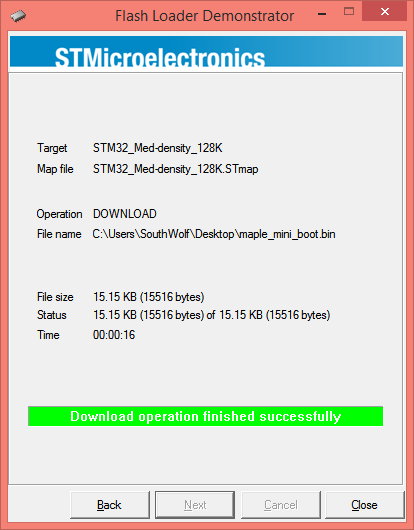Difference between revisions of "Core STM32 Startup Guide"
From Microduino Wiki
| (One intermediate revision by the same user not shown) | |||
| Line 18: | Line 18: | ||
=== If you ar using Windows 7 64bit or Windows 8 === | === If you ar using Windows 7 64bit or Windows 8 === | ||
| − | + | ||
= Programming Microduino-CoreSTM32 = | = Programming Microduino-CoreSTM32 = | ||
| Line 52: | Line 52: | ||
* Download and install STM32 Flash loader demonstrator from http://www.st.com/web/en/catalog/tools/PF257525 | * Download and install STM32 Flash loader demonstrator from http://www.st.com/web/en/catalog/tools/PF257525 | ||
| − | |||
* Plug CoreARM on USB2TTL module, connect the USB2TTL module(NOT CoreARM) to your computer. | * Plug CoreARM on USB2TTL module, connect the USB2TTL module(NOT CoreARM) to your computer. | ||
Latest revision as of 01:50, 8 July 2016
Contents[hide]Setup Microduino-CoreSTM32 with Maple IDE (Windows)
If you ar using Windows 7 64bit or Windows 8Programming Microduino-CoreSTM32
Setup Microduino-CoreSTM32 with ST-Link debuggerIf you have a ST-Link debugger or a STMicroelectronics' Discovery board, you can debug and download programs using ST-Link. ST-Link Debugger connection
Download bootloader(firmware) using Microduino-USB2TTL
|