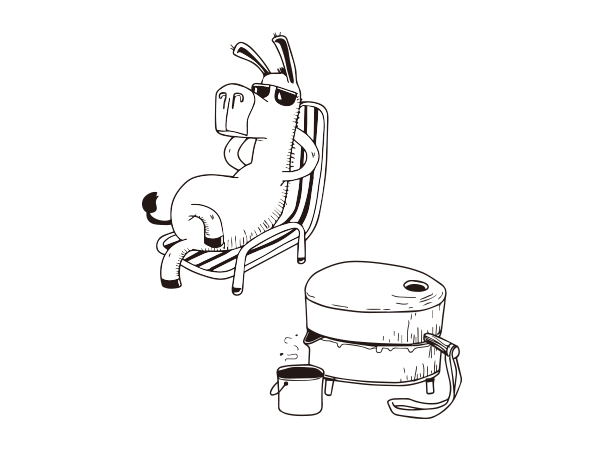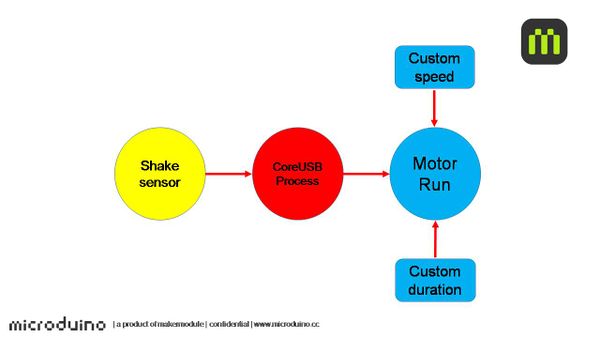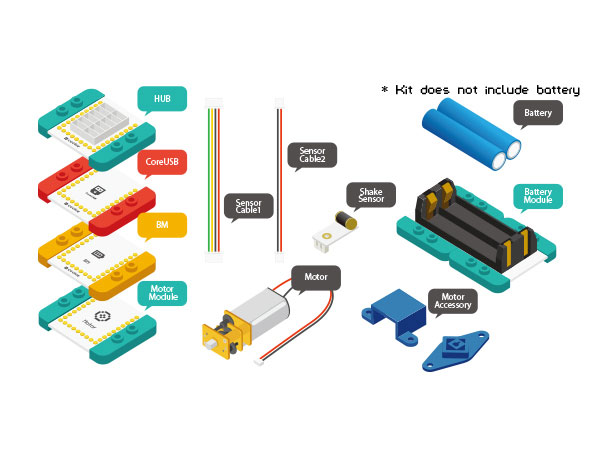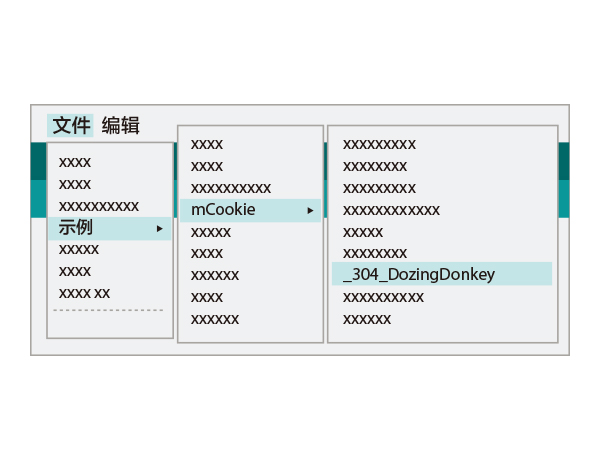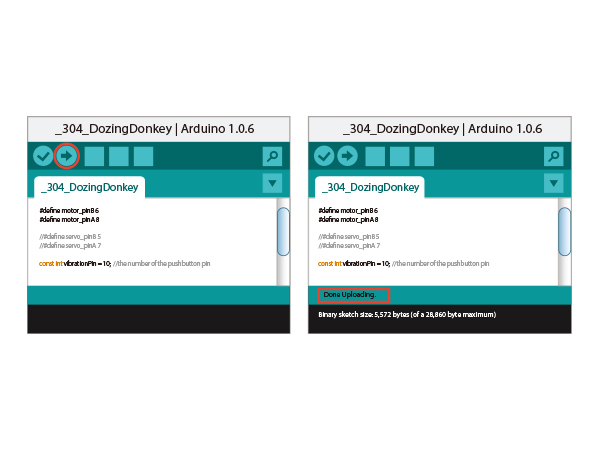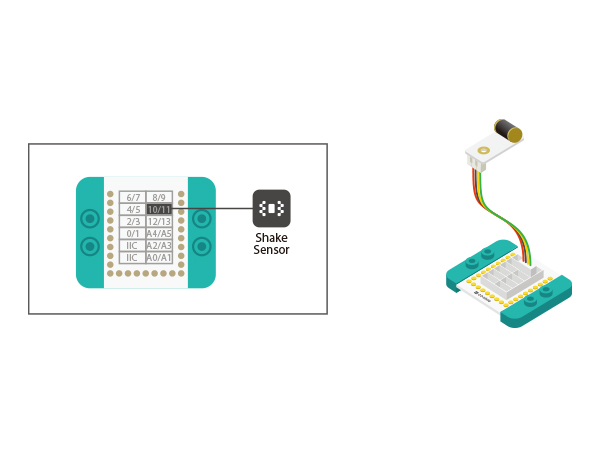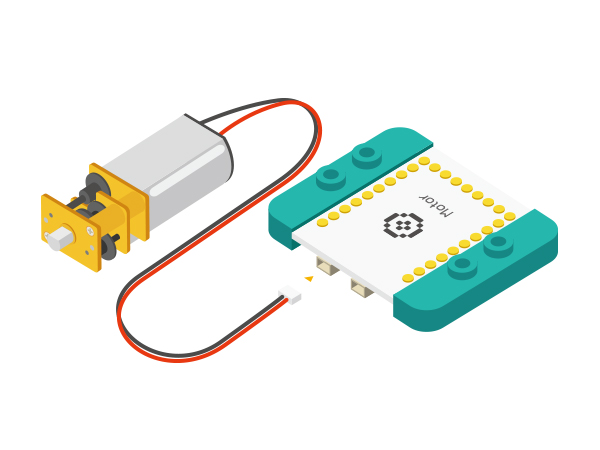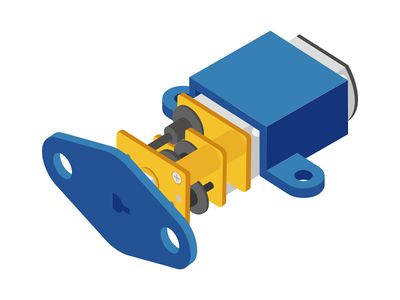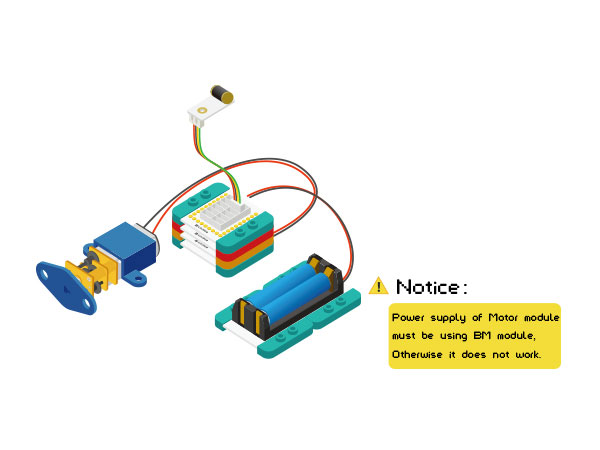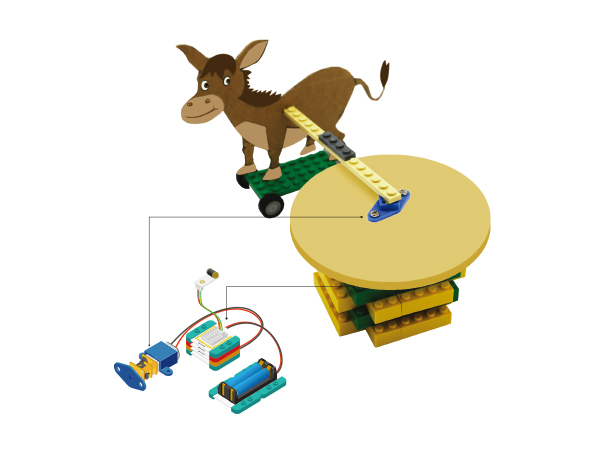Difference between revisions of "Lazy Donkey"
From Microduino Wiki
(→Overview) |
(→Schematic) |
||
| (5 intermediate revisions by the same user not shown) | |||
| Line 4: | Line 4: | ||
| | | | ||
==Overview== | ==Overview== | ||
| − | Mr. donkey | + | Mr. donkey is always too lazy to work. Only by beating the table will get him work. |
[[File: _304_DozingDonkey-stater.jpg|600px|center]] | [[File: _304_DozingDonkey-stater.jpg|600px|center]] | ||
==Schematic== | ==Schematic== | ||
| − | Use | + | Use Microduino-shake sensor to detect the beat and let the motor lead the donkey to run forward for some distance. For the running speed and duration time, users can set by yourself based on personal needs. |
| − | + | [[File: _304_DozingDonkey-sch-En.jpg|600px|center]] | |
| − | |||
| − | [[File: _304_DozingDonkey-sch- | ||
==Equipment== | ==Equipment== | ||
| Line 71: | Line 69: | ||
</source> | </source> | ||
==Hardware Buildup== | ==Hardware Buildup== | ||
| − | *Setup | + | *Setup 1:Use the below diagram as reference and connect the sensors into the corresponding ports on the Hub module. |
| − | |||
| − | corresponding ports on the Hub module. | ||
[[File: _304_DozingDonkey _hub.jpg|600px|center]] | [[File: _304_DozingDonkey _hub.jpg|600px|center]] | ||
| − | *Setup 2:Connect the motor to the Motor module as shown above. | + | *Setup 2:Connect the motor to the Motor module as it is shown above. |
[[File: _304_DozingDonkey _Motor.jpg|600px|center]] | [[File: _304_DozingDonkey _Motor.jpg|600px|center]] | ||
| − | *Setup 3:According to your project needs, you can attach the motor accessories for | + | *Setup 3:According to your project needs, you can attach the motor accessories for attachment to other devices. |
| − | |||
| − | attachment to other devices. | ||
[[File: _304_DozingDonkey _Motor1.jpg|400px|center]] | [[File: _304_DozingDonkey _Motor1.jpg|400px|center]] | ||
| − | *Setup 4:Connect the activated Battery | + | *Setup 4:Connect the activated Battery box to your Battery Management module. |
[[File:CoreUSB_Ble_steup2.jpg|600px|center]] | [[File:CoreUSB_Ble_steup2.jpg|600px|center]] | ||
| − | *Setup 5:Stack all the modules together in any order you like. Congratulations, you have | + | *Setup 5:Stack all the modules together in any order you like. Congratulations, you have finished building the circuit! |
| − | |||
| − | finished building the circuit! | ||
[[File: _304_DozingDonkey _steup-ok-E.jpg|600px|center]] | [[File: _304_DozingDonkey _steup-ok-E.jpg|600px|center]] | ||
==Result== | ==Result== | ||
| − | + | By beating the table once, Microduino-Shake sensor can detect the vibration and the donkey will move forward accordingly for one second. | |
[[File: _304_DozingDonkey _lego-ok.jpg|600px|center]] | [[File: _304_DozingDonkey _lego-ok.jpg|600px|center]] | ||
Latest revision as of 08:28, 30 October 2015
| Language: | English • 中文 |
|---|
ContentsOverviewMr. donkey is always too lazy to work. Only by beating the table will get him work. SchematicUse Microduino-shake sensor to detect the beat and let the motor lead the donkey to run forward for some distance. For the running speed and duration time, users can set by yourself based on personal needs. Equipment
Preparation
program should have successfully been uploaded into the CoreUSB. Program description
#define motor_pinB 6 //Motor 1
#define motor_pinA 8 //Motor 1
//#define servo_pinB 5 //Motor 2
//#define servo_pinA 7 //Motor 2
const int vibrationPin = 10; // Shack sensor
adjust to any value from 0 to 255 (recommended value not less than 60, or may be triggering Movies sensor stability).
modify it as needed. void fullForward() {
//digitalWrite(motor_pinB, HIGH);
analogWrite(motor_pinB,255);//0-255
digitalWrite(motor_pinA, LOW);
delay(1000);
}Hardware Buildup
ResultBy beating the table once, Microduino-Shake sensor can detect the vibration and the donkey will move forward accordingly for one second. Video |