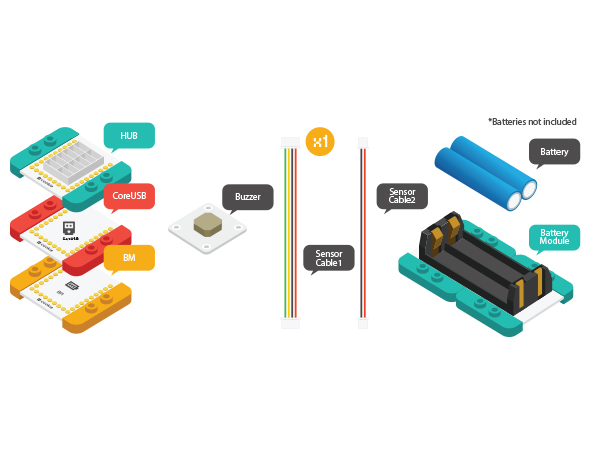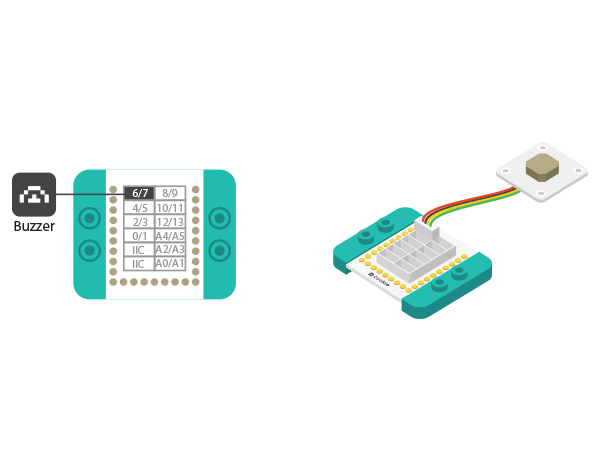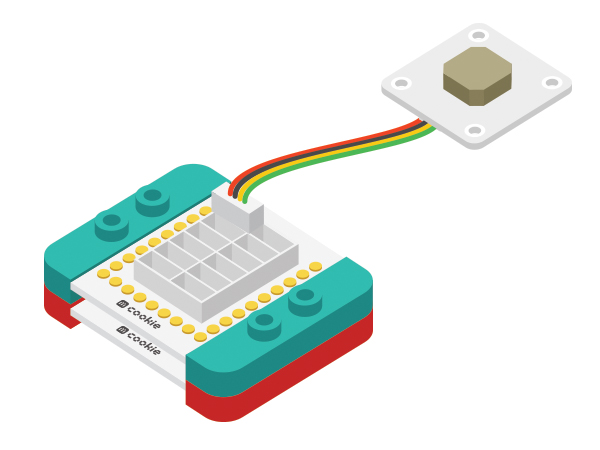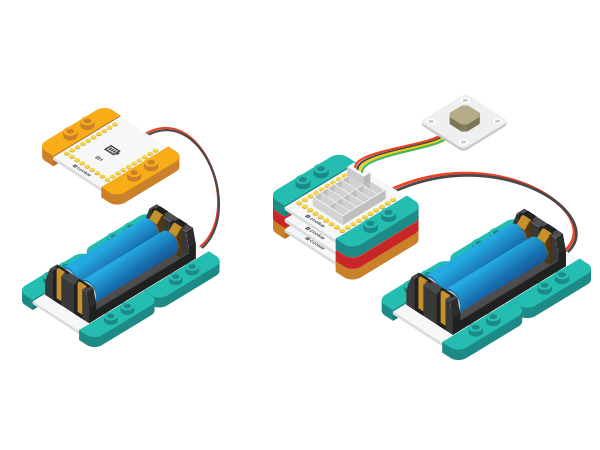Difference between revisions of "Buzzer Alarm"
(→Build module circuit) |
|||
| Line 29: | Line 29: | ||
==Example 1: Let the buzzer goes off== | ==Example 1: Let the buzzer goes off== | ||
===Build module circuit=== | ===Build module circuit=== | ||
| − | *Setup | + | *Setup 1: Connect the Buzzer sensor to interface(6) on the Sensorhub module with connecting line. |
[[File:MicroduinoBuzzer-D6.jpg|600px|center]] | [[File:MicroduinoBuzzer-D6.jpg|600px|center]] | ||
| − | *Setup | + | *Setup 2: Stack the Sensorhub and the CoreUSB together. |
[[File:MicroduinoBuzzer-hub-coreusb.jpg|600px|center]] | [[File:MicroduinoBuzzer-hub-coreusb.jpg|600px|center]] | ||
===Debugging=== | ===Debugging=== | ||
| − | *Setup | + | *Setup 1: Use usb cable to connect CoreUSB and PC/Mac and then open Arduino IDE. |
[[File:CoreUSB_Ble_pc.jpg|600px|center]] | [[File:CoreUSB_Ble_pc.jpg|600px|center]] | ||
| − | * Setup | + | * Setup 2: Download the code and copy it to IDE. |
<source lang="cpp"> | <source lang="cpp"> | ||
#define buzzer_pin 6 //Define buzzer pin | #define buzzer_pin 6 //Define buzzer pin | ||
| Line 53: | Line 53: | ||
</source> | </source> | ||
Select Microduino-CoreUSB as the board card as well as corresponding port(COMXX). Click the right arrow(—>)and download program. When you see upload finish notice, it means the program has been written into CoreUSB. Then, you'll hear buzzer goes off. | Select Microduino-CoreUSB as the board card as well as corresponding port(COMXX). Click the right arrow(—>)and download program. When you see upload finish notice, it means the program has been written into CoreUSB. Then, you'll hear buzzer goes off. | ||
| − | * | + | *"tone(pin,fre)" Function |
**Fixed pin (pin) and output frequency (fre) signal. | **Fixed pin (pin) and output frequency (fre) signal. | ||
**You can change the value of buzzer_fre and watch buzzer change. | **You can change the value of buzzer_fre and watch buzzer change. | ||
| Line 81: | Line 81: | ||
} | } | ||
</source> | </source> | ||
| − | + | "for(int i=200;i<=800;i++)" Description: The value of 'i' is 200 initially, which increases 1 each time the 'for' function executes and it will exit from 'for' loop until the value reaches 800. Users can change parameters and watch buzzer change. | |
<br>The example adopts 'for' loop to change frequency and therefore make alarm. | <br>The example adopts 'for' loop to change frequency and therefore make alarm. | ||
Revision as of 06:49, 30 September 2016
| Language: | English • 中文 |
|---|
ContentsObjectiveThis tutorial will show you how to use Microduino-buzzer with three examples. Equipment
DescriptionGenerally, buzzer can be divided into active buzzer and passive buzzer.
Example 1: Let the buzzer goes offBuild module circuit
Debugging
#define buzzer_pin 6 //Define buzzer pin
#define buzzer_fre 600 //Define output frequency
void setup()
{
pinMode(buzzer_pin,OUTPUT);
}
void loop()
{
tone(buzzer_pin,buzzer_fre); //Drive the buzzer
}Select Microduino-CoreUSB as the board card as well as corresponding port(COMXX). Click the right arrow(—>)and download program. When you see upload finish notice, it means the program has been written into CoreUSB. Then, you'll hear buzzer goes off.
Example 2: Buzzer makes alarm
#define buzzer_pin 6 //Define buzzer pin
void setup()
{
pinMode(buzzer_pin,OUTPUT);
}
void loop()
{
for(int i=200;i<=800;i++) //Increase frequency from 200HZ to 800HZ in a circular manner.
{
tone(buzzer_pin,i); //Output frequency in Number four port.
delay(5); //The frequency lasts 5ms.
}
delay(2000); //The highest frequency lasts 2s.
for(int i=800;i>=200;i--)
{
tone(buzzer_pin,i);
delay(10); //The frequency lasts 10ms.
}
}"for(int i=200;i<=800;i++)" Description: The value of 'i' is 200 initially, which increases 1 each time the 'for' function executes and it will exit from 'for' loop until the value reaches 800. Users can change parameters and watch buzzer change.
Example 3: Play music
#define buzzer_pin 6 //Define buzzer pin
int song[] = {
262, 262, 294, 262, 349, 330,
262, 262, 294, 262, 392, 349,
262, 262, 523, 440, 349, 330, 294,
494, 494, 440, 349, 392, 349
};
int noteDurations[] = {
4, 4, 2, 2, 2, 1,
4, 4, 2, 2, 2, 1,
4, 4, 2, 2, 2, 2, 2,
4, 4, 2, 2, 2, 1
};
void setup() {
pinMode(buzzer_pin, OUTPUT);
}
void loop() {
song_play();
}
void song_play()
{
for (int thisNote = 0; thisNote < 25; thisNote++)
{
int noteDuration = 1000 / noteDurations[thisNote];
tone(buzzer_pin, song[thisNote], noteDuration);
int pauseBetweenNotes = noteDuration * 1.20;
delay(pauseBetweenNotes);
noTone(buzzer_pin);
}
}' song_play()' is music play function and the note (frequency) is saved in ' song[]'. ' noteDurations[]' represents rhythm.
|