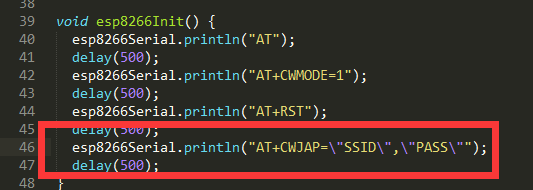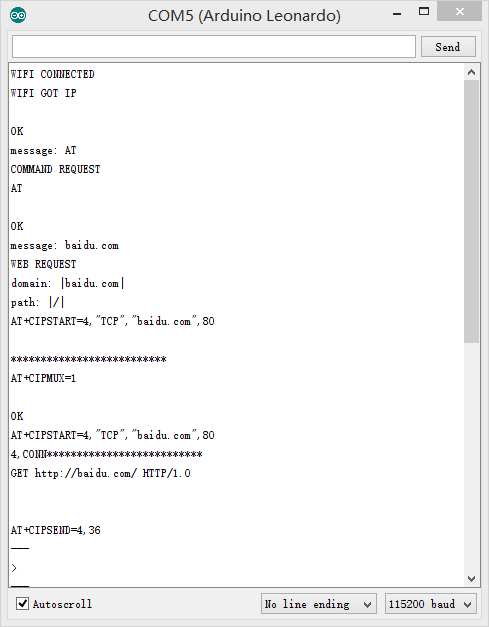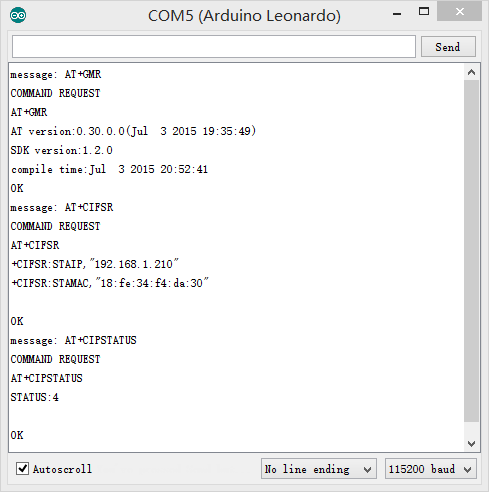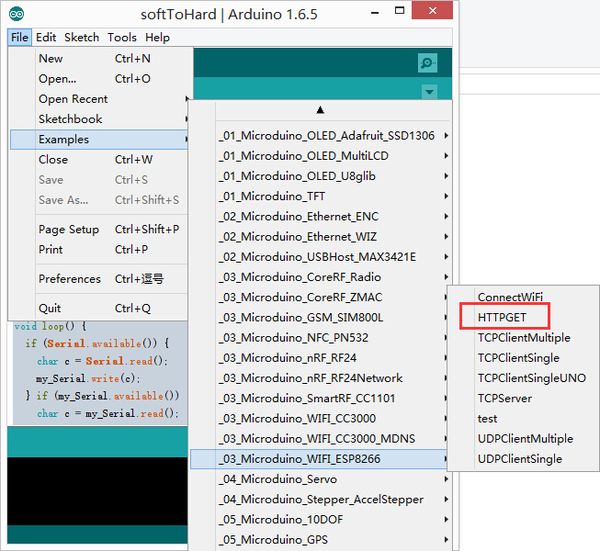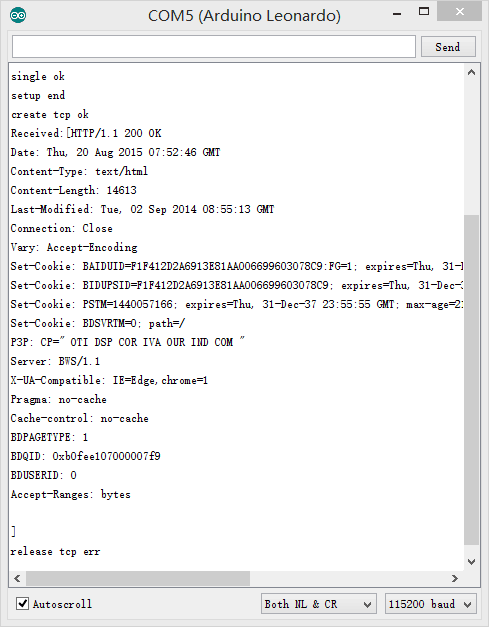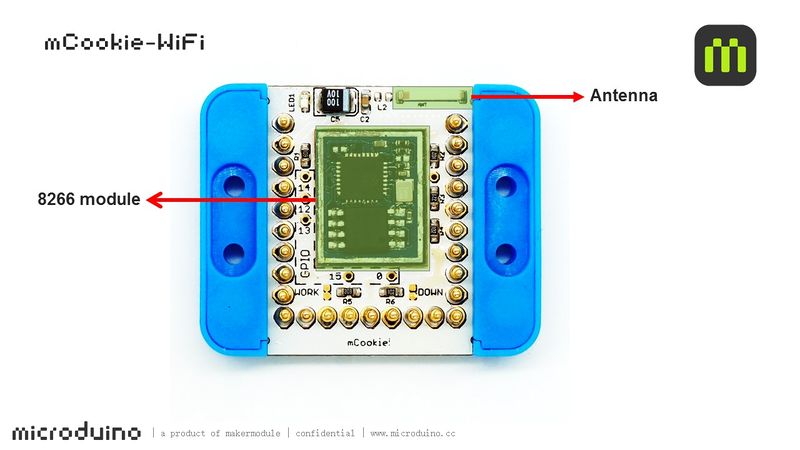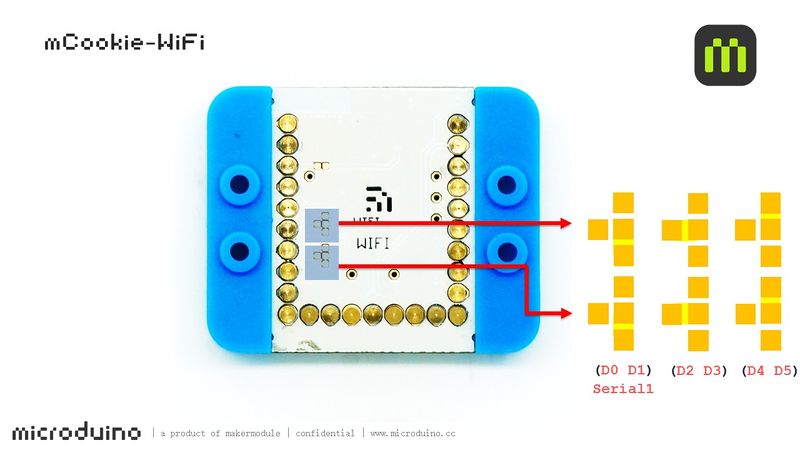Difference between revisions of "MCookie-WiFi"
From Microduino Wiki
(→Common AT Instruction) |
|||
| Line 8: | Line 8: | ||
==Features== | ==Features== | ||
*Serial communication. | *Serial communication. | ||
| − | *Accessible for the | + | *Accessible for the internet. |
*Small, stackable and economic. | *Small, stackable and economic. | ||
Revision as of 19:24, 12 May 2016
| Language: | English • 中文 |
|---|
|
mCookie-WiFi is WIFI communication module, which can connect other WIFI devices and communicate with CoreUSB via serial port. ContentsFeatures
Specification
Common AT Instruction
DocumentSupport AT instruction configuration/contro: File:ESP8266 WiFi Module Quick Start Guide v 1.0.4.pdf Development
Change your WIFI password in the code where there are SSID(WIFI name) and password setting.
Such as:
Change your WIFI password in the code where there are SSID(WIFI name) and password setting.
ProjectRelated Projects: WiFi Weatherstation F&QPicture |