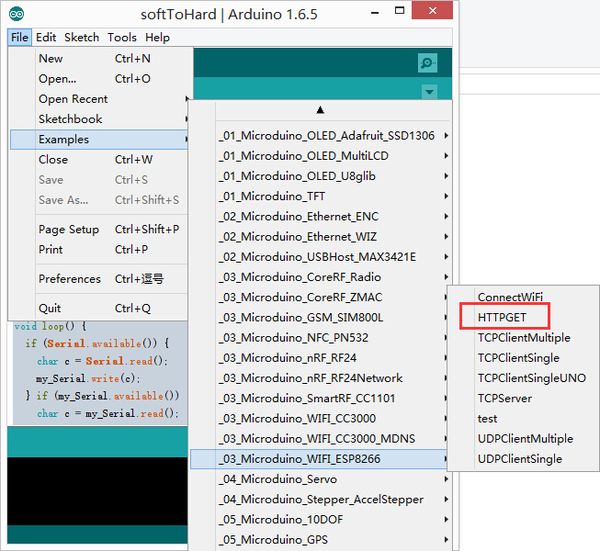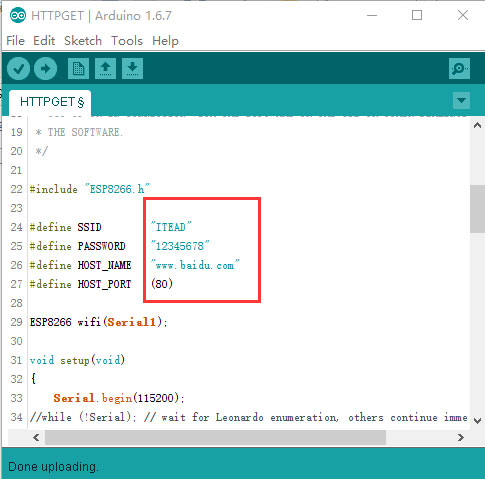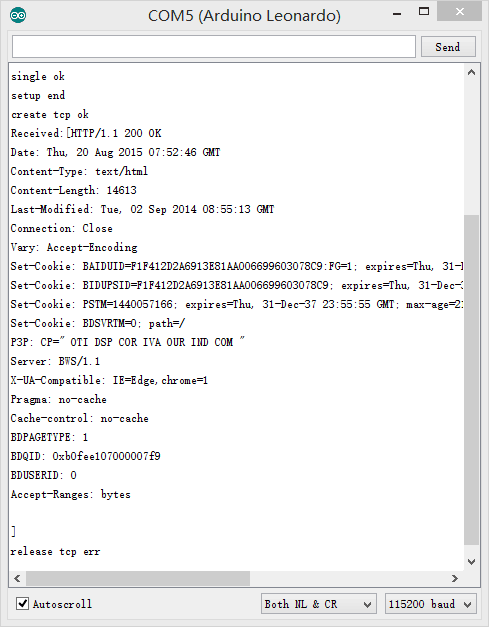|
|
| Line 107: |
Line 107: |
| | **[[Open Source Smart Socket]] | | **[[Open Source Smart Socket]] |
| | | | |
| − | ==Firmware programming instructions== | + | ==Firmware Programming== |
| − | 1:welds point marked "down", or use wire to connect GND and GPIO0(written on the
| + | ===Download the Programming Tool=== |
| − | back of the board of the vias 0)
| + | *Programming tool:'''[[File:ESP8266Flasher.rar]]''' |
| | + | *Firmware:'''[[File:MicroduinoESP8266.rar]]''' |
| | | | |
| − | 2:Recommend use USBTTL transfer serial directly, you need connect four wires to
| + | ===Modules Connection=== |
| − | transfer serail port.
| + | *Before programming, you need to prepare the serial port environment of the WIFI module. |
| | + | *The serial port the WIFI module uses is serial port 1(D2、D3), so there are two methods of connect: |
| | + | *Method A:Use USBTTL to transform through the serial port. |
| | + | **For cables are needed to connect the serial ports together. |
| | {| class="wikitable" | | {| class="wikitable" |
| | |- | | |- |
| Line 125: |
Line 129: |
| | | GND || GND | | | GND || GND |
| | |} | | |} |
| − | If you use the core module programming firmware, please do the serial converter with
| + | |
| − | Core+ module, can not use Core, because WIFI (ESP) serial port is (D2, D3) pin 115200 | + | *Method B:Use core to cooperate to program firmware. |
| − | baud rate, the corresponding Core is soft serial port, baud rate less than 115200.
| + | **Stack USBTTL, Core+ and WIFI together(Core can not be used, because its baud rate can’t reach at 115200.) |
| − | The USBTTL, Core+ stack, download the program to the Core+ module.
| + | **Download the following program to Core+ |
| | <source lang="cpp"> | | <source lang="cpp"> |
| − | #define my_Serial Serial1 //Core+ or CoreUSB
| |
| − |
| |
| | void setup() { | | void setup() { |
| | Serial.begin(115200); | | Serial.begin(115200); |
| − | my_Serial.begin(115200); | + | Serial1.begin(115200); |
| | } | | } |
| | | | |
| Line 140: |
Line 142: |
| | if (Serial.available()) { | | if (Serial.available()) { |
| | char c = Serial.read(); | | char c = Serial.read(); |
| − | my_Serial.write(c); | + | Serial1.write(c); |
| − | } if (my_Serial.available()) { | + | } if (Serial1.available()) { |
| − | char c = my_Serial.read(); | + | char c = Serial1.read(); |
| | Serial.write(c); | | Serial.write(c); |
| | } | | } |
| | } | | } |
| | </source> | | </source> |
| − | soft serial port to hard seral port:[[File:softToHard-V2.rar]]
| |
| − |
| |
| − | 3:Connect USB, open burn firmware tool, set firmware address update firmware.
| |
| − |
| |
| − | Firmware tool software:[[File:ESP8266Flasher.rar]]
| |
| | | | |
| − | Firmware file:[[File:MicroduinoESP8266.rar]]
| + | ===Configure Programming Tool=== |
| | + | *Open the programming tool, and set the firmware and parameters according to the graphic. |
| | + | [[File:Microuino-WiFi(ESP)burnSoftwareDir.png|thumb|600px|center]] |
| | | | |
| − | Connect USB to PC, your firmware tool software will show below:
| + | ===Programming=== |
| − | [[File:Microuino-WiFi(ESP)burnLoarderStep1.png|thumb|600px|center]] | + | *Press the GPIO0 key of WIFI module, and connect to USB to power. |
| | + | *The choose the corresponding serial port, and click START key to download the program. |
| | + | [[File:Microuino-WiFi(ESP)burnLoarderButton1.png|thumb|600px|center]] |
| | | | |
| − | setup as below:
| + | ===Function Verification=== |
| | + | *3:*After downloading, powered again, it can work normally. |
| | + | *Open the serial port debugging tool, and test the AT command to confirm whether the downloading is successful or not. |
| | | | |
| − | v0.9.5.2 AT Firmware-------------0x00000
| + | ==FAQ== |
| | | | |
| − | Find the right firmware file in the floder and fill the right address
| + | ==Players Community== |
| − | [[File:Microuino-WiFi(ESP)burnLoarderStep2V1.png|thumb|600px|center]]
| |
| − | Hold down the key before burning the firmware and keep it still in the process.
| |
| − | [[File:1Microuino-WiFi(ESP)burnLoarderStep1-1.png|thumb|600px|center]]
| |
| − | Return to the operation tab, and click burn
| |
| − | [[File:Microuino-WiFi(ESP)burnLoarderStep2-1.png|thumb|600px|center]]
| |
| − | [[File:Microuino-WiFi(ESP)burnLoarderStep3.jpg|thumb|600px|center]]
| |
| | | | |
| − | Loose the key after thr burning.
| + | At present, there are many playing methods of ESP8266 , and according to the different kinds of the firmware, they can be roughly divided into: |
| − | 4:Open debugging tools, test AT command make sure whether the firmware is burnt
| + | *1, AT firmware method is using Arduino mcu combining with ESP8266 brushed with the AT command to implement the internet of things; |
| − | successfully.
| + | *2, NodeMCU firmware method refers to brush ESP8266 firmware to NodeMCU, then use Arduino IDE for ESP8266 to compile program and brush to the corresponding flash zone to implement the control. Besides, this firmware can also be compile program with NodeMcu Studio 2015 or LuaLoader, in LUA language , to implement the internet of things; |
| | + | *3, SDK method refers to use sdk provided by such as Lexin, Essence and Guoyun Techonology to build project, which combines with eclipse and cygwin to generate the firmware programming. And the language this method adopts are c and c++. At present, 国内有GizWits, HEKR and tisan in our country are all implemented by this method. |
| | + | *4, Micropython method is similar to the front one. Use Micropython SDK to compile and program firware, and then use putty or other serial port software to run the program on the basis of python language. |
| | | | |
| − | ==Questions== | + | From:http://www.geek-workshop.com/forum.php?mod=viewthread&tid=25456&page=1&extra=#pid114413 |
| | | | |
| | ==Gallery== | | ==Gallery== |
| − | [[file:18266back.jpg|thumb|600px|center]] | + | [[file:8266back.jpg|thumb|600px|center]] |
| − | [[file:18266front.jpg|thumb|600px|center]] | + | [[file:8266front.jpg|thumb|600px|center]] |
| | |} | | |} |
|
Microduino-WIFI(ESP) is a WIFI communication module, which can communicate with Core/Core+/CoreUSB through the serial port or connect with other WIFI devices and is a complete and system-in-itself wifi network resolution.
Features
- Serial communication.
- Internet connection available.
- Small, cheap, stackable and open.
- High on-chip integration.
- Have a strong on-chip processing and storage capabilities.
- Reduce the occupancy of system resources in operation.
- Available for integrating sensosr and other application specific devices through the GPIO port.
Specification
- Communication method: Serial passthrough with the default serial port D2(RX), D3(TX).
- Power supply: +3.3VDC 50mA;
- Status indicator.
- SDIO 2.0, SPI and UART interface
- 32-pin QFN sealed
- With RF switch, balun, LNA, 24 PA dBm, DCXO and power management unit (PMU) integrated.
- With RISC processor, on-chip memory and external memory interface integrated.
- With MAC/ baseband processor integrated.
- High quality service management
- With I2S interface required by high fidelity audio applications.
- All internal power supply contains on-chip low dropout linear regulator.
- Proprietary spurious free clock generation architecture.
- With WEP, TKIP, AES, and WAPI engines integrated
Common AT Instruction
- All AT instructions are ended with "\r\n ". When debugging the AT commands, please pay attention to the choice of “\r\n”.
- Common AT instruction:
- AT+RST Restart the module.
- AT+GMR Check the version information.
- AT+CWMODE=3 Station and access point
- 1 Station Mode
- 2 AP Mode
- 3 AP and the Station
- AT+CWSMARTSTART=0 Start smart connection
- 0: Adopt AL-LINK technology.
- 1: Adopt ESP-TOUCH
- 2: Adopt AIR-KISS
- AT+CWSMARTSTOP Stop the smart connection.
- AT+CWJAP="<access_point_name>","<password>" Join in a certain WIFI.
- AT+CIFSR Display the information of wifi.
- AT+CIPSTATUS Acquire the connection status.
- AT+CIPSTART=4,"TCP","baidu.com",80 Establish TCP/UDP connection and ports.
- AT+CIPCLOSE Close the connection of TCP/UDP(single connection).
- AT+CIPCLOSE=5 Close multiple connections.
- AT+CIPMUX=1 Start multiple connections.
Documents
Development
Use Microduino IDE-->example-->_03_microduino_WiFi_ESP8266-->HTTPGET program test is OK.
You can change the WIFI password where you set the SSID (WIFI name) and the password in the code.
- Download program
- Stack together with Microduino-WiFi(ESP), Microduino-Core+ and Microduino-USBttl,
insert USB line into the Microduino-USBttl, other side of USB line insert into computer,
start Arduino IDE, The above program is copied to the IDE, the tool (tools) -> Board
(Board) is selected Microduino Core, and the tools (tools) -> Serial Port (Serial) select the
corresponding serial number. After clicking the top left corner IDE √ button to compile
the program, after the end of the compilation click -> button is programmed to the board;
- Open the serial monitor, set:“\r\n”、“115200 baud”.
- First of prompts is to show connect WiFi successful information
- If you see the following description you already visited Baidu Home website.
- Pin Description
- GPIO0/15/2/RX/TX available.
- "0" is the key, "2" and "15" are the dialing switches.
Application
Firmware Programming
Download the Programming Tool
Modules Connection
- Before programming, you need to prepare the serial port environment of the WIFI module.
- The serial port the WIFI module uses is serial port 1(D2、D3), so there are two methods of connect:
- Method A:Use USBTTL to transform through the serial port.
- For cables are needed to connect the serial ports together.
| WIFI(ESP) |
USBTTL
|
| D2 |
D1(TX1)
|
| D3 |
D0(RX0)
|
| 3V3 |
3V3
|
| GND |
GND
|
- Method B:Use core to cooperate to program firmware.
- Stack USBTTL, Core+ and WIFI together(Core can not be used, because its baud rate can’t reach at 115200.)
- Download the following program to Core+
void setup() {
Serial.begin(115200);
Serial1.begin(115200);
}
void loop() {
if (Serial.available()) {
char c = Serial.read();
Serial1.write(c);
} if (Serial1.available()) {
char c = Serial1.read();
Serial.write(c);
}
}Configure Programming Tool
- Open the programming tool, and set the firmware and parameters according to the graphic.
Programming
- Press the GPIO0 key of WIFI module, and connect to USB to power.
- The choose the corresponding serial port, and click START key to download the program.
Function Verification
- 3:*After downloading, powered again, it can work normally.
- Open the serial port debugging tool, and test the AT command to confirm whether the downloading is successful or not.
FAQ
At present, there are many playing methods of ESP8266 , and according to the different kinds of the firmware, they can be roughly divided into:
- 1, AT firmware method is using Arduino mcu combining with ESP8266 brushed with the AT command to implement the internet of things;
- 2, NodeMCU firmware method refers to brush ESP8266 firmware to NodeMCU, then use Arduino IDE for ESP8266 to compile program and brush to the corresponding flash zone to implement the control. Besides, this firmware can also be compile program with NodeMcu Studio 2015 or LuaLoader, in LUA language , to implement the internet of things;
- 3, SDK method refers to use sdk provided by such as Lexin, Essence and Guoyun Techonology to build project, which combines with eclipse and cygwin to generate the firmware programming. And the language this method adopts are c and c++. At present, 国内有GizWits, HEKR and tisan in our country are all implemented by this method.
- 4, Micropython method is similar to the front one. Use Micropython SDK to compile and program firware, and then use putty or other serial port software to run the program on the basis of python language.
From:http://www.geek-workshop.com/forum.php?mod=viewthread&tid=25456&page=1&extra=#pid114413
Gallery
|