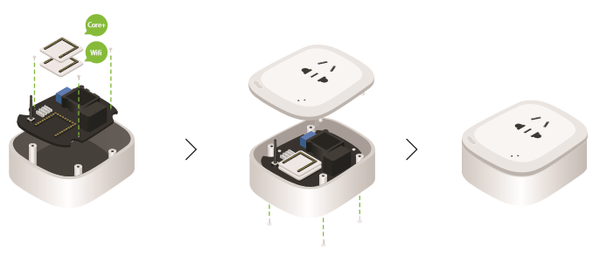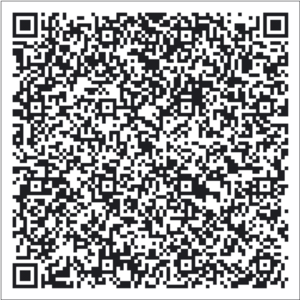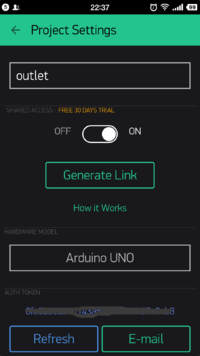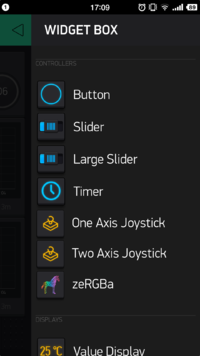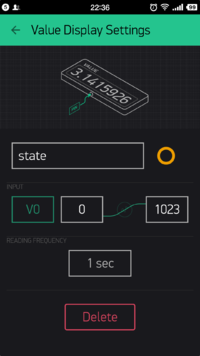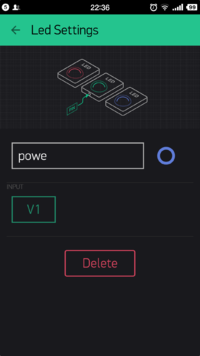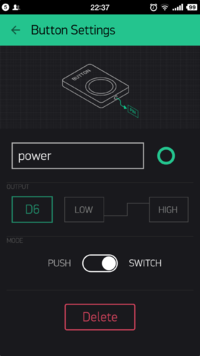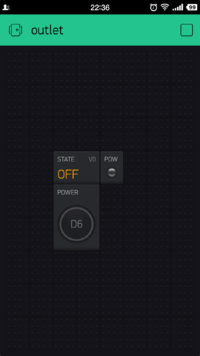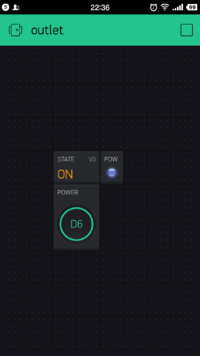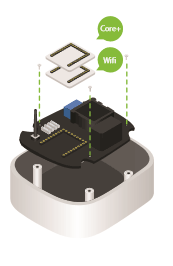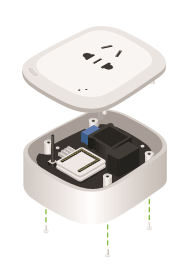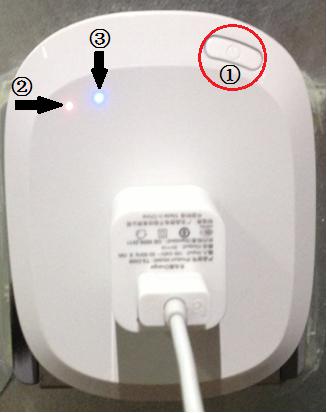Open Source Smart Socket
From Microduino Wiki
Contents[hide]Outline
Bill of Materials
Principle of the Experiment
Obtain, and Configure Blynk
Get the Mobile Client of Blynk
Program DownloadSmart Socket Github: ESP8266BlynkOutlet Programming
Assemble the Smart Socket
Operating Introduction
Attention Problem
FAQ |