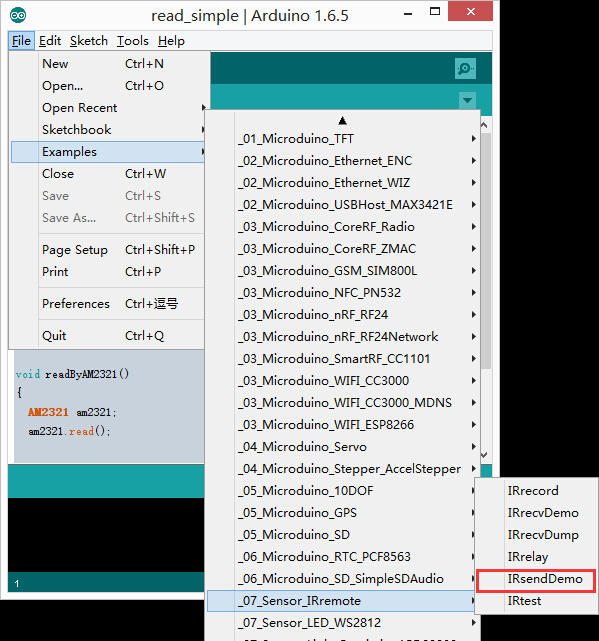Difference between revisions of "Infrared transmission"
From Microduino Wiki
(Major Edits) |
|||
| Line 36: | Line 36: | ||
===Preparation=== | ===Preparation=== | ||
| − | Setup | + | Setup 1: Connect the IR transmitter's interface with the Hub's D6 digital port. |
[[file:mCookie-IR transmitter-sensor.JPG|600px|center]] | [[file:mCookie-IR transmitter-sensor.JPG|600px|center]] | ||
| − | *Setup | + | *Setup 2: Connect the core, Hub and IR transmitter to a computer with a USB cable. |
[[file:mCookie-strandtext-pc.JPG|600px|center]] | [[file:mCookie-strandtext-pc.JPG|600px|center]] | ||
===Debugging=== | ===Debugging=== | ||
Latest revision as of 06:41, 30 September 2016
OutlineThe Microduino IR LED can emit infrared signals just like a remote control. Couple this with an infrared receiver and you can control projects from a distance. The maximum transmission distance for the emitter is 10 meters. Specification
DevelopmentEquipment
PreparationSetup 1: Connect the IR transmitter's interface with the Hub's D6 digital port.
Debugging
|