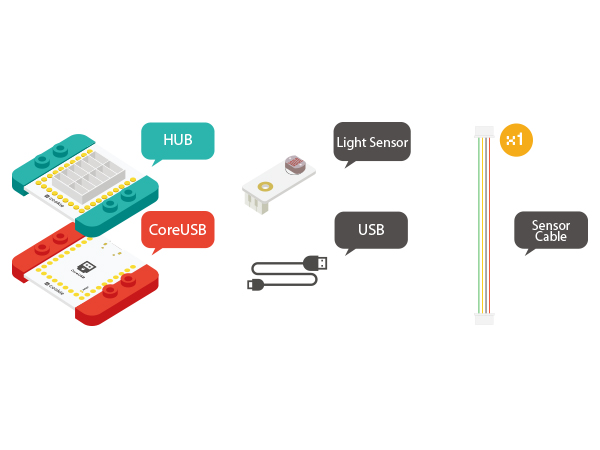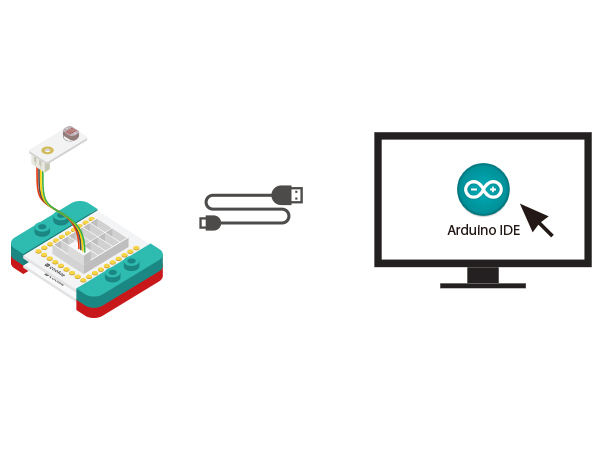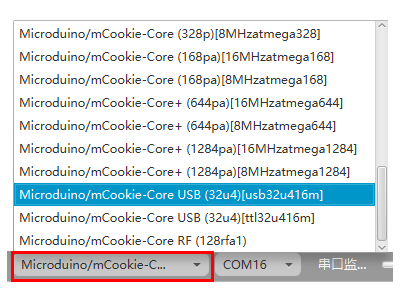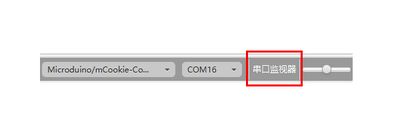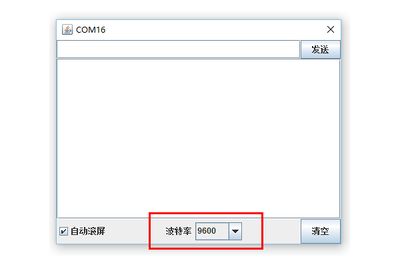Difference between revisions of "Light Intensity Detection"
From Microduino Wiki
(Created page with "{| style="width: 800px;" |- | =Function of the Module= *'''Please refer to: The Use of Light Sensor''' ** As an analog input sensor, the values it detect have a certain ra...") |
|||
| Line 26: | Line 26: | ||
*Setup 1:Connect the light sensor with the A0 analog port of the Hub. Users can change the analog port to A2 or A4 on your own. | *Setup 1:Connect the light sensor with the A0 analog port of the Hub. Users can change the analog port to A2 or A4 on your own. | ||
[[file:mCookie-light-sensor.JPG|600px|center]] | [[file:mCookie-light-sensor.JPG|600px|center]] | ||
| − | *Setup 2:Connect the CoreUSB, Hub and the | + | *Setup 2:Connect the CoreUSB, Hub and the light sensor to the computer with a USB cable. |
[[file:mCookie-Light-pc.JPG|600px|center]] | [[file:mCookie-Light-pc.JPG|600px|center]] | ||
Latest revision as of 08:48, 23 March 2016
Contents[hide]Function of the Module
OverviewTo use the light sensor to detect light intensity and check data in the serial monitor. Bill of Material
Hardware Buildup
Mixly Programming
Debugging
Extension
|