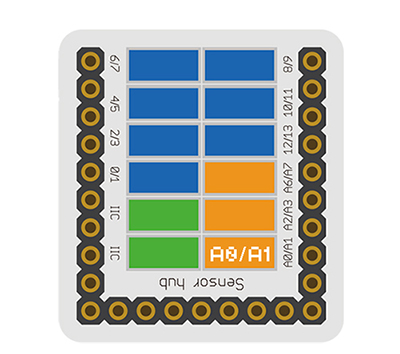Difference between revisions of "Sensor-MIC"
(→Document) |
(→Development) |
||
| Line 45: | Line 45: | ||
==Development== | ==Development== | ||
| − | === | + | ===Program Download=== |
| − | * | + | *Download and unzip the program '''[[File:Sensor-MIC_Test.zip]]''' |
| − | + | ||
| − | + | ===Programming=== | |
| − | + | {{Upload | |
| − | = | + | |nameA=[[Microduino-Core]], [[Microduino-USBTTL]] |
| − | + | |nameB=[[Microduino-USBTTL]] | |
| − | + | |boardName=Microduino/mCookie-Core(328p) and Atmega328P@16M,5V | |
| − | + | |fileName=Sensor-MIC Test.ino | |
| − | + | }} | |
===Hardware Setup=== | ===Hardware Setup=== | ||
| − | * | + | *Referring to the following diagram, connect the Sensor-MIC to the analog interface A0/A1 of '''[[Microduino-Sensorhub]]''' |
| − | + | <br> | |
| − | [[file:Microduino- | + | [[file:Microduino-sLight_A1.JPG|thumb|400px|left]] |
| − | + | <br style="clear: left"/> | |
| − | + | ||
| − | + | ===Result=== | |
| − | * | + | *After download, open the serial monitor. |
| − | + | *The value displayed in the serial monitor reflects the current sound intensity detected by the MIC sensor. | |
| − | |||
| − | * | ||
==Application== | ==Application== | ||
Revision as of 03:20, 10 November 2016
| Language: | English • 中文 |
|---|
|
The product number of Sensor-MIC is: MSDT11 Sensor-MIC is sound detection sensor module. Electret microphone is composed of sound electric conversion and impedance conversion. The key component of sound electric conversion is electret diaphragm, which is a slice of thin plastic film of which one side is steamed with a layer of metal film, and after the electret by high voltage field, the two sides respectively has opposite charges, the steamed gold face of the diaphragm is outward, and is connected with the metal case. In the electret microphone, there is a field effect tube to do pre amplifier, so a certain blas voltage is needed when the electret microphone is working normally, which is generally not greater than 10v. ContentsInstruction of Sensor Pin
Features
Specification
Document
DevelopmentProgram Download
Programming
Hardware Setup
Result
ApplicationIt can be used to collect sound or detect the sound shaking. Project
PurchaseHistoryGallery
|