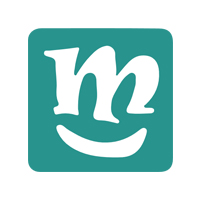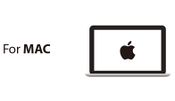Difference between revisions of "Introduction to Mixly"
From Microduino Wiki
(→Interface Layout) |
(→Interface Layout) |
||
| Line 19: | Line 19: | ||
| − | + | * '''Section A.''' - Blocks. | |
| + | * '''Section B.''' - Workspace. | ||
| + | * '''Section C.''' - Console. | ||
| + | * '''Section D.''' - File Options. | ||
* '''1. Undo''' - Reverts the last change. | * '''1. Undo''' - Reverts the last change. | ||
* '''2. Redo''' - Reverts the last undo. | * '''2. Redo''' - Reverts the last undo. | ||
| − | * '''3. Language Selection''' - Select the language of Mixly. Select-able | + | * '''3. Language Selection''' - Select the language of Mixly. Select-able languages are English, Spanish & Chinese |
| + | * '''4. Code Preview''' - Opens a panel which shows the generated code from the Workspace blocks. | ||
| + | * '''5. Zoom Reset''' - Resets the zoom to the default level. | ||
| + | * '''6. Zoom In''' - Zoom in on the Workspace | ||
Revision as of 23:58, 31 January 2017
This guide provides an introduction to Mixly. A drag and drop programming software (IDE) for Microduino and Arduino boards.
Setup
Please follow the setup guide for Mixly before proceeding the rest of this guide.
Interface Layout
- Open Mixly by opening the mixly.jar.
- Section A. - Blocks.
- Section B. - Workspace.
- Section C. - Console.
- Section D. - File Options.
- 1. Undo - Reverts the last change.
- 2. Redo - Reverts the last undo.
- 3. Language Selection - Select the language of Mixly. Select-able languages are English, Spanish & Chinese
- 4. Code Preview - Opens a panel which shows the generated code from the Workspace blocks.
- 5. Zoom Reset - Resets the zoom to the default level.
- 6. Zoom In - Zoom in on the Workspace