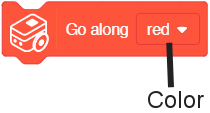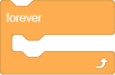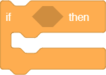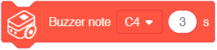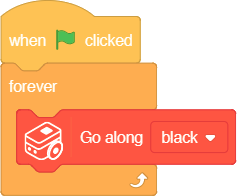Difference between revisions of "Itty Bitty Buggy: Line Tracing Tutorial (mDesigner)"
(→Example 1: Follow a black line) |
|||
| Line 22: | Line 22: | ||
|} | |} | ||
|} | |} | ||
| + | |||
| + | ==Block: Stop Trace== | ||
| + | This block stops the motors on Buggy Base and turns off the ColorLEDs (both of which were activated during the '''Color Trace''' block call). | ||
| + | |||
| + | |||
==Example 1: Follow a black line== | ==Example 1: Follow a black line== | ||
Revision as of 21:13, 1 November 2018
Contents
Line Tracing
Buggy Base contains two Color Detectors and two ColorLEDs. These joined together can be used to detect when a line is detected based on its configured color. With this information, it is possible to steer the motors either left or right to stay on the line. The follow blocks will use the Color Detectors, ColorLEDs to stay along (trace) a line.
Block: Color Trace (Go along color)
Start of line tracing can be called with this block.
|
Function: This block controls the Buggy Base to follow (trace) along the chosen color line.
|
Block: Stop Trace
This block stops the motors on Buggy Base and turns off the ColorLEDs (both of which were activated during the Color Trace block call).
Example 1: Follow a black line
| Note: this example is performed in offline mode |
|
|
Description: When activated, the program will trace along a black line. Download and print this map to test it out. File:Line Tracing Example1 Map.pdf
| Note: This example runs the Color Trace block constantly inside a Forever block. Each time the Color Trace block, it adjust the Buggy Base to stay on the line. Therefore, it is important to be constantly call the Color Trace block or else Buggy Base will go off the line. |