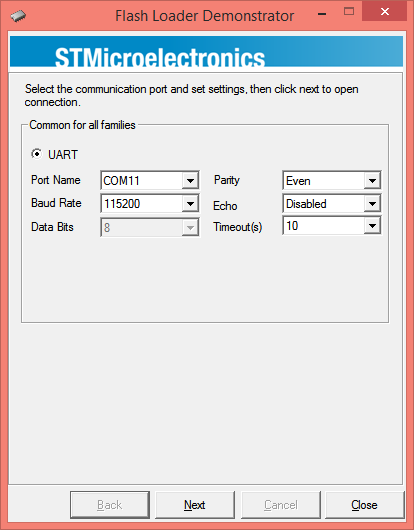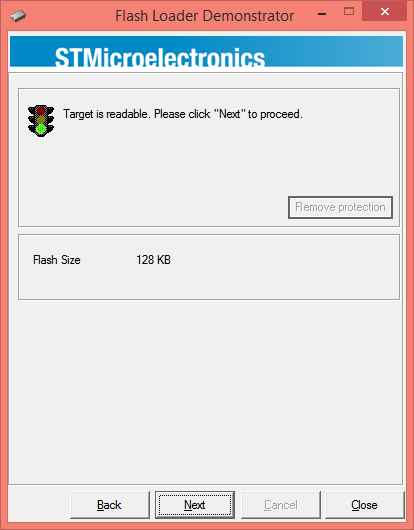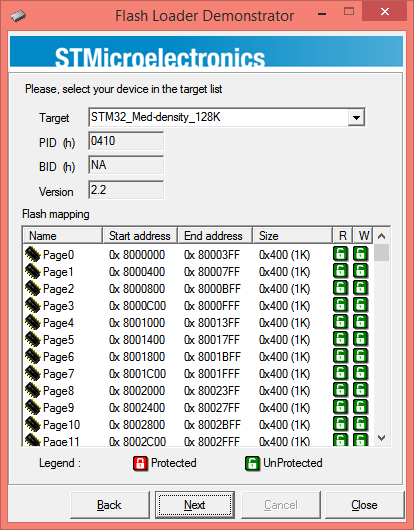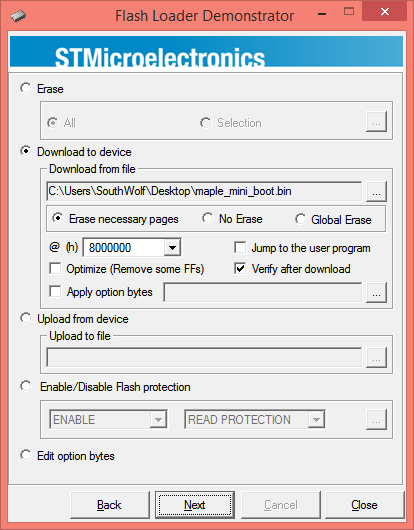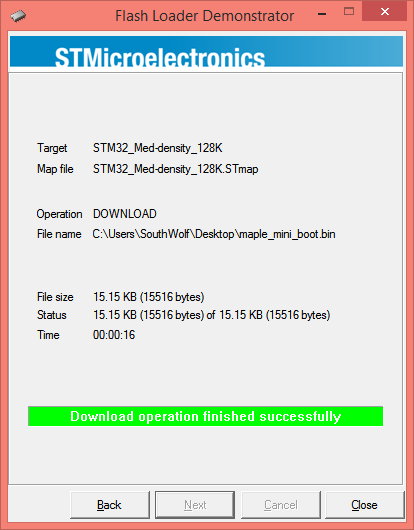Difference between revisions of "Core STM32 Startup Guide"
From Microduino Wiki
(→Setup Microduino-CoreSTM32 with ST-Link debugger) |
(Need a link to boards.txt etc for STM32 core, I'll fill this in if I findit) |
||
| Line 24: | Line 24: | ||
* Make sure you have already installed driver of CoreSTM32 | * Make sure you have already installed driver of CoreSTM32 | ||
| − | * Download and setup Microduino-CoreSTM32 hardware supporting package | + | * Download and setup Microduino-CoreSTM32 hardware supporting package '''(where is this?)''' |
* Run Maple IDE, click menu Tools -> Board, select Microduino-CoreSTM32 to RAM if you just want to test the program, or Microduino-CoreSTM32 to Flash if you want to run the program after resetting the board. | * Run Maple IDE, click menu Tools -> Board, select Microduino-CoreSTM32 to RAM if you just want to test the program, or Microduino-CoreSTM32 to Flash if you want to run the program after resetting the board. | ||
Revision as of 19:43, 27 November 2014
ContentsSetup Microduino-CoreSTM32 with Maple IDE (Windows)
http://leaflabs.com/docs/maple-ide-install.html#maple-ide-install
If you ar using Windows 7 64bit or Windows 8Try this http://wiki.leaflabs.com/Maple_IDE_Windows_8_Installation Programming Microduino-CoreSTM32
Setup Microduino-CoreSTM32 with ST-Link debuggerIf you have a ST-Link debugger or a STMicroelectronics' Discovery board, you can debug and download programs using ST-Link. ST-Link Debugger connection
Download bootloader(firmware) using Microduino-USB2TTL
|