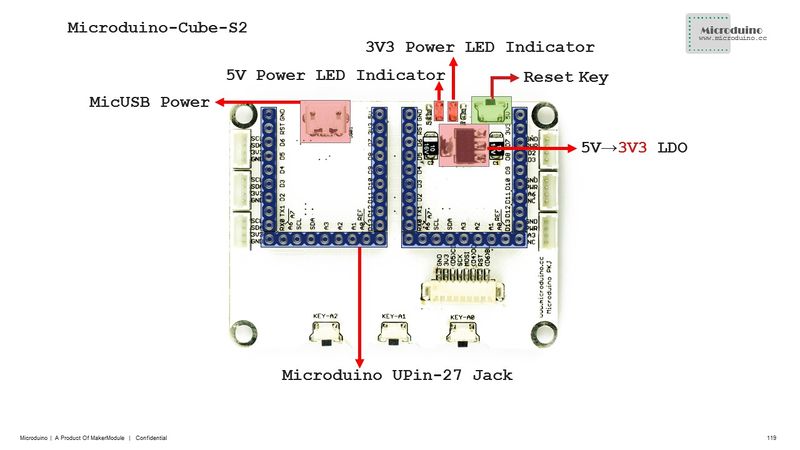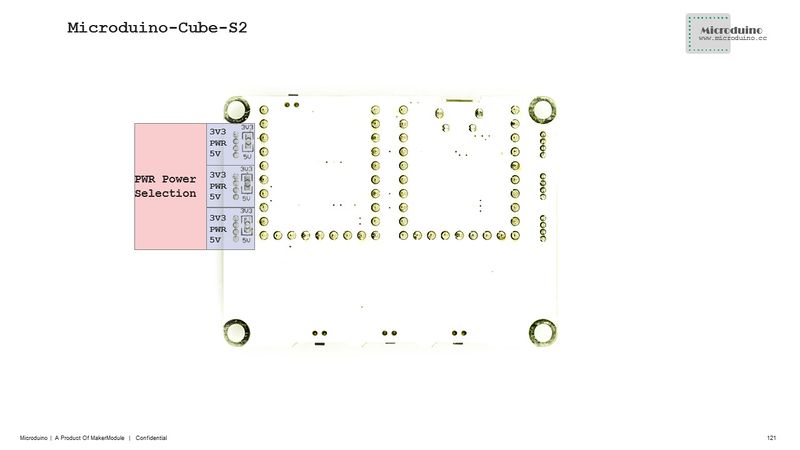Difference between revisions of "Microduino-Shield Cube-S2"
From Microduino Wiki
(→Feature) |
(→Application) |
||
| Line 47: | Line 47: | ||
==Application== | ==Application== | ||
===Test [[Microduino-TFT]]=== | ===Test [[Microduino-TFT]]=== | ||
| − | *Hardware needed: [[Microduino-USBTTL]], [[Microduino-Core]], [[Microduino-Cube-S2]] and [[Microduino-OLED]] | + | *Hardware needed: [[Microduino-USBTTL]], [[Microduino-Core]], [[Microduino-Cube-S2]] and [[Microduino-OLED]]; |
| − | *Software needed: Arduino IDE(Version 1.0 or higher) [[Microduino Getting started]] | + | *Software needed: Arduino IDE(Version 1.0 or higher) [[Microduino Getting started]]; |
| − | *Open IDE and select | + | *Open IDE and select "Examples\_01_Microduino_TFT\examples\ST7735\graphicstest" in File. You need to change pin definition "#define cs 5" and "#define dc 4"; |
| − | *Select board Microduino-Core (Atmega328P@16M,5V) and download directly after compiling | + | *Select board Microduino-Core (Atmega328P@16M,5V) and download directly after compiling. |
| + | |||
==Purchase== | ==Purchase== | ||
Revision as of 10:19, 24 August 2016
| Language: | English • 中文 |
|---|
|
ContentsFeature
Specification
DocumentEagle PCB download: Main components:
DevelopmentIt is designed especially for connection with Microduino-TFT , which can also be used together with other Microduino modules and sensors meeting Microduino interface standard. ApplicationTest Microduino-TFT
PurchaseHistoryImageVedio |