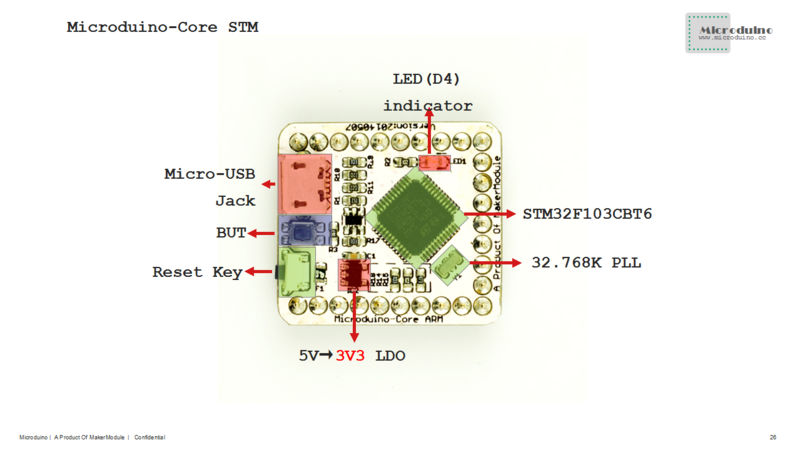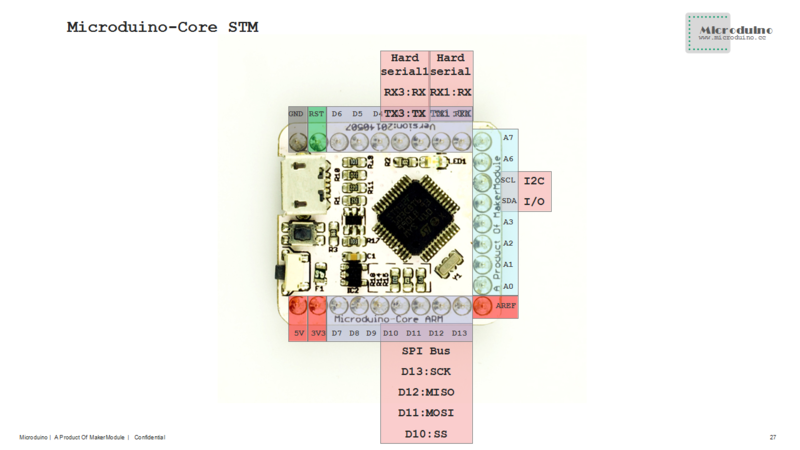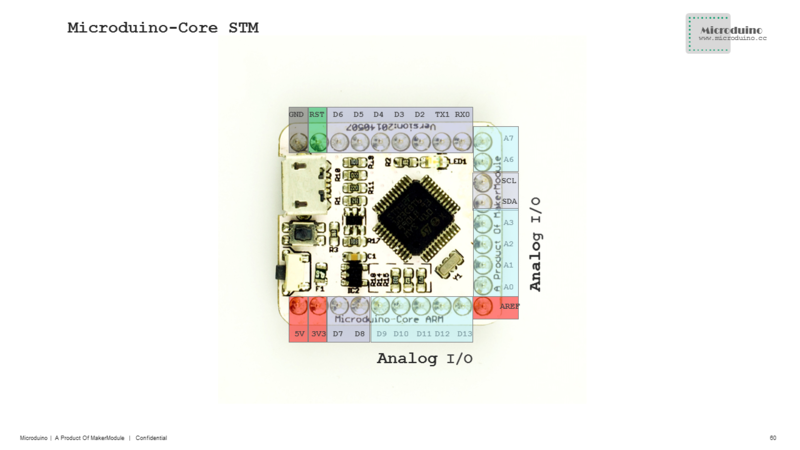Specification
Electrical Specification
- Microcontroller: STM32F103CBT6
- Frequency: 72MHz
- Operation voltage: 5V
- Core voltage: 3.3V
- Flash: 128KB
- SRAM: 20KB
Pin Specification
0,1,2,3,4,5,6,7,8,9,10,11,12,13,14(A0),15(A1),16(A2),17(A3),18(SDA),19(SCL),20(A6),21(A7)
A0(ADC12_IN0), A1(ADC12_IN1), A2(ADC12_IN2), A3(ADC12_IN3), 10(ADC12_IN4), 13(ADC12_IN5), 12(ADC12_IN6), 11(ADC12_IN7), A6(ADC12_IN8), A7(ADC12_IN9)
- Serial port:
- Serial RX0 and TX1, used for receiving(RX) and sending(TX) TTL serial data.
- Serial1 D2(RX3)and D3(TX3), used for receiving(RX) and sending(TX) TTL serial data.
- Hardware PWM: 0, 1, 4, 11, 12, 14(A0), 15(A1), 16(A2), 17(A3), 18(SDA), 19(SCL), 20(A6), 21(A7)
- SPI: D10(SPI1_NSS), D11(SPI1_MOSI), D12(SPI1_MISO), D13(SPI1_SCK);
- IIC: 18(SDA), 19(SCL);
- Each I/O port has interruption function.
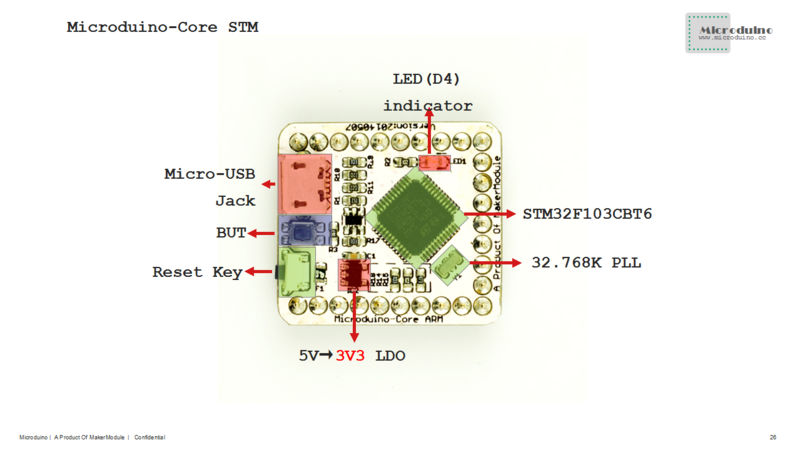 Microduino-Core STM-Pinout 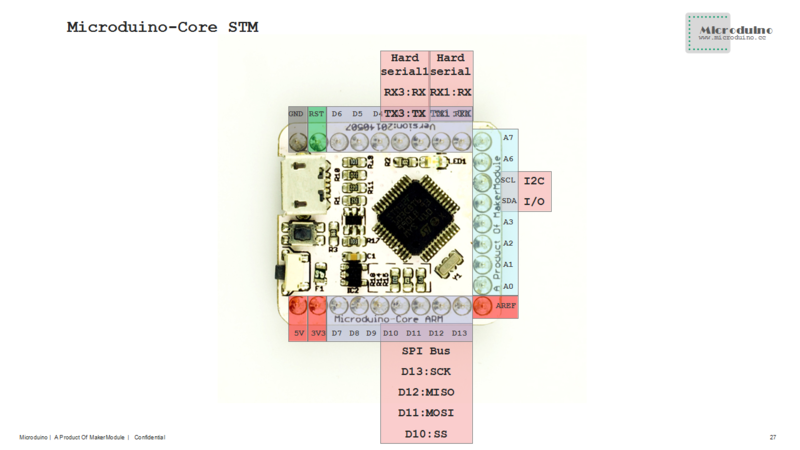 Microduino-Core STM-Pinout 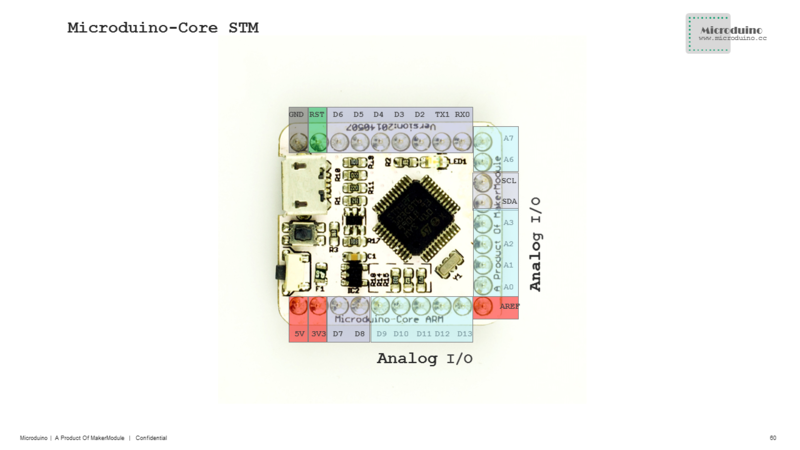 Microduino-Core STM-Pinout
Documents
- Main components used in Microduino- CoreSTM32
Development
Set up the Microduino-CoreSTM32 development environment(1)
- Use the Maple IDE development environment: Microduino use the similar development environment with the Arduino IDE, so you can use the Maple IDE, Flash or Processing and so on. Combining with other Microduino modules, you can make many interesting interactive works..
- Configure the Maple IDE, please refer to Microduino-CoreSTM32 Maple Drive Install
- TO download programs to Microduino-CoreSTM32, just use the USB interface of Microduino-CoreSTM32, without Microduino-USBTTL, which is only used when programming bootLoader. There is bootloader, by default, so you don't have to program it.
Program for Microduino-CoreSTM32
- Make sure installed the Microduino-CoreSTM32 derive
- Prepared hardware:Microduino-CoreSTM32, USB cable
- Prepared software:Maple IDE
The beginning of Micoduino-CoreSTM32
Set Microduino-CoreSTM32 Development Environment(2)
- Use Keil uVision development environment: To develop Microduino-CoreSTM3, software keil can also be used. This environment can not only use C language, but also assembly language to program. And it has accessible integration environment, and powerful software simulation debugging tolls. Keil provides a complete development plan, including C compiler, microassembler, exoskeleton, library manager, and a powerful simulation debugger, which are combined together by an integration development environment(μVision.
- To configure Keil uVision development environment, please refer to Configuration of Microduino-CoreSTM32 Keil development environment
- To download programs to Microduino-CoreSTM32, you can directly use the USB interface of Microduino-CoreSTM32. And to execute online breakpoint debugging, another module Microduino-CoreSTMDEBUGE is needed, namely stlink.And you can stack the two modules and connect them through the USB interface of Microduino-CoreSTMDEBUGE to the computer to download programs.
Program Microduino-CoreSTM32(2)
- Please make sure that you have installed STLINK driver.
- Required hardware: Microduino-CoreSTM32, Microduino-CoreSTMDEBUGE, and a USB cable.
- Requires software: Keil uVision5
STM32 Keil development environment experiment
Burn the Microduino- CoreSTM32 BootLoader
Applicaion
Microduino CoreSTM32 Tutorial
History
Picture
|