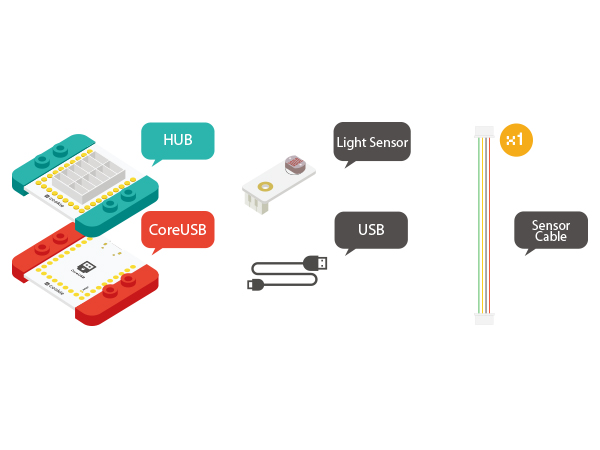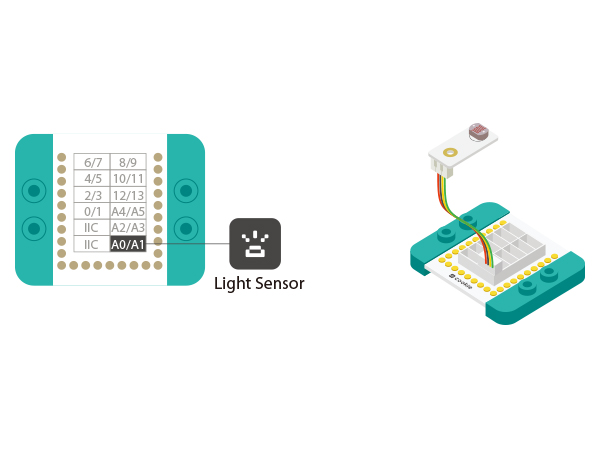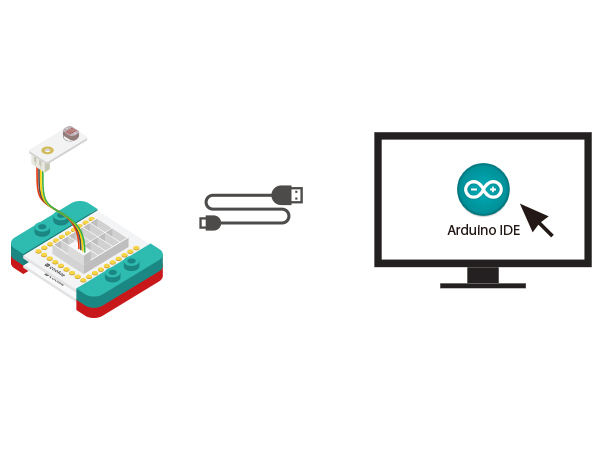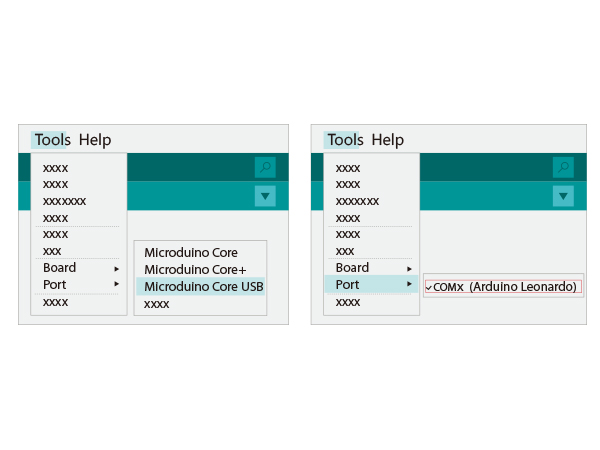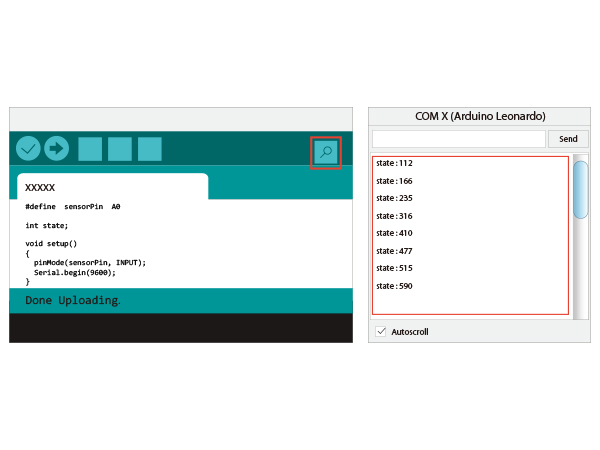The Use of Light Sensor
From Microduino Wiki
Contents[hide]OutlineThe Microduino Light Sensor uses a photosensitive resistor to detect the amount of ambient light present. The sensor is effectively a resistor that changes in value as the light intensity surrounding it changes. The sensor will output a voltage value that corresponds to the amount of light detected by the sensor. Couple the sensor to an LED and you have a smart light that illuminates a room as it gets dark! Specification
DevelopmentEquipment
Preparation
Experiment: Detect analog Brightness Value
#define sensorPin A0
int state;
void setup()
{
pinMode(sensorPin, INPUT);
Serial.begin(9600);
}
void loop()
{
state = analogRead(sensorPin);
Serial.print("state:");
Serial.println(state);
delay(100);
}
The stronger the light is, the greater the output value becomes. Therefore, you can build some projects controlled by light intensity change. Program Debugging
Application
Video |