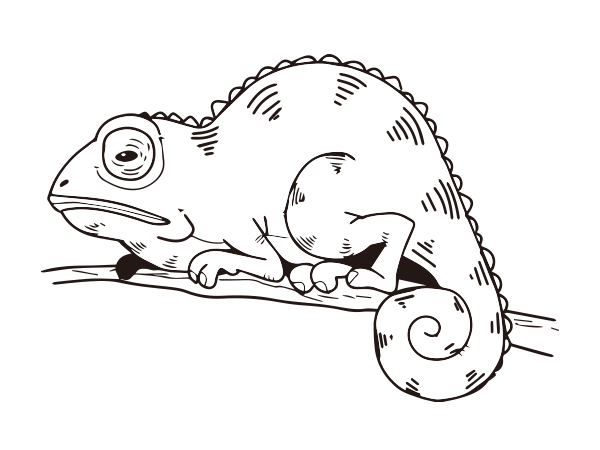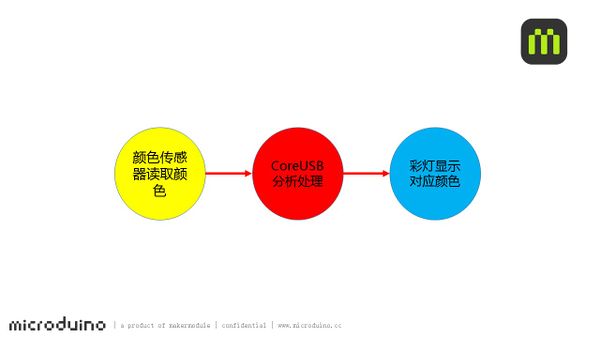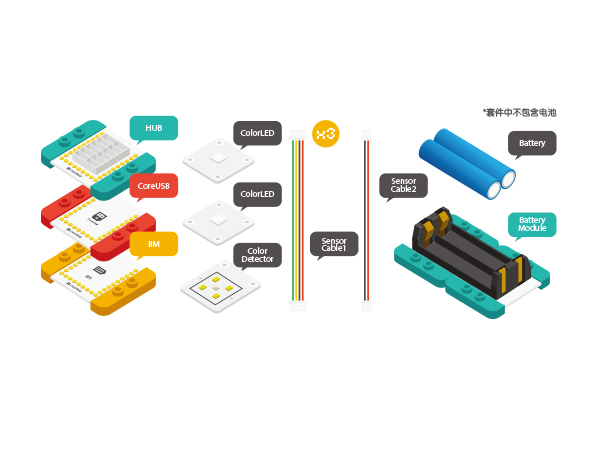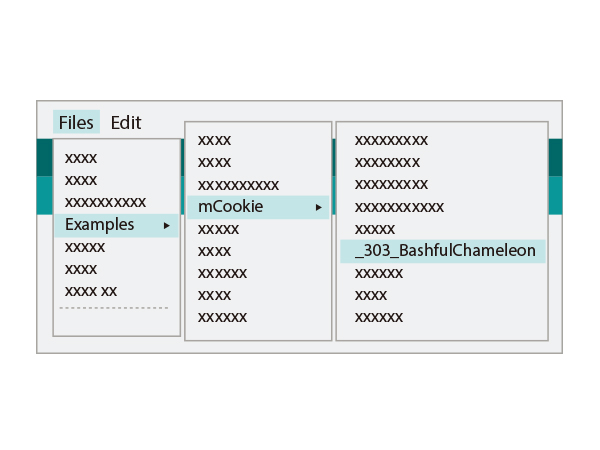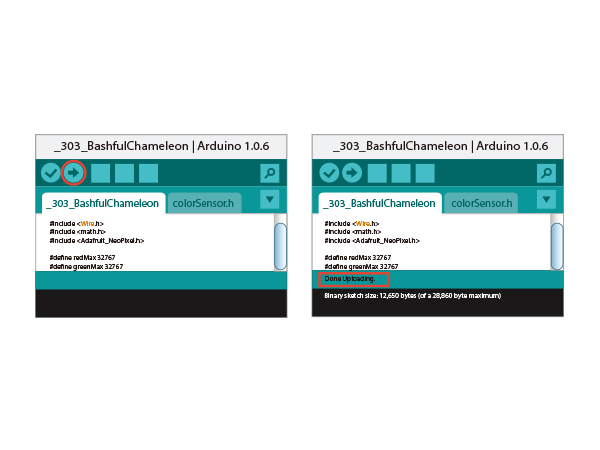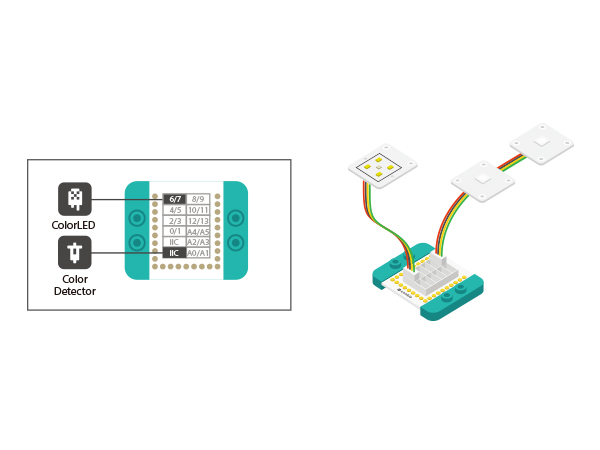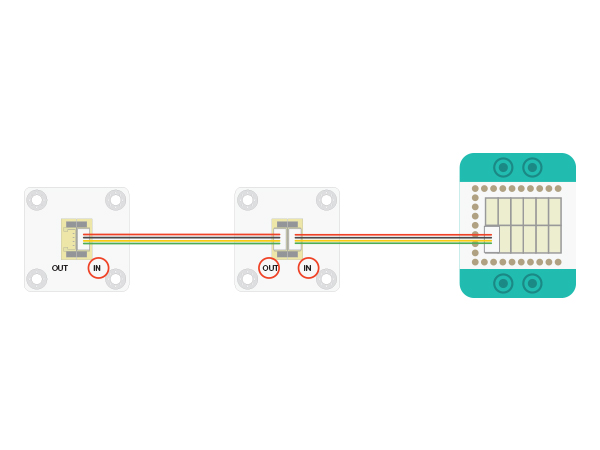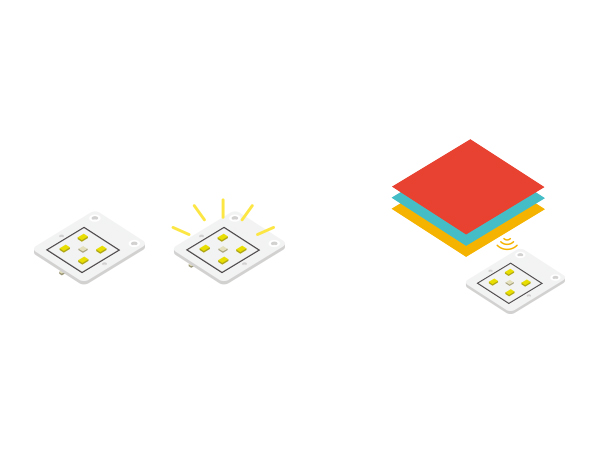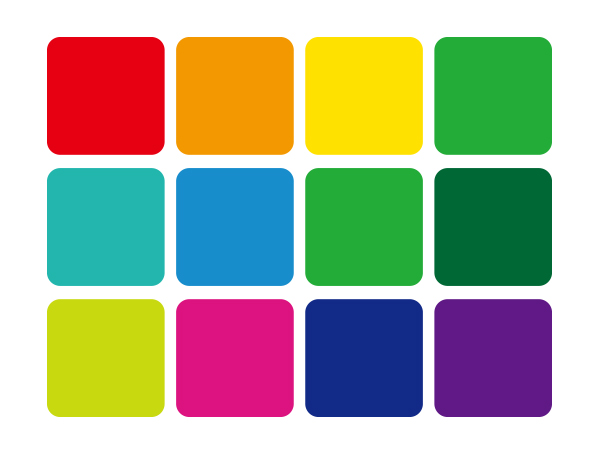Chameleon
From Microduino Wiki
Revision as of 06:23, 21 October 2015 by 1304410487@qq.com (talk) (Created page with "{{Language| Chameleon }} {| style="width: 800px;" |- | ==Objective== Use color sensor to read different color around you and the light will make change and turn to the corresp...")
| Language: | English • 中文 |
|---|
ContentsObjectiveUse color sensor to read different color around you and the light will make change and turn to the corresponding color. PrincipleThe color sensor can read color values and then be analyzed by CoreUSB to get the light to show the corresponding color. Equipment
Preparation
Program Description
#define PIN 6
Adafruit_NeoPixel strip = Adafruit_NeoPixel(1, PIN, NEO_GRB + NEO_KHZ800);
redValue=map(red, 1024, 2048, 0, 255);
greenValue=map(green, 1800, 2824, 0, 255);
//blueValue=map(blue, 1024, 2048, 0, 255);
blueValue=map(blue, 1024, 1792, 0, 255);Hardware Buildup
LED light's connection method can refer to the picture above. Please mind the connection order, which starts from LED's IN interface to OUT.
In bad light, you can turn off LED light on the color sensor. Get the dice in the middle of the color sensor close to any object with different color and the led light will change accordingly. Reference color: 参考颜色: ResultYou can DIY your LEGO chameleon. Just put the color sensor close the object and the color of the LED light will change to the same as the object. Video |