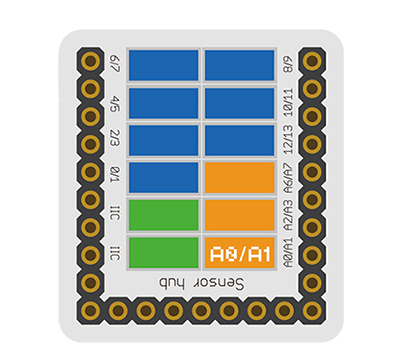|
The product number of Sensor-Joystick is: MSDS71
Sensor-Joystick is analog sensor, which is used as five-direction rocker button.
Introduction of Sensor Pin
|
|
- Pins of the sensor:
- PIN1: GND
- PIN2: VCC
- General signal pins:
- PIN3(IO1): digital/analog signal
- PIN4(IO2): NC(null)
- Special signal pins:
- If it is IIC: IO1/IO2 are respectively SDA/SCL.
- If it is soft serial port: IO1/IO2 are respectively tx/rx.
|
Microduino sensor can communicate with core module through the connection with Microduino-Module Sensor Hub.
|
Features
- With small size which is easy to install.
- Five-direction stick button, only occupying 1 analog port.
Specification
- Size of the sensor
- Size of the board: 23.5mm*13mm
- 1.27mm-spacing 4Pin interface connected with sensorhub
- CAD drawing of the sensor: File:Sensor CAD.zip
- Function description
- It can detect the direction up, down, left, right and being pressed of the stick button.
- Connection
- This sensor can be connected to the following interfaces of the core: A0~A7
Document
Development
Program Download
Programming
Hardware Setup
- Referring to the following diagram, connect the Sensor-Joystick to the analog port A0/A1 of Microduino-Sensorhub.
Result
- After download, open the serial monitor.
- When press the stick toward different direction, the serial port will print out different contents.
Application
- Rocker button input device
Project
History
Gallery
|