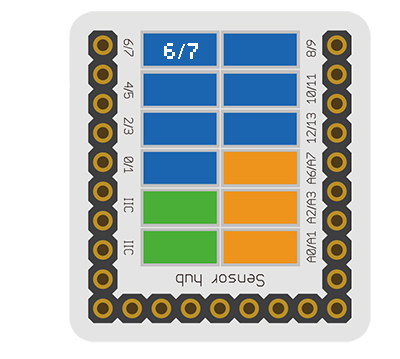|
The product number of Sensor-Touch Button is: MSDS21
Sensor-Touch Button is capacitive touch button sensor module.
Introduction of Sensor Pin
|
|
- Pins of the sensor:
- PIN1: GND
- PIN2: VCC
- General signal pins:
- PIN3(IO1): digital/analog signal
- PIN4(IO2): NC(null)
- Special signal pins:
- If it is IIC: IO1/IO2 are respectively SDA/SCL.
- If it is soft serial port: IO1/IO2 are respectively tx/rx.
|
Microduino sensor can communicate with core module through the connection with Microduino-Module Sensor Hub.
|
Features
- With small size which is easy to install;
- With capacitive sensing and high sensitivity.
- With long power consumption, long service life and good stability.
Specification
- Sensor voltage
- Size of the sensor
- Size of the board: 23.5mm*13mm
- 1.27mm-spacing 4Pin interface connected with sensorhub.
- CAD drawing of the sensor: File:Sensor CAD.zip
- Function description
- The static signal of the sensor is HIGH. After being touched, the signal changes into LOW.
- Connection
- This sensor can be connected to the following interfaces of the core: D2~D13, A0~A7
Documents
Development
Program Download
Programming
Hardware Setup
- Referring to the following diagram, connect the Sensor-Touch Button to the digital port of Microduino-Sensorhub.
Result
- After download, open the serial monitor.
- The static signal of the senor is HIGH. After being touched, the signal changes into LOW.
Application
Project
History
Gallery
|