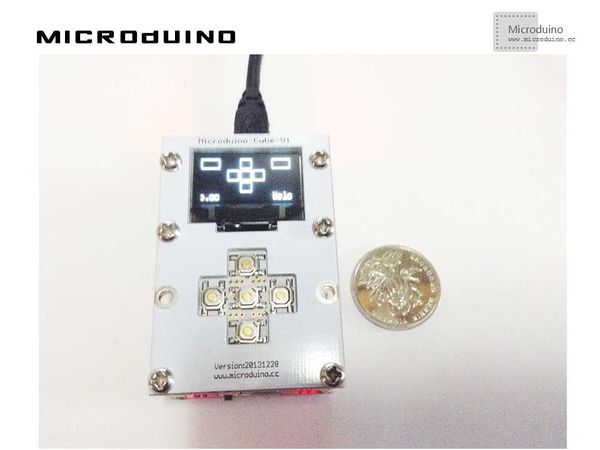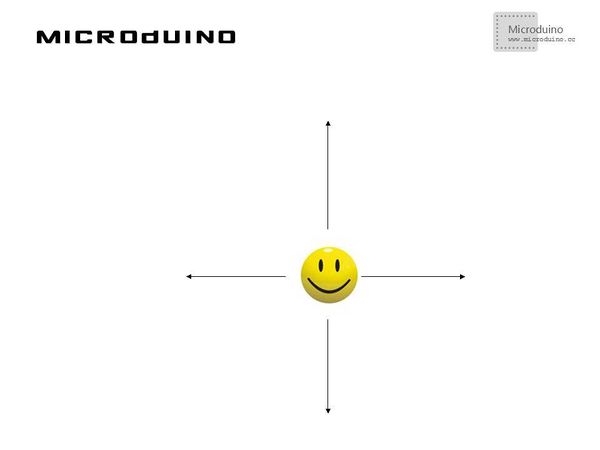Somatosensory interaction - Microduino V1
| Language: | English • 中文 |
|---|
ObjectiveThis tutorial will teach you using the Microduino V1 module to control the movement of a smile face in Processing. Equipment
SchematicUse Microduino-V1 to control ProgramRefers to ProcessingMicroduinoV1 ProcessingMicroduinoV1Arduino DebugStep 1:Set up hardware system, as follows:
This example needs two parts code, one is Processing and the other is Microduino.
//Check if which button was pressed, and send the result to Processing. if(button<40) key_up=2; else if(button>50&&button<100) key_up=4; else if(button>138&&button<141) key_up=1; else if(button>358&&button<361) key_up=3; else if(button>228&&button<231) key_up=5; Processing: //Get the first serial port data, // is always my Arduino, so I open Serial.list()[0]. // Open whatever port is the one you're using. myPort = new Serial(this, Serial.list()[0], 9600);
myPort.bufferUntil('\n'); // Trigger a SerialEvent on new line
//Use the ddat the Microduino sent to control the movement of smile face. if (val != null) {
val = trim(val);
println(val);
buttonValue=Integer.parseInt(val);
switch(buttonValue) {
case 1:
yPos++;
break;
case 2:
xPos--;
break;
case 3:
xPos=400;
yPos=200;
break;
case 4:
xPos++;
break;
case 5:
yPos--;
break;
default :
}
image(face, xPos, yPos);
}
Step 3: Compile the code and download it. Step 4:After running, put Microduino V1's button, observe the smile face's movement. ResultYou can use the button to control the smile face, as follows: Video |