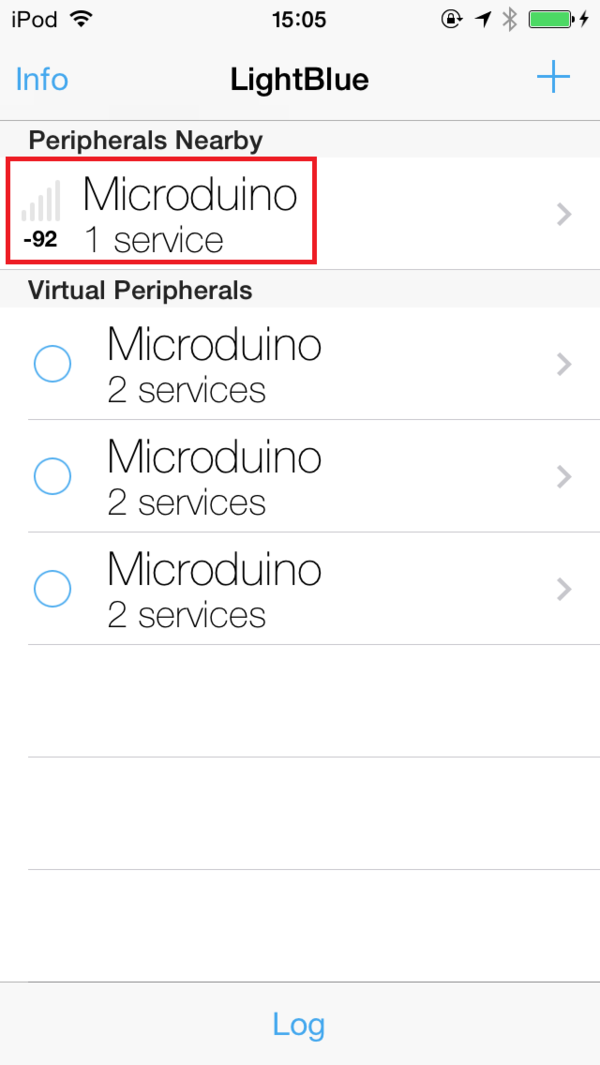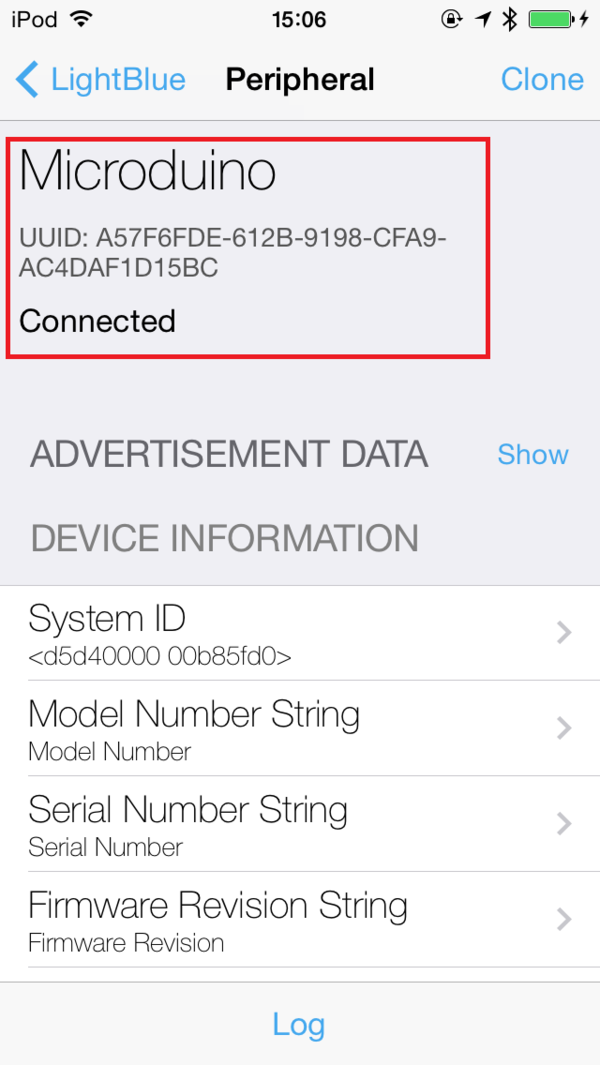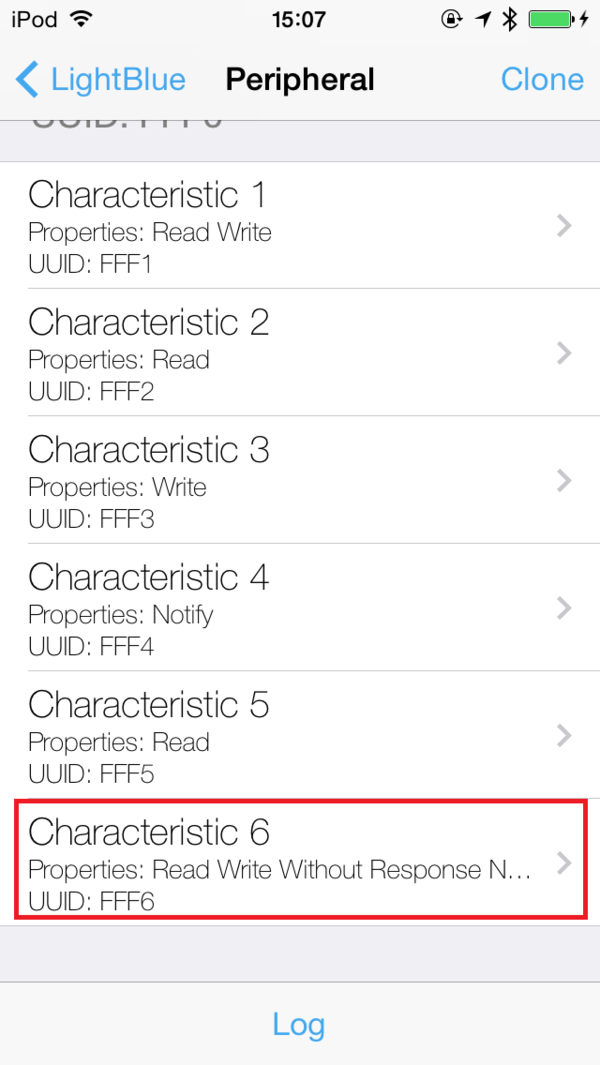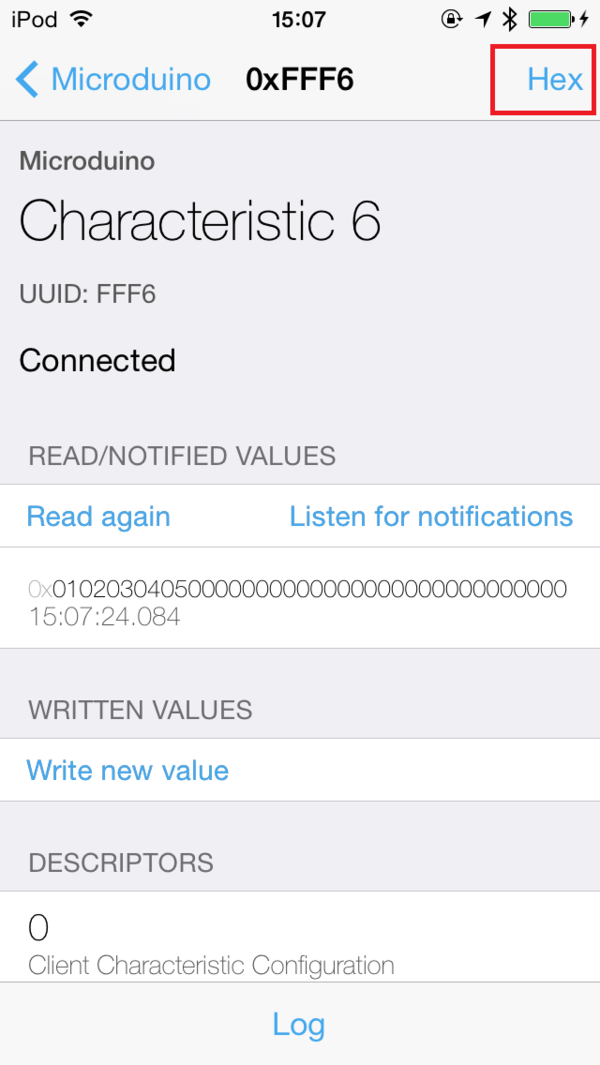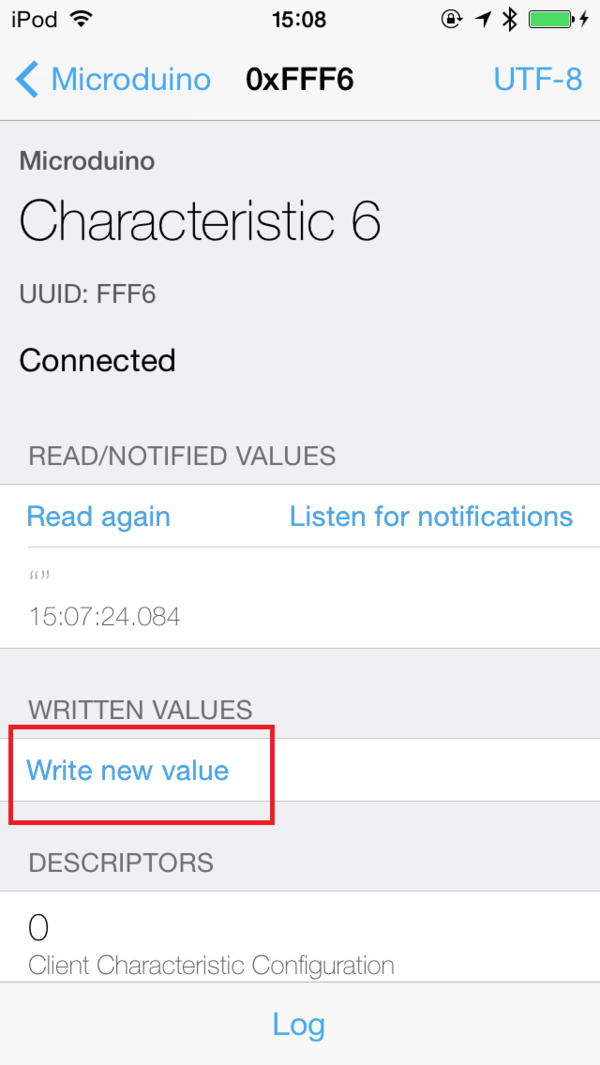Microduino BT Serial port Transmits Data to IOS Device
| Language: | English • 中文 |
|---|
ContentsOutlineProject: Having communication between Microduino-BT and IOS device. Purpose: IOS device sends character string through Microduino-BT to Microduino-Core and shows it on OLED. Difficulty: Elementary Time-consuming: 20-minute Maker: Microduino Studio-YLB Bill of Material
Arduino IDE(version 1.0 and higher). You can download and install LightBlue from App Store;
DocumentProgram Download: Debugging | ||||||||||||||||||
|
Step 1: Start Arduino IDE, open Microduino test program choose the board Microduino-Core(Atmega328P@16M,5V); Step 2: Stack Microduino-USBTTL, Microduino-Core and Microduino-BT together and plugin microUSB cable for program download. Step 3: Start the Bluetooth function of IOS device; Step 4: Open LightBlue, select “Microduino” in “Peripherals Nearby” and then click connection. Step 5: LED indicator keeps on for 100ms every 5 seconds after successful connection. Meantime, you can see connection on IOS device and then select “Characteristic 6”; Step 6: Click “HEX” on the top right and select “UTF-8 String”; Step 7: Select “Write new value” and enter any data you want to send and then select “Done”. At this time, you can the character string on OLED. You can send “clean” to clear the display. |