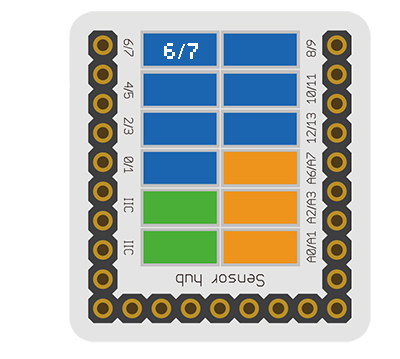Sensor-Touch Button
From Microduino Wiki
Revision as of 08:14, 29 August 2016 by 172.31.23.3 (talk) (Created page with "{{Language|Microduino-TOUCH}} {| style="width: 1000px;" |- | 400px|thumb|right| Microduino-TOUCH The product number of Microduino-TOUCH is:...")
| Language: | English • 中文 |
|---|
|
The product number of Microduino-TOUCH is: MSDS21 Microduino-TOUCH is capacitive touch detection sensor module. After the human body touch the two ends of the capacitance, the touch sensor can conduct electricity via the human body tissues and fluids, so the two ends of it change into low level. Breaking the touch, the capacitor starts charging in an instant, until the rated capacity of the capacitor, and at this time, the two ends of the capacitor is equivalent to open circuit, and the two ends of the touch sensor change into high level. ContentsIntroduction of Sensor Pin
Features
Specification
Document
DevelopmentProgram Download
Programming
Hardware Setup
Result
Application
Projects
PurchaseHistoryGallery
|