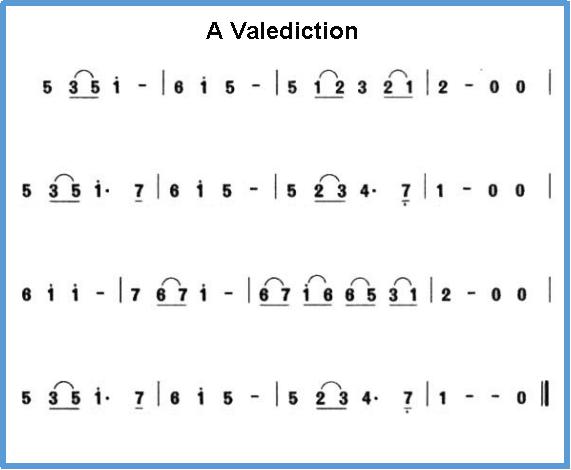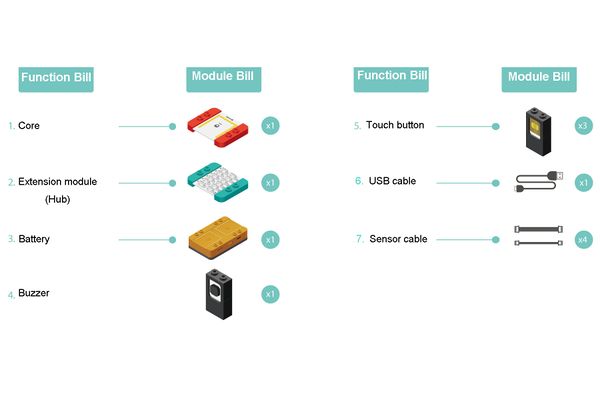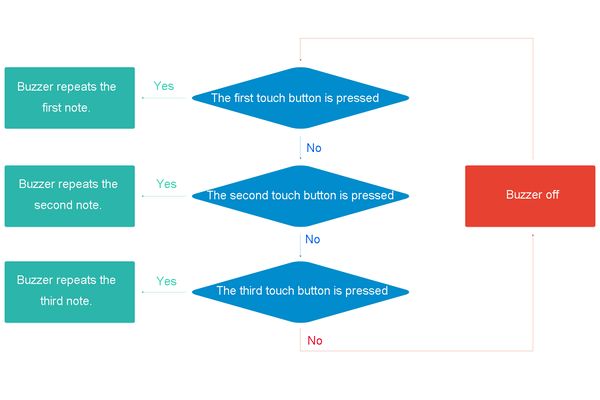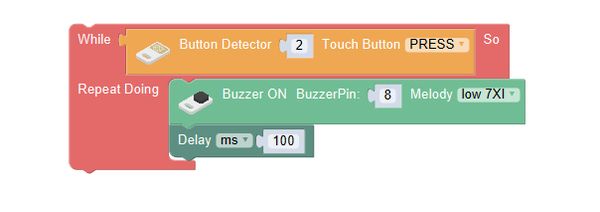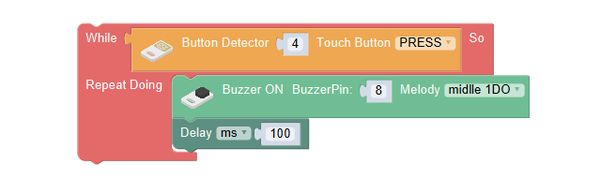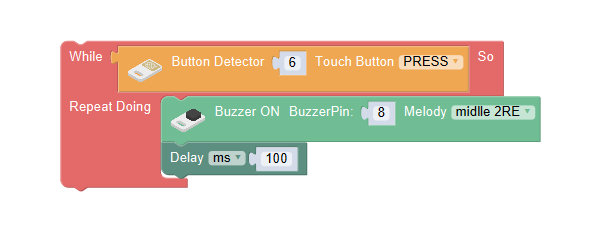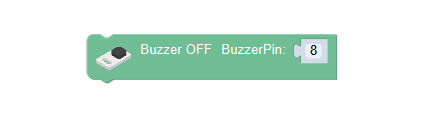Difference between revisions of "Electronic Organ Ensemble"
(Created page with "{| style="width: 1000px;" |- | ==Outline== 600px|center Let’s make a simple electronic organ, and play the classical song A Valedict...") |
|||
| Line 6: | Line 6: | ||
[[File:anywhere_electronic-Qin.jpg|600px|center]] | [[File:anywhere_electronic-Qin.jpg|600px|center]] | ||
| − | + | Let's make a simple electronic organ, and play the classical song A Valediction. | |
[[File:anywhere_songbie.jpg|600px|center]] | [[File:anywhere_songbie.jpg|600px|center]] | ||
| Line 47: | Line 47: | ||
==Programming== | ==Programming== | ||
===Required Program Blocks=== | ===Required Program Blocks=== | ||
| − | *[[ | + | *[["Repeat doing" program block]] |
| − | *[[ | + | *[["Touch button" program block]] |
| − | *[[ | + | *[["Buzzer on-melody" program block]] |
| − | *[[ | + | *[["Delay" program block]] |
===Programming Thought=== | ===Programming Thought=== | ||
| − | Judge which touch sensor has been pressed, and the buzzer repeats executing playing the corresponding note; if no touch button is pressed, turn the buzzer | + | Judge which touch sensor has been pressed, and the buzzer repeats executing playing the corresponding note; if no touch button is pressed, turn the buzzer off. |
[[File:mixly-ctrl-electronic-Qin.jpg|600px|center]] | [[File:mixly-ctrl-electronic-Qin.jpg|600px|center]] | ||
| Line 59: | Line 59: | ||
'''Touch button 2 is pressed, then it will play low 7.''' | '''Touch button 2 is pressed, then it will play low 7.''' | ||
<br> | <br> | ||
| − | Use the repeat doing program block, and set the condition to when touch button 2 is pressed, repeat executing playing | + | Use the repeat doing program block, and set the condition to when touch button 2 is pressed, repeat executing playing "low 7 XI" note. |
[[File:mixly-ctrl-electronic-Qin-code.jpg|600px|center]] | [[File:mixly-ctrl-electronic-Qin-code.jpg|600px|center]] | ||
'''Touch button 4 is pressed, then play middle 1. ''' | '''Touch button 4 is pressed, then play middle 1. ''' | ||
<br> | <br> | ||
| − | Use the repeat doing program block, and set the condition to when touch button 4 is pressed, repeat executing playing | + | Use the repeat doing program block, and set the condition to when touch button 4 is pressed, repeat executing playing "middle 1 DO" note. |
[[File:mixly-ctrl-electronic-Qin-code1.jpg|600px|center]] | [[File:mixly-ctrl-electronic-Qin-code1.jpg|600px|center]] | ||
'''When touch button 6 is pressed, play middle 2.''' | '''When touch button 6 is pressed, play middle 2.''' | ||
<br> | <br> | ||
| − | Use the repeat doing program block, and set the condition to when touch button 6 is pressed, repeat executing playing | + | Use the repeat doing program block, and set the condition to when touch button 6 is pressed, repeat executing playing "middle 2 RE" note. |
[[File:mixly-ctrl-electronic-Qin-code2.jpg|600px|center]] | [[File:mixly-ctrl-electronic-Qin-code2.jpg|600px|center]] | ||
'''When there is no sensor pressed, the buzzer is off. ''' | '''When there is no sensor pressed, the buzzer is off. ''' | ||
Latest revision as of 07:54, 9 October 2016
ContentsOutlineLet's make a simple electronic organ, and play the classical song A Valediction.
Module BillModule
Other Equipment
Module SetupSetup
ProgrammingRequired Program Blocks
Programming ThoughtJudge which touch sensor has been pressed, and the buzzer repeats executing playing the corresponding note; if no touch button is pressed, turn the buzzer off. Start to ProgramTouch button 2 is pressed, then it will play low 7.
Touch button 4 is pressed, then play middle 1.
When touch button 6 is pressed, play middle 2.
When there is no sensor pressed, the buzzer is off. Game rule
Test the result
Technical Specification
Related CasesFAQ |