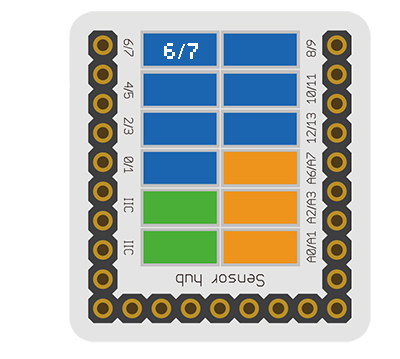Difference between revisions of "Sensor-Crash"
From Microduino Wiki
(→Document) |
(→Development) |
||
| Line 39: | Line 39: | ||
*Main sensors: | *Main sensors: | ||
| − | == | + | ==Usage== |
===Program Download=== | ===Program Download=== | ||
*Download and unzip the program '''[[File:Sensor_Crash_Test.zip]]''' | *Download and unzip the program '''[[File:Sensor_Crash_Test.zip]]''' | ||
Revision as of 21:00, 15 August 2017
| Language: | English • 中文 |
|---|
|
The product number of Sensor-Crash is: MSDS11 Sensor-Crash is a crash sensor, which is used to detect whether a crash has happened.
Contents[hide]Introduction of Sensor Pin
AboutSpecification
Document
UsageProgram Download
Programming
Hardware Setup
Result
Application
ProjectsHistoryGallery
|