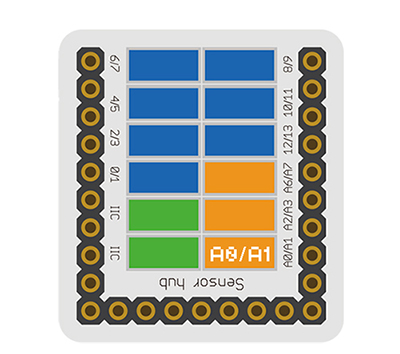Difference between revisions of "Sensor-MIC"
(→Programming) |
|||
| (2 intermediate revisions by the same user not shown) | |||
| Line 81: | Line 81: | ||
==Example== | ==Example== | ||
| − | This is a simple example which outputs the | + | This is a simple example which outputs the value of the Mic Sensor to the serial port terminal. |
'''Note''': Important lines of code are highlighted. | '''Note''': Important lines of code are highlighted. | ||
| Line 115: | Line 115: | ||
Copy and paste the code above to the Arduino IDE or | Copy and paste the code above to the Arduino IDE or | ||
| − | Download the above example: | + | Download the above example: n/a |
| − | *Open the Serial Monitor (magnifier glass on top right) and set 9600 baud. This will display the serial output | + | *Open the Serial Monitor (magnifier glass on top right) and set 9600 baud. This will display the serial output. |
</tab> | </tab> | ||
Latest revision as of 19:26, 18 August 2017
| Language: | English • 中文 |
|---|
|
The product number of Sensor-MIC is: MSDT11 Sensor-MIC is sound detection sensor module. Electret microphone is composed of sound electric conversion and impedance conversion. The key component of sound electric conversion is electret diaphragm, which is a slice of thin plastic film of which one side is steamed with a layer of metal film, and after the electret by high voltage field, the two sides respectively has opposite charges, the steamed gold face of the diaphragm is outward, and is connected with the metal case. In the electret microphone, there is a field effect tube to do pre amplifier, so a certain blas voltage is needed when the electret microphone is working normally, which is generally not greater than 10v. ContentsInstruction of Sensor Pin
Features
Specification
Document
UsageBasic FunctionalityThe Mic Sensor is an analog input sensor. It is able to detect noise levels based on air vibrations. A Core module can read the voltage value.
ProgrammingIntroductionThe Mic Sensor is used as an analog input pin. Therefore, the pinMode and analogRead functions will be used. Key Functions
ExampleThis is a simple example which outputs the value of the Mic Sensor to the serial port terminal. Note: Important lines of code are highlighted. //Define the pin the sensor is connected to
//Note: This sensor uses analog read, which means only pins denoted with an 'A' prefix will work.
const int MIC_SENSOR_PIN = A0;
void setup(){
// put your setup code here, to run once:
//Initial serial communication port at 9600 baud
Serial.begin(9600);
//Configure the pin into input mode
pinMode(MIC_SENSOR_PIN, INPUT);
}
void loop(){
// put your main code here, to run repeatedly:
//Perform a digital read and store the value into pin_state variable
int pin_value = analogRead(MIC_SENSOR_PIN);
//Print out the current value of the sensor
Serial.println(pin_value);
//delay 10ms between loops
delay(10);
}Copy and paste the code above to the Arduino IDE or Download the above example: n/a
Program Download
Programming
Hardware Setup
Result
ApplicationIt can be used to collect sound or detect the sound shaking. Project
PurchaseHistoryGallery
File:Microduino-Sound-F1.JPG Sensor-Sound Front
File:Microduino-Sound -b1.JPG Sensor-Sound Back |