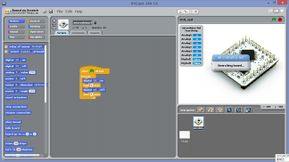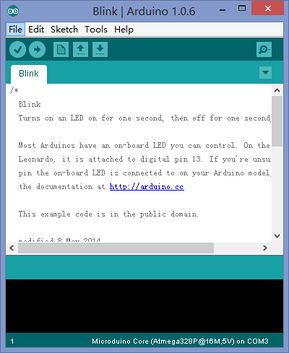Difference between revisions of "S4A Scratch Getting Started"
From Microduino Wiki
(Created page with "{| style="width: 800px;" |- | ==Software Preperation== {| style="width: 800px;" |- | *Arduino IDE-Programming software, which can be downloaded here '''Microduino Getting st...") |
|||
| Line 7: | Line 7: | ||
| | | | ||
*Arduino IDE-Programming software, which can be downloaded here '''[[Microduino Getting started]]''' | *Arduino IDE-Programming software, which can be downloaded here '''[[Microduino Getting started]]''' | ||
| − | |||
| − | |||
| − | |||
Revision as of 03:22, 14 December 2015
Software Preperation
Hardware Preperation
Hardware Connection
Tutorial |