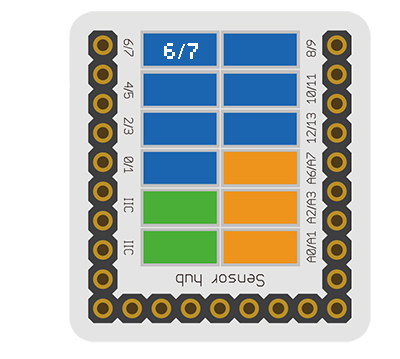Difference between revisions of "Sensor-IR Receiver"
From Microduino Wiki
(→Features) |
|||
| (8 intermediate revisions by 2 users not shown) | |||
| Line 11: | Line 11: | ||
==Introduction of Sensor Pins== | ==Introduction of Sensor Pins== | ||
| − | {{ | + | {{ST_Pinout |
| − | | | + | |st_name=IR Receiver |
| − | | | + | |pin3=Digital Input |
| − | |||
}} | }} | ||
| − | |||
| − | |||
| − | |||
==Features== | ==Features== | ||
| Line 26: | Line 22: | ||
==Specification== | ==Specification== | ||
| − | * | + | *Voltage |
| − | **3.3V~5V | + | **3.3V~5V working voltage |
| − | ** | + | *Electronic specification |
| − | * | + | **Working current: 15uA |
| − | ** | + | **Working temperature: -20~85℃ |
*Size | *Size | ||
| − | **Size of the | + | **Size of the board: 23.5mm*13mm |
| − | ** | + | **1.27mm-spacing 4Pin interface connected with sensorhub |
| − | ** | + | **The CAD drawing of the sensor: '''[[File:Sensor_CAD.zip]]''' |
| − | *Connection | + | *Technical parameters |
| − | ** | + | **The wave length is between 0.76~1.5μm |
| − | + | *Connection | |
| − | + | **This sensor can be connected to the following interfaces of the core: '''D2~D13''','''A0~A7''' | |
| − | |||
==Document== | ==Document== | ||
| − | *Schematic: '''[[File: | + | *Schematic diagram: '''[[File: Sensor-IR Receiver.Zip]]''' |
| + | *Main chip: '''[[File:FM-8138SM-5DN_datasheet.pdf ]]''' | ||
==Development== | ==Development== | ||
| − | === | + | ===Program Download=== |
| − | * | + | *Download and unzip the program '''[[File:Sensor-IR Receiver_Test.zip]]''' |
| − | |||
| − | |||
| − | |||
| − | === | + | ===Programming=== |
| − | + | {{Upload | |
| − | [[ | + | |nameA=[[Microduino-Core]], [[Microduino-USBTTL]] |
| − | + | |nameB=[[Microduino-USBTTL]] | |
| − | + | |boardName=Microduino/mCookie-Core(328p), Atmega328P@16M,5V | |
| − | + | |fileName=Sensor-IR Receiver Test.ino | |
| − | + | }} | |
| − | |||
| − | |||
| − | |||
| − | |||
| − | |||
| − | ===Hardware | + | ===Hardware Setup=== |
| − | * | + | *Referring to the following diagram, connect the Sensor-IR Receiver to digital pin D6 of '''[[Microduino-Sensorhub]]''' |
| − | + | <br> | |
| − | [[file:Microduino- | + | [[file:Microduino-sensorhub_Crash.JPG|thumb|400px|left]] |
| − | + | <br style="clear: left"/> | |
| − | |||
| − | + | ===Result=== | |
| − | + | *After download, open the serial monitor. | |
| − | + | *Send IR signal to the IR receiver with IR remote control, and you can see the LED on the IR Receiver flash once, representing that the IR Receiver has received the IR signal, and the decoded data will be printed out in the serial monitor at the same time. | |
| − | *After download, | ||
==Application== | ==Application== | ||
| − | + | It can be used in infrared remote control, which is able to be matched with all kinds of infrared remote controller. You need to make sure the infrared signal type and protocol format before using. | |
| − | |||
| − | |||
==History== | ==History== | ||
| Line 86: | Line 70: | ||
==Pictures== | ==Pictures== | ||
| − | + | ||
| − | [[file: Microduino-IR-receiver- | + | [[file: Microduino-IR-receiver-F1.JPG|thumb|600px|center|Sensor-IR-receiver Front]] |
| − | + | ||
| − | [[file: Microduino-IR-receiver - | + | [[file: Microduino-IR-receiver -b1.JPG|thumb|600px|center|Sensor-IR-receiver Back]] |
|} | |} | ||
Latest revision as of 06:53, 4 August 2017
| Language: | English • 中文 |
|---|
|
The product number of Sensor-IR-receiver is: MSDI22 Sensor-IR-receiver is an infrared receiving sensor. Sensor-IR-Receiver contains a semiconductor device, which can turn the infrared light signal into electrical signal. Its core part is a PN junction with special material. Compared with the ordinary diode, it adopts great change in structure with a larger infrared receiving area, which makes the current increase accordingly. ContentsIntroduction of Sensor Pins
Features
Specification
Document
DevelopmentProgram Download
Programming
Hardware Setup
Result
ApplicationIt can be used in infrared remote control, which is able to be matched with all kinds of infrared remote controller. You need to make sure the infrared signal type and protocol format before using. HistoryPicturesFile:Microduino-IR-receiver-F1.JPG Sensor-IR-receiver Front File:Microduino-IR-receiver -b1.JPG Sensor-IR-receiver Back |