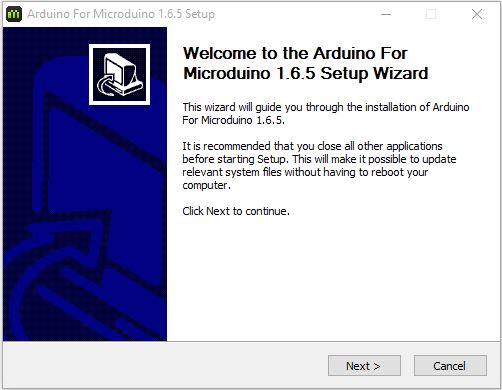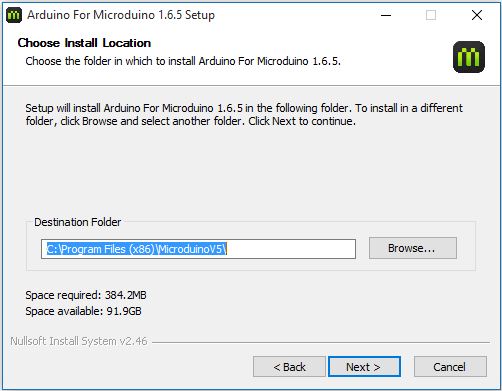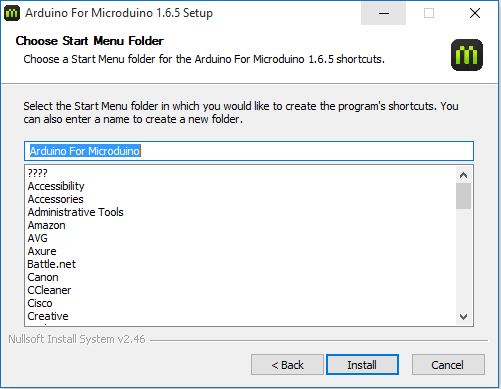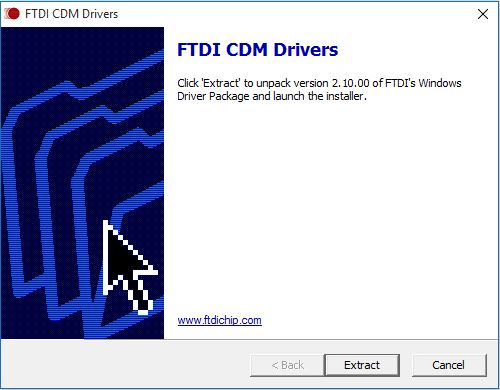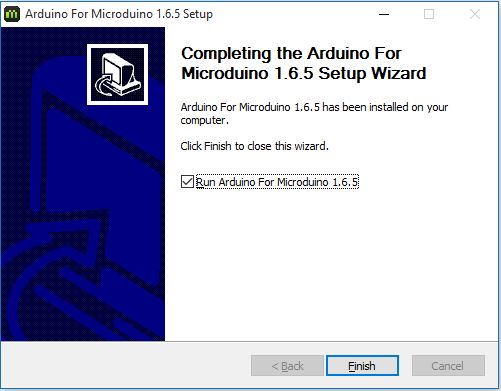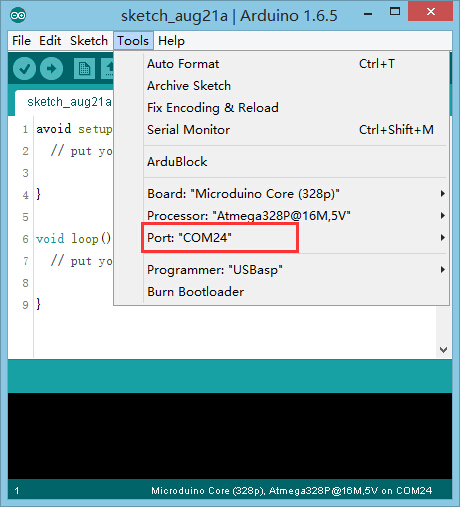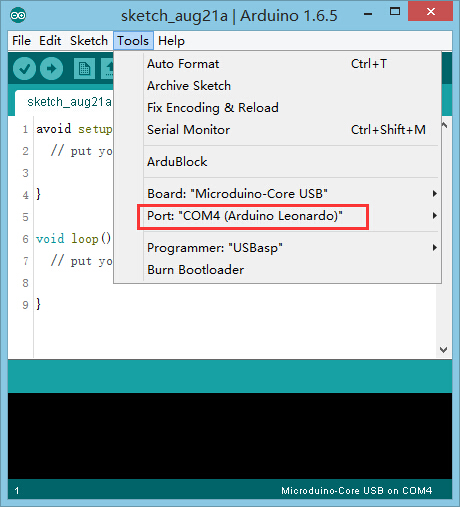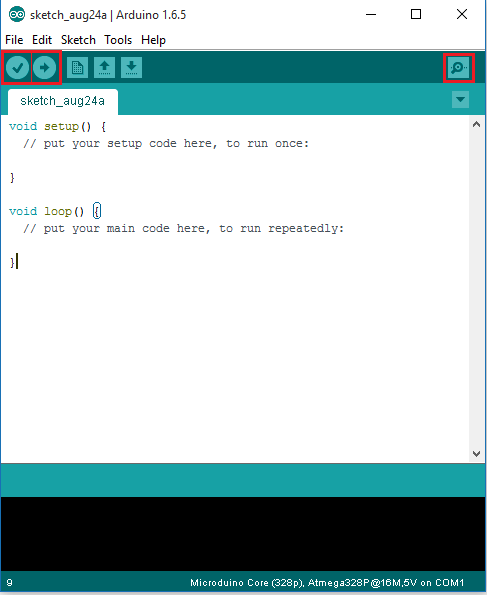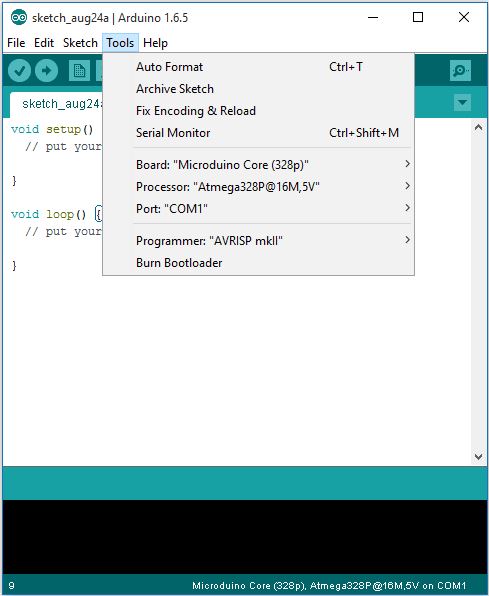Difference between revisions of "Getting started: Microduino IDE for Windows"
From Microduino Wiki
(→Confirm Drivers Installed Successfully) |
(→Installation) |
||
| Line 7: | Line 7: | ||
https://www.microduino.cc/download | https://www.microduino.cc/download | ||
=Installation= | =Installation= | ||
| − | *Double click ''' | + | *Double click on the setup file '''Arduino IDE 1.X.X for Microduino.exe'''. Click '''[Next]'''. |
[[File:IDEsetup1.JPG|600px|center|thumb]] | [[File:IDEsetup1.JPG|600px|center|thumb]] | ||
| − | *Make sure '''Arduino IDE''', '''USBTTL driver''', and '''Core USB driver''' are all checked. | + | *Make sure '''Arduino IDE''', '''USBTTL driver''', and '''Core USB driver''' are all checked. Click '''[Next]'''. |
[[File:IDEsetup2.JPG|600px|center|thumb]] | [[File:IDEsetup2.JPG|600px|center|thumb]] | ||
| − | * | + | *Click '''[Browse...]''' if you would like to choose a different installation destination. Then click '''[Next]''' and '''[Install]'''. |
[[File:IDEsetup3.JPG|600px|center|thumb]] | [[File:IDEsetup3.JPG|600px|center|thumb]] | ||
<br> | <br> | ||
[[File:IDEsetup4.JPG|600px|center|thumb]] | [[File:IDEsetup4.JPG|600px|center|thumb]] | ||
| − | *After the Arduino IDE has been installed, a window for driver installation will appear. | + | *After the Arduino IDE has been installed, a window for driver installation will appear. Click '''[Extract]''' and follow the instructions. |
[[File:IDEsetup5.JPG|600px|center|thumb]] | [[File:IDEsetup5.JPG|600px|center|thumb]] | ||
| − | * | + | *Click '''[Finish]''' to complete the installation. |
[[File:IDEsetup6.JPG|600px|center|thumb]] | [[File:IDEsetup6.JPG|600px|center|thumb]] | ||
*After installation, there will be a shortcut to the Arduino IDE on your desktop. | *After installation, there will be a shortcut to the Arduino IDE on your desktop. | ||
| − | [[File:ArduinoIcon.png| | + | [[File:ArduinoIcon.png|100px|center|thumb]] |
| + | |||
=Confirm Drivers Installed Successfully= | =Confirm Drivers Installed Successfully= | ||
*Connect [[Microduino-USBTTL]] to your computer. Verify that there are available Port options under Tools. | *Connect [[Microduino-USBTTL]] to your computer. Verify that there are available Port options under Tools. | ||
Revision as of 21:45, 21 March 2017
| Language: | English • 中文 |
|---|
ContentsDownload
https://www.microduino.cc/download Installation
Confirm Drivers Installed Successfully
IMPORTANT: Ensure that mBattery is "ON" by pressing and holding the button. A red LED should be on, which indicates that power is being supplied to the Core modules.
Arduino IDE BasicsInterface
Tools
The Board Types
Uploading Code
|