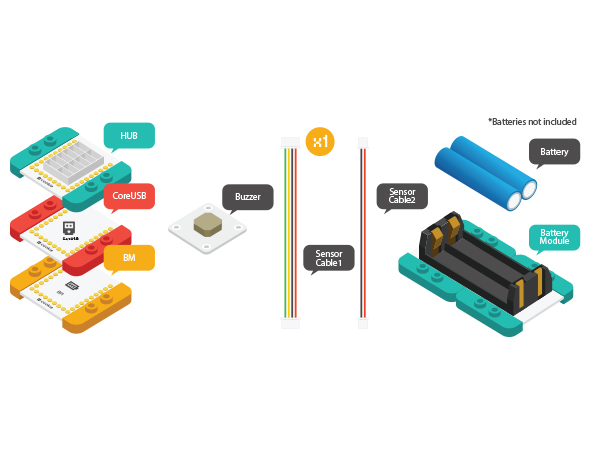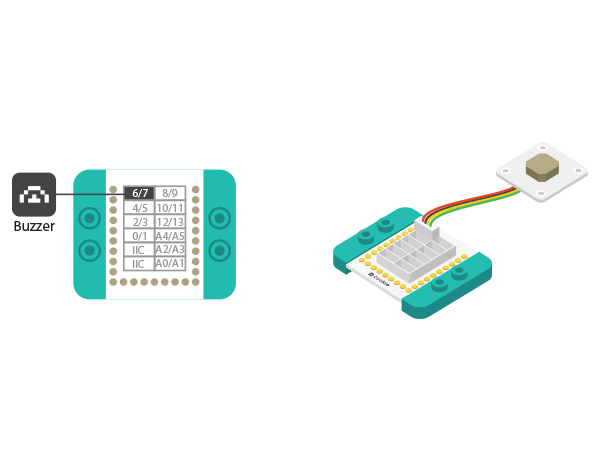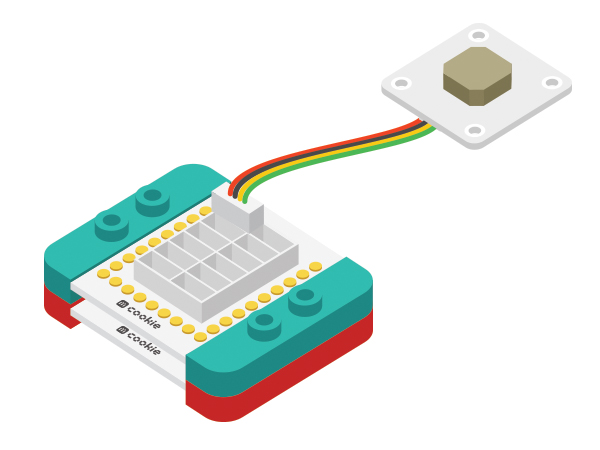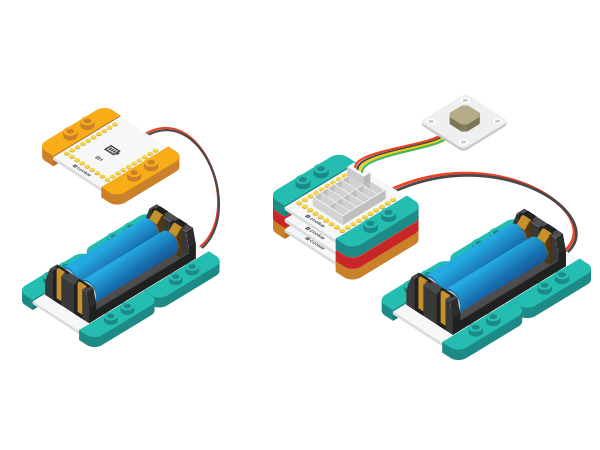Difference between revisions of "The Use of Buzzer"
(spelling error) |
(typo) |
||
| Line 35: | Line 35: | ||
===Debugging=== | ===Debugging=== | ||
| − | *Setup 1:Use a USB cable to connect the CoreUSB | + | *Setup 1:Use a USB cable to connect the CoreUSB to your PC/MAC, then open Arduino IDE. |
[[File:CoreUSB_Ble_pc.jpg|600px|center]] | [[File:CoreUSB_Ble_pc.jpg|600px|center]] | ||
* Setup 2:Load the code and copy the program code into IDE. | * Setup 2:Load the code and copy the program code into IDE. | ||
| Line 55: | Line 55: | ||
*“tone(pin,fre)”function | *“tone(pin,fre)”function | ||
**The specified pin and output frequency's signals. | **The specified pin and output frequency's signals. | ||
| − | **Users can change the value of buzzer_fre to watch buzzer changes. | + | **Users can change the value of buzzer_fre to watch buzzer changes. |
| + | |||
==Experiment Two: Buzzer Makes Alarm == | ==Experiment Two: Buzzer Makes Alarm == | ||
*Copy the program code into IDE and download to the Core board. | *Copy the program code into IDE and download to the Core board. | ||
Revision as of 23:28, 9 August 2016
| Language: | English • 中文 |
|---|
ContentsObjectiveThis tutorial will introduce you the use of Microduino-Buzzer through three experiments. Equipment
IntroductionGenerally, buzzer can be classified as active buzzer and passive buzzer. Microduino-Buzzer adopts passive buzzer.
Experiment One: Let the Buzzer ringBuild Module Circuit
Debugging
#define buzzer_pin 6 //Define buzzer driving pin
#define buzzer_fre 600 //Define buzzer output frequency
void setup()
{
pinMode(buzzer_pin,OUTPUT);
}
void loop()
{
tone(buzzer_pin,buzzer_fre); //Drive the buzzer
}Select Microduino-CoreUSB as the board and COMXX as the port; Click the right arrow(—>) to upload the program. After you see "Done Uploading", it means the program has been written into the CoreUSB module. And after that is done, you can hear the buzzer ring.
Experiment Two: Buzzer Makes Alarm
#define buzzer_pin 6 //Define buzzer driving pin
void setup()
{
pinMode(buzzer_pin,OUTPUT);
}
void loop()
{
for(int i=200;i<=800;i++) //Increase the frequency from 200HZ to 800HZ in a circular manner. {
tone(buzzer_pin,i); //Output frequency in N0.4 port.
delay(5); //The frequency lasts for 5ms.
}
delay(2000); //The highest frequency lasts for 2s.
for(int i=800;i>=200;i--)
{
tone(buzzer_pin,i);
delay(10); //The frequency lasts for 10ms.
}
}“for(int i=200;i<=800;i++)”Description: The value of "i" starts from 200, then adds 1 each time the "for" function performs, and will return "for" loop until the "i" value is bigger than 800. Users can change the related parameters to watch buzzer change.
Experiment Three: Play songs
#define buzzer_pin 6 //Define buzzer driving pin
int song[] = {
262, 262, 294, 262, 349, 330,
262, 262, 294, 262, 392, 349,
262, 262, 523, 440, 349, 330, 294,
494, 494, 440, 349, 392, 349
};
int noteDurations[] = {
4, 4, 2, 2, 2, 1,
4, 4, 2, 2, 2, 1,
4, 4, 2, 2, 2, 2, 2,
4, 4, 2, 2, 2, 1
};
void setup() {
pinMode(buzzer_pin, OUTPUT);
}
void loop() {
song_play();
}
void song_play()
{
for (int thisNote = 0; thisNote < 25; thisNote++)
{
int noteDuration = 1000 / noteDurations[thisNote];
tone(buzzer_pin, song[thisNote], noteDuration);
int pauseBetweenNotes = noteDuration * 1.20;
delay(pauseBetweenNotes);
noTone(buzzer_pin);
}
}"song_play()" is the music playing function; "song[]" saves note(frequency) inside;" noteDurations[]" is the rhythm.
|