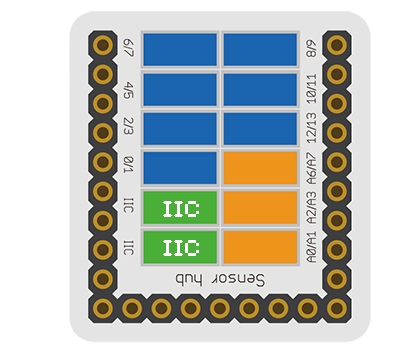Difference between revisions of "Sensor-Color Detector"
From Microduino Wiki
(→Document) |
(→Development) |
||
| Line 46: | Line 46: | ||
==Development== | ==Development== | ||
| − | === | + | ===Program Download=== |
| − | |||
| − | |||
| − | |||
| − | |||
| − | + | *Download and unzip the program '''[[File:Sensor-Color Detector__Test.zip]]''' | |
| − | [[ | ||
| + | ===Programming=== | ||
| + | {{Upload | ||
| + | |nameA=[[Microduino-Core]], [[Microduino-USBTTL]] | ||
| + | |nameB=[[Microduino-USBTTL]] | ||
| + | |boardName=Microduino/mCookie-Core(328p), Atmega328P@16M,5V | ||
| + | |fileName=Sensor-Color Detector Test.ino | ||
| + | }} | ||
| − | * | + | ===Hardware Setup=== |
| − | + | *Referring to the following diagram, connect the Sensor_Color_detector to IIC interface of '''[[Microduino-Sensorhub]]'''. | |
| − | + | <br> | |
| − | + | [[file:Microduino-sensorhub_I2C.JPG|thumb|400px|left]] | |
| − | + | <br style="clear: left"/> | |
| − | + | ===Result=== | |
| − | + | *After download, open the serial monitor. | |
| − | + | *Putting the sensor toward different colors, the serial monitor will print out the current RGB value in cycle. | |
| − | |||
| − | |||
| − | |||
| − | |||
| − | === | ||
| − | * | ||
| − | |||
| − | |||
| − | |||
| − | |||
| − | |||
| − | * | ||
| − | |||
| − | |||
| − | |||
| − | |||
==Application== | ==Application== | ||
Revision as of 02:28, 9 November 2016
| Language: | English • 中文 |
|---|
|
The product number of Sensor-Color Detector is: MSDT51 Microduino-Color detector is a color detection sensor. This module adopts TCS3414CS color chip. Based on 8×2 filtered photodiode and 16-bit analog-digital converter, you can measure light or light reflection on the surface of an object to acquire color value.
ContentsIntroduction of Sensor Pins
Features
Specification
Document
DevelopmentProgram Download
Programming
Hardware Setup
Result
ApplicationMicroduino-Color detector is suitable for environment color detection.
Project
PurchaseHistoryPictures
|