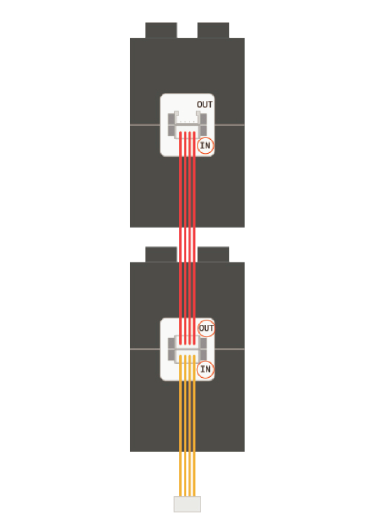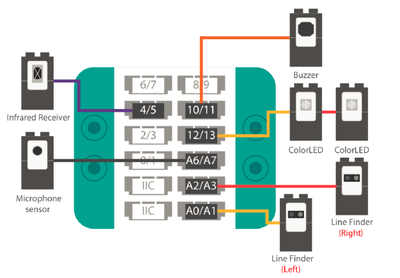Difference between revisions of "Smart Car"
(→Module Setup) |
|||
| Line 56: | Line 56: | ||
3. Connect the two ColorLEDs <br> | 3. Connect the two ColorLEDs <br> | ||
Connect the two ColorLEDs according to the prompts. <br> | Connect the two ColorLEDs according to the prompts. <br> | ||
| − | [[File: Color LED connection.png| | + | [[File: Color LED connection.png|400px]]<br> |
4. Connect sensors to Hub. <br> | 4. Connect sensors to Hub. <br> | ||
Pay attention! Match the colors of the sensor cables with the sensors according to the diagram below. <br> | Pay attention! Match the colors of the sensor cables with the sensors according to the diagram below. <br> | ||
| − | [[File: 302 car sensor connection.png| | + | [[File: 302 car sensor connection.png|400px]]<br> |
5. Connect the motors to Motor module <br> | 5. Connect the motors to Motor module <br> | ||
Connect the motors to the interfaces of Motor module. <br> | Connect the motors to the interfaces of Motor module. <br> | ||
Revision as of 09:44, 6 June 2017
|
OverviewThe Microduino Smart Car has three modes. Change the mode at any time using the remote control: Remote Control: Use the remote control’s arrow buttons to drive the car directly. Line Finder: Create a path with black tape and the Smart Car will automatically move along the path. Obstacle Avoidance: The smart car moves forward until it encounters an object in front of it. It will then back up and try to steer away to clear the obstacle. Module ListModule
Other Equipment
Module Setup1. Setting up the modules and mBattery Program Upload1. Open Arduino IDE for Microduino program. Open File>Examples>mCookie_IBC>_08_Smart Car |
For more details, please refer to the instruction of smart car of IBC https://s3-us-west-2.amazonaws.com/microduino-pictures/download/download/IttyBittyCity_English.pdf