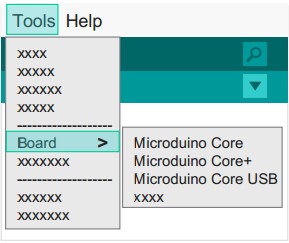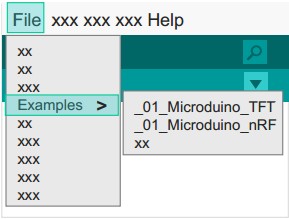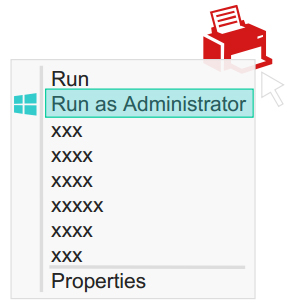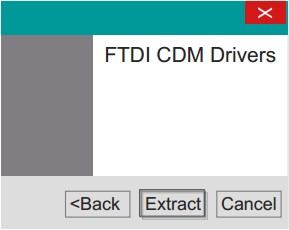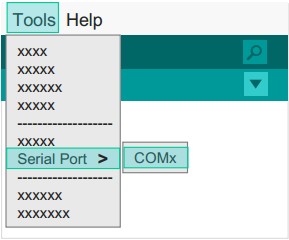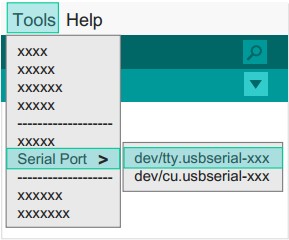Difference between revisions of "AVR Core: Getting Started"
From Microduino Wiki
(→Step 3: Drivers) |
(→Step 3: Drivers) |
||
| Line 63: | Line 63: | ||
'''*Download Driver* | '''*Download Driver* | ||
| − | *First download the corresponding system | + | *First download the corresponding system drivers: |
**[[https://github.com/wasdpkj/Microduino-Drivers Microduino-Drivers]] | **[[https://github.com/wasdpkj/Microduino-Drivers Microduino-Drivers]] | ||
| Line 73: | Line 73: | ||
|- | |- | ||
| | | | ||
| − | '''*Windows''' | + | '''*Windows'''<br> |
| − | + | *Automatic installation | |
| − | + | :1. Unzip get "\ Windows \ Automatic" folder contents | |
| − | + | :2. Run "CDM XX WHQL Certified.exe" as administrator | |
| − | + | :3. Follow the prompts to complete the installation | |
| − | |||
*Manual installation | *Manual installation | ||
| − | + | :1. Advanced users may choose to install manually: | |
| − | ***'''[[Manually install the Microduino | + | ***'''[[Manually install the Microduino drivers in windows]]''' |
|| | || | ||
[[File:microduinoGettingStart3.jpg|289px|right|thumb]] | [[File:microduinoGettingStart3.jpg|289px|right|thumb]] | ||
Revision as of 16:43, 24 June 2015
| Language: | English • 中文 |
|---|
|
ContentsStep 1: Arduino IDE Download*Arduino compatible, first install the basic IDE
Step 2: Verify IDE
Step 3: Drivers*After the IDE is configured, install the drivers
note: If there is damage or missing signature file when prompted, can not install the driver properly, you need to disable the digital signature system installation in windows 8。 ' 1.Turn off the check. 2.Hold the shift key while clicking on Restart 3.Select Troubleshoot > Advanced Options > Startup Settings > Restart 4.After Restart select option 7. ' by: [microsoft answers] Step 4: Connecting hardware
Appendix |