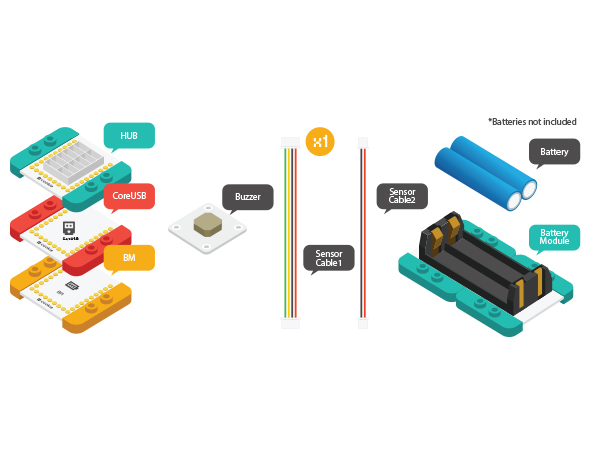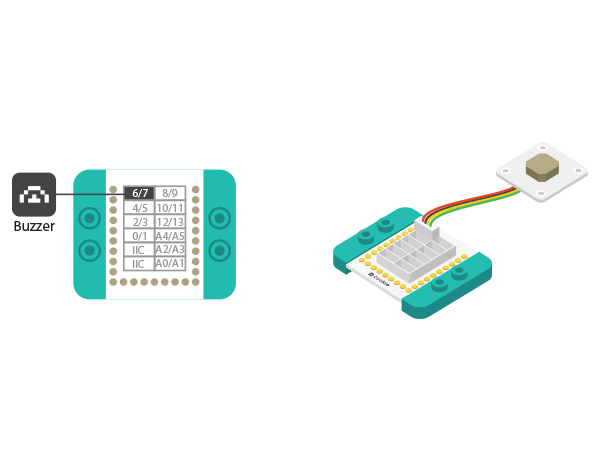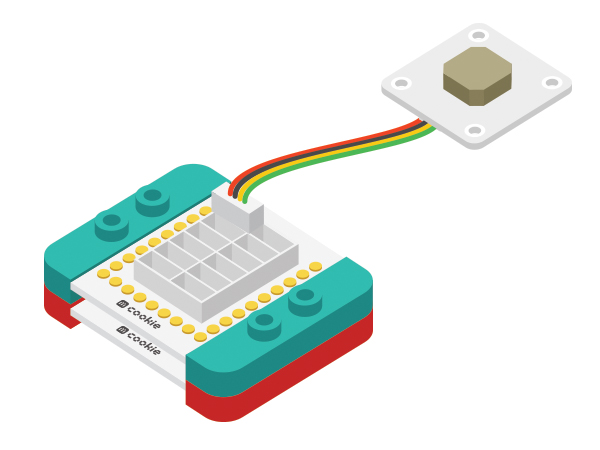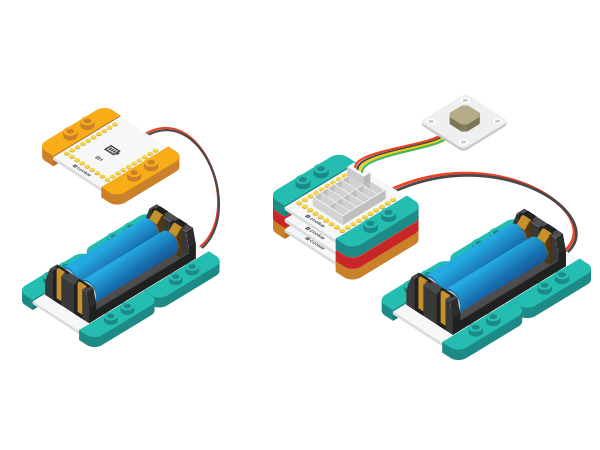Difference between revisions of "The Use of Buzzer"
(Created page with " {| style="width: 800px;" |- | ==Objective== This tutorial will show you the way to use Microduino buzzer. ==Equipment== *'''Microduino-CoreUSB''' *'''Microduino-Buz...") |
|||
| Line 1: | Line 1: | ||
| − | + | {{Language| Buzzer }} | |
{| style="width: 800px;" | {| style="width: 800px;" | ||
|- | |- | ||
| Line 5: | Line 5: | ||
==Objective== | ==Objective== | ||
| − | This tutorial will | + | This tutorial will introduce you the use of Microduino-Buzzer through three examples. |
| + | [[File:MicroduinoBuzzer.jpg|600px|center]] | ||
==Equipment== | ==Equipment== | ||
| − | *'''[[ | + | *'''[[mCookie-CoreUSB]]''' |
*'''[[Microduino-Buzzer]]''' | *'''[[Microduino-Buzzer]]''' | ||
| − | *'''[[ | + | *'''[[mCookie-Hub]]''' |
| + | *Other hardware equipment | ||
| + | **One USB cable | ||
| + | [[File:MicroduinoBuzzer-Equipment.jpg|600px|center]] | ||
| + | ==Introduction== | ||
| + | Generally, buzzer can be classified as active buzzer and passive buzzer. Microduino-Buzzer adopts passive buzzer. | ||
| + | *Active buzzer | ||
| + | **With vibration and driving circuit inside, it can make sound when adding voltage signal(high level) | ||
| + | ***Advantage: Convenient | ||
| + | ***Disadvantage: With only one single-tone due to fixed frequency. | ||
| + | *Passive buzzer | ||
| + | **Since there is no vibration inside, you have to use alternating current signal instead of direct-current signal to drive it. | ||
| + | ***Advantage: With controllable sound frequency, you can get multiple sound effects. | ||
| + | ***Disadvantage: A little complicated to control. | ||
| + | ==Experiment One: Let the Buzzer ring == | ||
| + | ===Build Module Circuit === | ||
| + | *Setup 1:Connect the Microduino-Sound sensor to the correpsonding interface(6) of the Hub with a sensor wire. | ||
| + | [[File:MicroduinoBuzzer-D6.jpg|600px|center]] | ||
| + | *Setup 2:Stack the Hub and CoreUSB together without considering order. | ||
| + | [[File:MicroduinoBuzzer-hub-coreusb.jpg|600px|center]] | ||
| + | ===Debugging=== | ||
| + | *Setup 1:Use a USB cable to connect the CoreUSB and your PC/MAC, then open Arduino IDE. | ||
| + | [[File:CoreUSB_Ble_pc.jpg|600px|center]] | ||
| + | * Setup 2:Load the code and copy the program code into IDE. | ||
| + | <source lang="cpp"> | ||
| + | #define buzzer_pin 6 //Define buzzer driving pin | ||
| + | #define buzzer_fre 600 //Define buzzer output frequency | ||
| − | * | + | void setup() |
| − | ** | + | { |
| − | + | pinMode(buzzer_pin,OUTPUT); | |
| − | == | + | } |
| − | + | ||
| − | + | void loop() | |
| − | + | { | |
| − | + | tone(buzzer_pin,buzzer_fre); //Drive the buzzer | |
| + | } | ||
| + | </source> | ||
| + | Select Microduino-CoreUSB as the board and COMXX as the port; Click the right arrow(—>) to upload the program. After you see "Done Uploading", it means the program has been written into the CoreUSB module. And after that is done, you can hear the buzzer ring. | ||
| + | *“tone(pin,fre)”function | ||
| + | **The specified pin and output frequency's signals. | ||
| + | **Users can change the value of buzzer_fre to watch buzzer changes. | ||
| + | ==Experiment Two: Buzzer Makes Alarm == | ||
| + | *Copy the program code into IDE and download to the Core board. | ||
| + | <source lang="cpp"> | ||
| + | #define buzzer_pin 6 //Define buzzer driving pin | ||
| − | + | void setup() | |
| − | + | { | |
| + | pinMode(buzzer_pin,OUTPUT); | ||
| + | } | ||
| + | void loop() | ||
| + | { | ||
| + | for(int i=200;i<=800;i++) //Increase the frequency from 200HZ to 800HZ in a circular manner. { | ||
| + | tone(buzzer_pin,i); //Output frequency in N0.4 port. | ||
| + | delay(5); //The frequency lasts for 5ms. | ||
| + | } | ||
| + | delay(2000); //The highest frequency lasts for 2s. | ||
| + | for(int i=800;i>=200;i--) | ||
| + | { | ||
| + | tone(buzzer_pin,i); | ||
| + | delay(10); //The frequency lasts for 10ms. | ||
| + | } | ||
| + | } | ||
| + | </source> | ||
| + | “for(int i=200;i<=800;i++)”Description: The value of "i" starts from 200, then adds 1 each time the "for" function performs, and will return "for" loop until the "i" value is bigger than 800. Users can change the related parameters to watch buzzer change. | ||
| + | <br>This experiment adopts "for" loop to change frequency and therefore, sends different sound, achieving the effect of making alarm. | ||
| + | ==Experiment Three: Play songs == | ||
| − | + | *Program code | |
| − | [ | + | <source lang="cpp"> |
| − | + | #define buzzer_pin 6 //Define buzzer driving pin | |
| − | + | int song[] = { | |
| − | + | 262, 262, 294, 262, 349, 330, | |
| − | + | 262, 262, 294, 262, 392, 349, | |
| − | + | 262, 262, 523, 440, 349, 330, 294, | |
| + | 494, 494, 440, 349, 392, 349 | ||
| + | }; | ||
| − | + | int noteDurations[] = { | |
| − | + | 4, 4, 2, 2, 2, 1, | |
| + | 4, 4, 2, 2, 2, 1, | ||
| + | 4, 4, 2, 2, 2, 2, 2, | ||
| + | 4, 4, 2, 2, 2, 1 | ||
| + | }; | ||
| − | + | void setup() { | |
| + | pinMode(buzzer_pin, OUTPUT); | ||
| + | } | ||
| − | + | void loop() { | |
| + | song_play(); | ||
| + | } | ||
| − | == | + | void song_play() |
| + | { | ||
| + | for (int thisNote = 0; thisNote < 25; thisNote++) | ||
| + | { | ||
| + | int noteDuration = 1000 / noteDurations[thisNote]; | ||
| + | tone(buzzer_pin, song[thisNote], noteDuration); | ||
| + | int pauseBetweenNotes = noteDuration * 1.20; | ||
| + | delay(pauseBetweenNotes); | ||
| + | noTone(buzzer_pin); | ||
| + | } | ||
| + | }</source> | ||
| + | "song_play()" is the music playing function; "song[]" saves note(frequency) inside;" noteDurations[]" is the rhythm. | ||
| + | <br>Music is controlled by the tone() function, which can change melody of the music. There are two types of code: tone(pin, frequency, duration) or tone(pin, frequency) | ||
| + | <br>In the first function, "pin" stands for the pin that connects the loudspeaker. "frequency": Sound frequency; "duration" means time duration with "ms" as the unit. | ||
| + | <br>If adopting the second function, you'll need the noTone() to stop the music(noTone(pin)). | ||
| + | *Connect the activated battery box and the BM module, and then stack all modules together without considering order. Congratulations! You finish the circuit buildup. | ||
| + | [[File:MicroduinoBuzzer-Equipment-ok.jpg|600px|center]] | ||
|} | |} | ||
Revision as of 03:18, 3 November 2015
| Language: | English • 中文 |
|---|
ContentsObjectiveThis tutorial will introduce you the use of Microduino-Buzzer through three examples. Equipment
IntroductionGenerally, buzzer can be classified as active buzzer and passive buzzer. Microduino-Buzzer adopts passive buzzer.
Experiment One: Let the Buzzer ringBuild Module Circuit
Debugging
#define buzzer_pin 6 //Define buzzer driving pin
#define buzzer_fre 600 //Define buzzer output frequency
void setup()
{
pinMode(buzzer_pin,OUTPUT);
}
void loop()
{
tone(buzzer_pin,buzzer_fre); //Drive the buzzer
}Select Microduino-CoreUSB as the board and COMXX as the port; Click the right arrow(—>) to upload the program. After you see "Done Uploading", it means the program has been written into the CoreUSB module. And after that is done, you can hear the buzzer ring.
Experiment Two: Buzzer Makes Alarm
#define buzzer_pin 6 //Define buzzer driving pin
void setup()
{
pinMode(buzzer_pin,OUTPUT);
}
void loop()
{
for(int i=200;i<=800;i++) //Increase the frequency from 200HZ to 800HZ in a circular manner. {
tone(buzzer_pin,i); //Output frequency in N0.4 port.
delay(5); //The frequency lasts for 5ms.
}
delay(2000); //The highest frequency lasts for 2s.
for(int i=800;i>=200;i--)
{
tone(buzzer_pin,i);
delay(10); //The frequency lasts for 10ms.
}
}“for(int i=200;i<=800;i++)”Description: The value of "i" starts from 200, then adds 1 each time the "for" function performs, and will return "for" loop until the "i" value is bigger than 800. Users can change the related parameters to watch buzzer change.
Experiment Three: Play songs
#define buzzer_pin 6 //Define buzzer driving pin
int song[] = {
262, 262, 294, 262, 349, 330,
262, 262, 294, 262, 392, 349,
262, 262, 523, 440, 349, 330, 294,
494, 494, 440, 349, 392, 349
};
int noteDurations[] = {
4, 4, 2, 2, 2, 1,
4, 4, 2, 2, 2, 1,
4, 4, 2, 2, 2, 2, 2,
4, 4, 2, 2, 2, 1
};
void setup() {
pinMode(buzzer_pin, OUTPUT);
}
void loop() {
song_play();
}
void song_play()
{
for (int thisNote = 0; thisNote < 25; thisNote++)
{
int noteDuration = 1000 / noteDurations[thisNote];
tone(buzzer_pin, song[thisNote], noteDuration);
int pauseBetweenNotes = noteDuration * 1.20;
delay(pauseBetweenNotes);
noTone(buzzer_pin);
}
}"song_play()" is the music playing function; "song[]" saves note(frequency) inside;" noteDurations[]" is the rhythm.
|