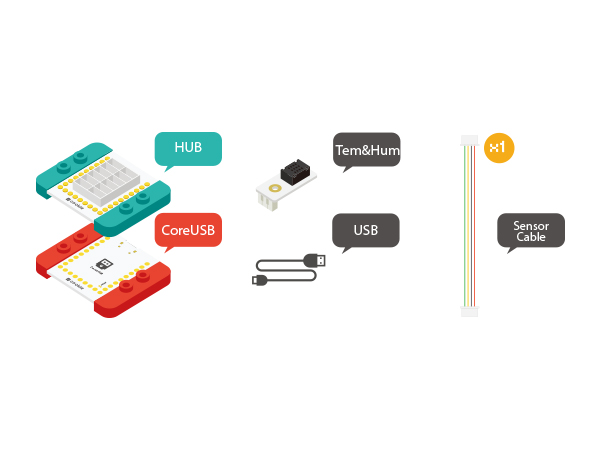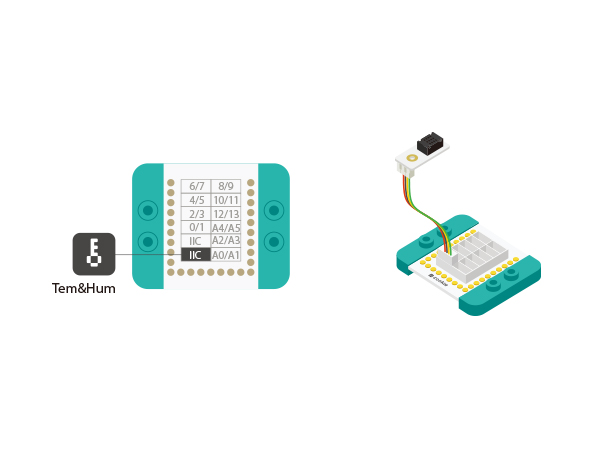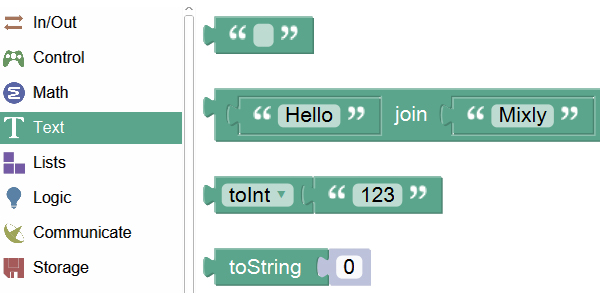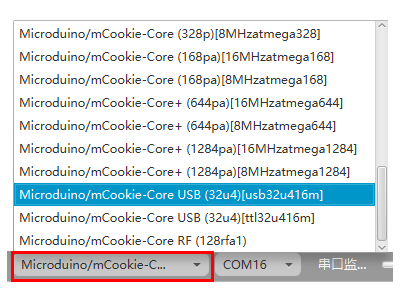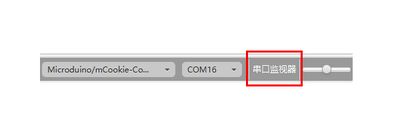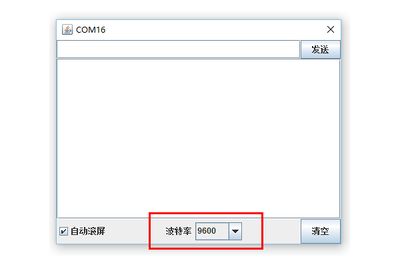Difference between revisions of "LM75 Temperature Detection"
From Microduino Wiki
(Created page with "{| style="width: 800px;" |- | =Function of the Module= *'''Please refer to: Temperature & Humidity Sensor''' *Temperature range: -40-80℃. This sensor is not water-proof...") |
|||
| Line 29: | Line 29: | ||
*Setup 1:Connect the Temp&Hum sensor to the IIC port of the Hub. (Only connected to IIC) | *Setup 1:Connect the Temp&Hum sensor to the IIC port of the Hub. (Only connected to IIC) | ||
[[file:mCookie-Temp&Hum-sensor.JPG|600px|center]] | [[file:mCookie-Temp&Hum-sensor.JPG|600px|center]] | ||
| − | *Setup 2:Connect the CoreUSB, Hub and | + | *Setup 2:Connect the CoreUSB, Hub and Temp&Hum sensor to the computer with a USB cable. |
[[file:mCookie-Temp&Hum-pc.JPG|600px|center]] | [[file:mCookie-Temp&Hum-pc.JPG|600px|center]] | ||
Latest revision as of 03:02, 24 March 2016
Contents[hide]Function of the Module
OverviewTo use the Temp& Hum sensor to detect surround temperature and humidity and check data in the serial monitor. Bill of Material
Hardware Buildup
Mixly
Debugging
|