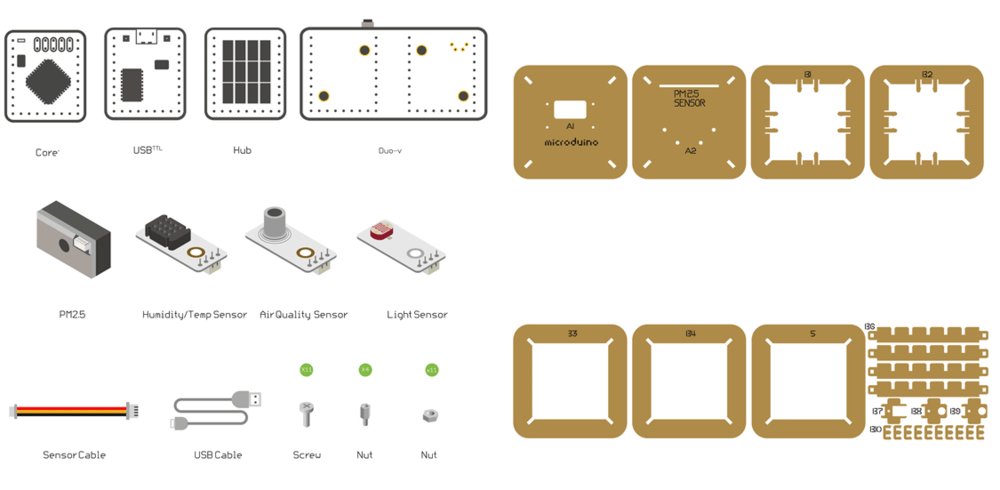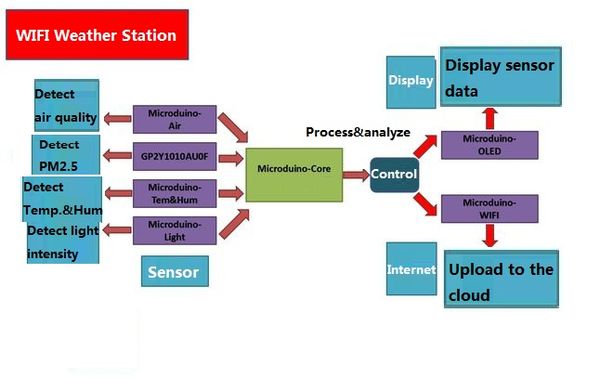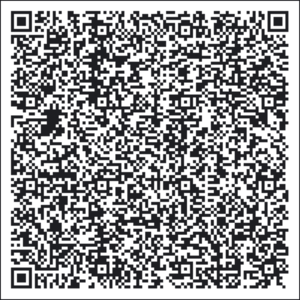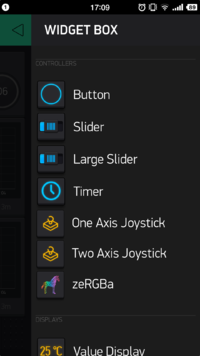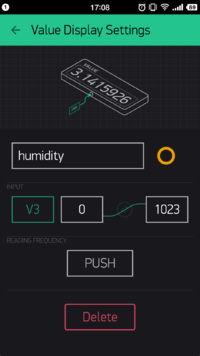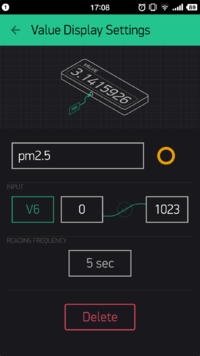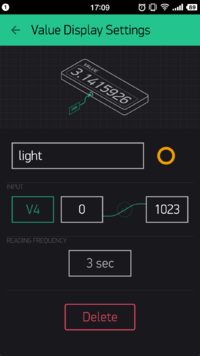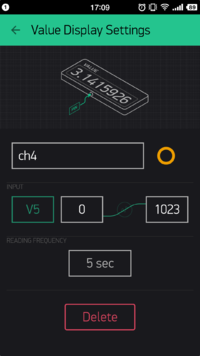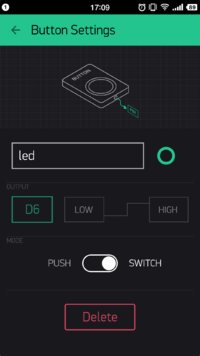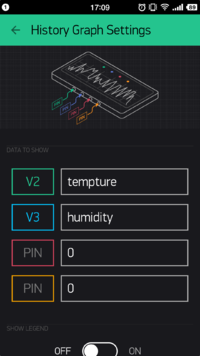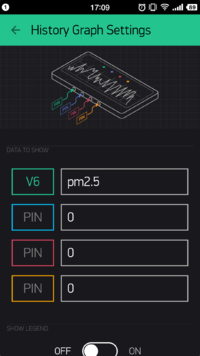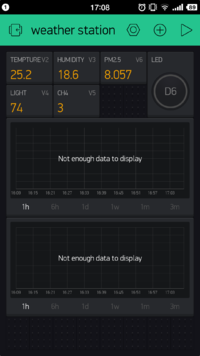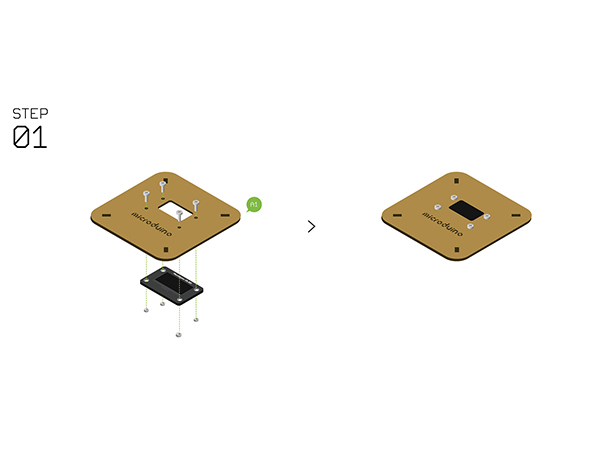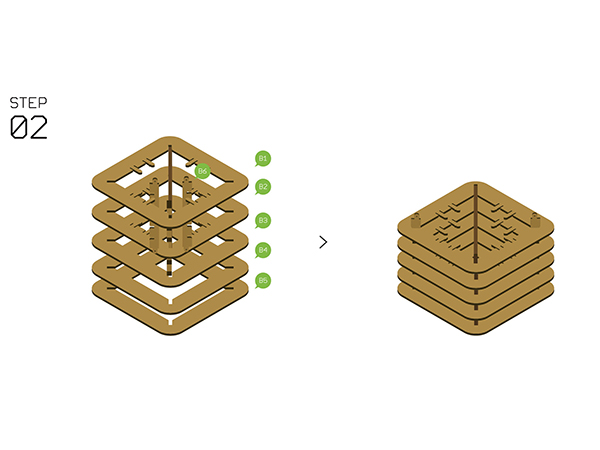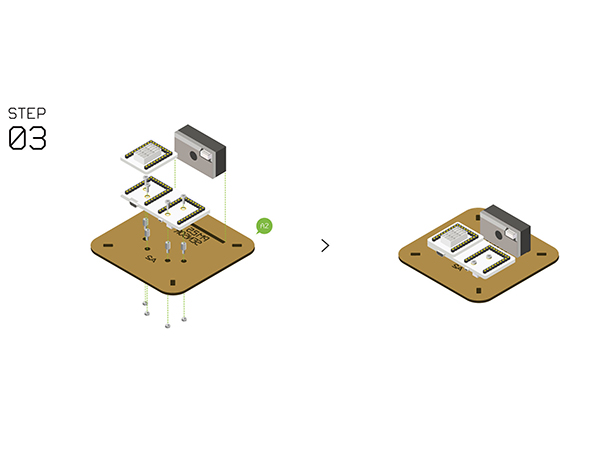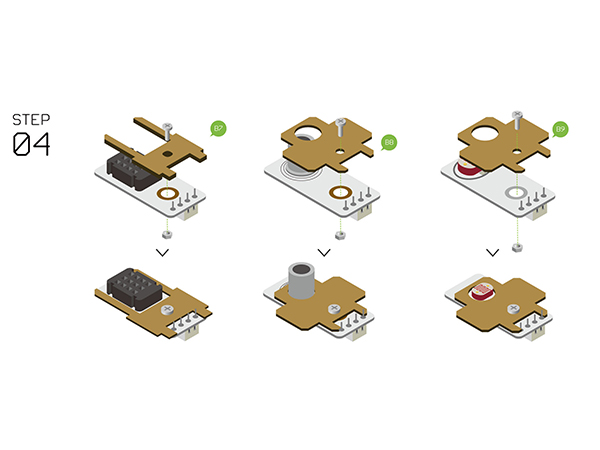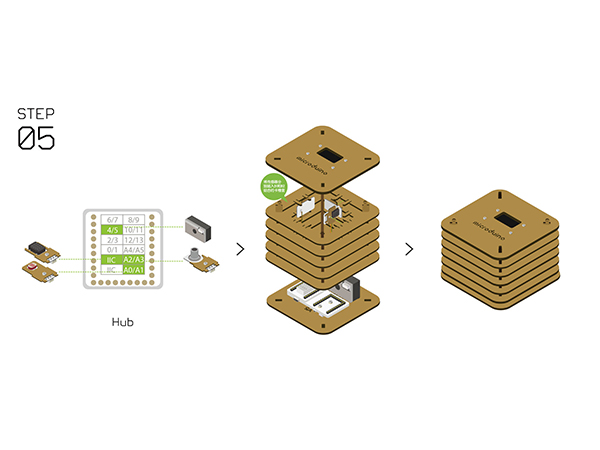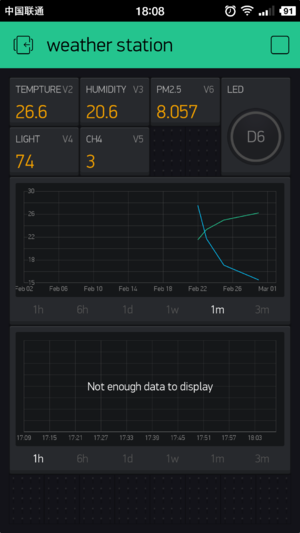Difference between revisions of "Open Source WiFi Weather Station System"
From Microduino Wiki
(→Add Configuration Items) |
(→Add Configuration Items) |
||
| Line 77: | Line 77: | ||
*Each sensor connects with [[Microduino-Sensorhub]] | *Each sensor connects with [[Microduino-Sensorhub]] | ||
[[File:WIFIstationtheory.jpg||600px|center]] | [[File:WIFIstationtheory.jpg||600px|center]] | ||
| + | |||
| + | ==Get and Configure Blynk== | ||
| + | Next, we'll learn how Microduino interacts with Blynk through the configuration process of the Weather Station. | ||
| + | |||
| + | ===Get Blynk Phone Client=== | ||
| + | *Please refer to [[https://www.microduino.cn/wiki/index.php/Microduino-Blynk_Getting_start/zh#.E5.88.9B.E5.BB.BA.E9.A1.B9.E7.9B.AE Get and Configure Blynk]] | ||
==Get and Configure Blynk== | ==Get and Configure Blynk== | ||
| Line 95: | Line 101: | ||
|- | |- | ||
|width="50%" valign="top" align="left"| | |width="50%" valign="top" align="left"| | ||
| − | + | *You can scan the two-dimension code below to get Weather Station APP. | |
|width="50%" valign="top" align="left"| | |width="50%" valign="top" align="left"| | ||
[[File:BlynkWeatherStationLink.png||300px|center]] | [[File:BlynkWeatherStationLink.png||300px|center]] | ||
| Line 198: | Line 204: | ||
* Similarly, set the '''INPUT''' of the Light Sensor as V4 and the frequency is to get value every 3s. | * Similarly, set the '''INPUT''' of the Light Sensor as V4 and the frequency is to get value every 3s. | ||
|width="50%" valign="top" align="left"| | |width="50%" valign="top" align="left"| | ||
| − | [[File: | + | [[File:BlynkSetting7.png||200px|center]] |
|} | |} | ||
| Line 225: | Line 231: | ||
* The '''INPUT''' of the methane gas is V5 and the frequency is to get value every 5s. | * The '''INPUT''' of the methane gas is V5 and the frequency is to get value every 5s. | ||
|width="50%" valign="top" align="left"| | |width="50%" valign="top" align="left"| | ||
| − | [[File: | + | [[File:BlynkSetting8.png||200px|center]] |
|} | |} | ||
| Line 252: | Line 258: | ||
* Set '''OUTPUT''' as V6 and '''MODE''' as SWITCH, meaning each time you press the button, you can switch electric level of the D6 pin at the Microduino Client. | * Set '''OUTPUT''' as V6 and '''MODE''' as SWITCH, meaning each time you press the button, you can switch electric level of the D6 pin at the Microduino Client. | ||
|width="50%" valign="top" align="left"| | |width="50%" valign="top" align="left"| | ||
| − | [[File: | + | [[File:BlynkSetting9.png||200px|center]] |
|} | |} | ||
| Line 263: | Line 269: | ||
*Can be set as data graph displaying V2 and V3. (can achieve four data display at most.) | *Can be set as data graph displaying V2 and V3. (can achieve four data display at most.) | ||
|width="50%" valign="top" align="left"| | |width="50%" valign="top" align="left"| | ||
| − | [[File: | + | [[File:BlynkSetting10.png||200px|center]] |
|} | |} | ||
| Line 273: | Line 279: | ||
*The second '''History Graph''' can be used for displaying V6, PM2.5. | *The second '''History Graph''' can be used for displaying V6, PM2.5. | ||
|width="50%" valign="top" align="left"| | |width="50%" valign="top" align="left"| | ||
| − | [[File: | + | [[File:BlynkSetting11.png||200px|center]] |
|} | |} | ||
| Line 283: | Line 289: | ||
*Finally, your phone panel turns into this: | *Finally, your phone panel turns into this: | ||
|width="50%" valign="top" align="left"| | |width="50%" valign="top" align="left"| | ||
| − | [[File: | + | [[File:BlynkSetting12.png||200px|center]] |
|} | |} | ||
Revision as of 01:29, 29 March 2016
Contents[hide]Outline
Instroduction:
Bill of MaterialMicroduino Equipment
Other Equipment
Principle of the ExperimentThis Weather Station can detect data including:
Get and Configure BlynkNext, we'll learn how Microduino interacts with Blynk through the configuration process of the Weather Station. Get Blynk Phone Client
Get and Configure BlynkNext, we'll learn how Microduino interacts with Blynk through the configuration process of the Weather Station. Get Blynk Phone Client
Get and Configure BlynkNext, we'll learn how Microduino interacts with Blynk through the configuration process of the Weather Station. Get Blynk Phone Client
Add Configuration Items
Program DownloadWeather Station Code: ESP8266BlynkWeatherStation Programming
Hardware Buildup
Notes
|