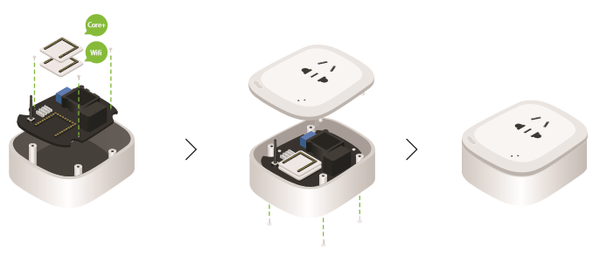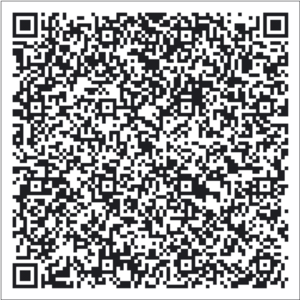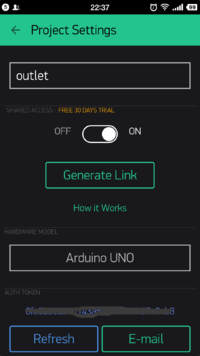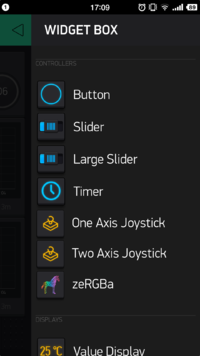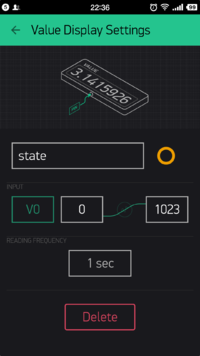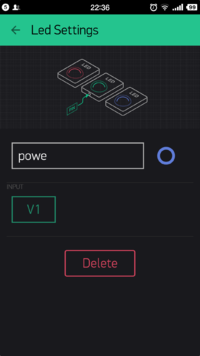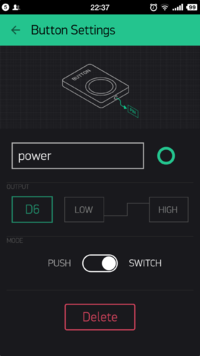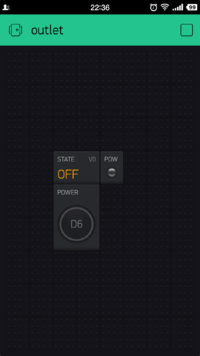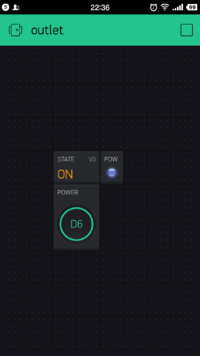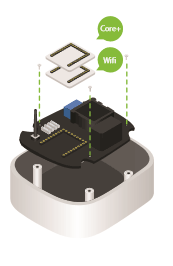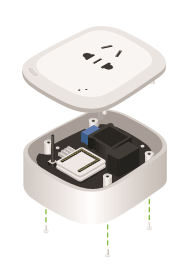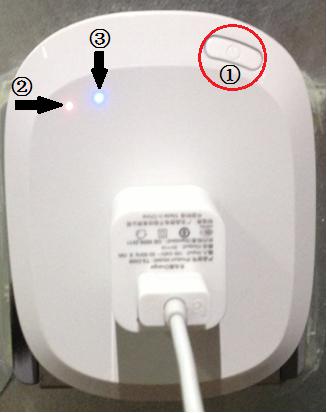|
|
| Line 173: |
Line 173: |
| | |width="50%" valign="top" align="left"| | | |width="50%" valign="top" align="left"| |
| | *'''Step1''' | | *'''Step1''' |
| − | **First, use three '''4mm screws''' to fix the circuit board on the bottom case, then prepare '''[[Microduino-WIFI,ESP]]''' and '''[[Microduino-Core+]]'''. | + | **First, use three '''4mm screws''' to fix the circuit board on the bottom case, then prepare '''[[Microduino-WIFI(ESP)]]''' and '''[[Microduino-Core+]]'''. |
| | |width="50%" valign="top" align="left"| | | |width="50%" valign="top" align="left"| |
| | [[File:Chazuo1v1.png||200px|center]] | | [[File:Chazuo1v1.png||200px|center]] |
| Line 182: |
Line 182: |
| | |width="50%" valign="top" align="left"| | | |width="50%" valign="top" align="left"| |
| | *'''Step2''' | | *'''Step2''' |
| − | **Overlay '''[[Microduino-WIFI,ESP]]''' and '''[[Microduino-Core+]]''' on the baseboard of the smart socket. | + | **Overlay '''[[Microduino-WIFI(ESP)]]''' and '''[[Microduino-Core+]]''' on the baseboard of the smart socket. |
| | |width="50%" valign="top" align="left"| | | |width="50%" valign="top" align="left"| |
| | [[File:Chazuo2v1.png||200px|center]] | | [[File:Chazuo2v1.png||200px|center]] |
Outline
- Project:Microduino open source smart socket (ESP8266connect with Blynk)
- Objective:Mobile phone remote control socket on and off.
- Difficulty:Low
- Time-consuming:2 hours
- Maker:ray
- Introduction:
- The user can use moible phone to surf the Internet to connect with Blynk control the Internet of things.
- The core control module Microduino-Core+ controls the relay switch after receiving introductions.
- WiFi wireless module Microduino-WIFI(ESP) is responsible for wireless communications.
Bill of Materials
|
|
| Equipment |
Number |
Function
|
| Bottom case + circuit board |
1 |
Circuit control
|
| Shell |
1 |
Safeguard
|
| Long screw |
4 |
The shell and bottom case fixation
|
| Short screw |
3 |
The bottom case and the circuit board fixation
|
| M3 screw driver |
1 |
Turn the screw
|
|
Principle of the Experiment
- Principle of the Circuit’s Control
- The socket has two main components on the control panel.
- Switching mode power supply:Change 220V city power into 5V working voltage to supply Microduino module with power.
- Relay:Microduino module switch control the socket through it.
- The socket can pick up any electrical appliances.(<1250W)
- Microduino core module controls the switch of the relay to control the switch of the household appliances.
- It is actually a smart switch which can use weak electricity to control strong electricity.
- Principle of Wireless Communication
- Use Microduino-WIFI(ESP) WiFi communication module to connect with the wide area network.
- Use Blynk APP to communicate through Blynk server.
Obtain, and Configure Blynk
- Follow our steps below to know how Microduino and Blynk interact.
Get the Mobile Client of Blynk
- Of course you can also do one by yourself.
- If you do it yourself, you can name it as outlet.
|
|
- Then click on the panel and you’ll call up WIDGET BOX, where there are a lot of controls for you to choose.
|
|
- Select Value Display, and input state to show this control is used to obtain the state of the socket switch.
- INPUT selects V0, and READING FREQUENCY select 1second to show the frequency of the socket to send state.
|
|
- Then put a led displaying control to simulate a LED lamp, and set INPUT as V1.
|
|
- The corresponding code in Microduino is
|
BLYNK_READ(V0) {
if(digitalRead(outletPin)) {
Blynk.virtualWrite(V0, "ON");
ledState.on();
} else {
Blynk.virtualWrite(V0, "OFF");
ledState.off();
}
} |
- Finally choose a button control, and set the OUTPUT as D6, on behalf of controlling the D6 pin of Microduino.
|
|
- Finally, it looks as this in your mobile phone panel
|
|
- Push the button, and it will show the socket has become the open state.
|
|
Program Download
Smart Socket Github:ESP8266BlynkOutlet
Programming
- Overlay Microduino-Core+ and Microduino-USBTTL together.
- Connect Microduino-USBTTL with USB cable and prepare to upload programs.
- Note:Please upload programs before stacking all modules together.
- Open Arduino IDE for Microduino environment. (The reference to set up:AVR Core:Getting started)
- Click [Tool] bar, confirm board card(Microduino-Core+) processor(Atmega644pa@16M,5V) selected correctly, and choose the corresponding port number(COMX)
- Click [File]->[Open], browse to the project program address, and click “ESP8266BlynkOutlet.ino” program to open it.
- After all these are correct, click "→" button to download to the development board.
Assemble the Smart Socket
- Step3
- Make the smart socket shell buckle into the pan, use a 8mmlong screw to screwing in, and fix the top and bottom cases. Now the smart socket part has been set up completely.
|
|
Operating Introduction
- Insert the smart socket into a home one.
- Insert any electric power cord in the home into the smart socket, such as the electric power cord of the television, the refrigerator, and the humidifier.
- Here we take the phone charger for example, and inset it into the smart socket.
- Open the Blynk client and press the switch button, you will see the indicator lights up, and theit start charging the mobile phone.
In the picture:
① is the switch button.
② is the power indicator light.
③ is the on and off indicator light of the smart socket.
|
|
Attention Problem
- Contacting with the electricity is very dangerous, so pay attention to safety!
- All installation operation can’t be processed with power!
- After the installation and the jump, even intelligent socket is closed, you must not touch the power switch!
FAQ
|