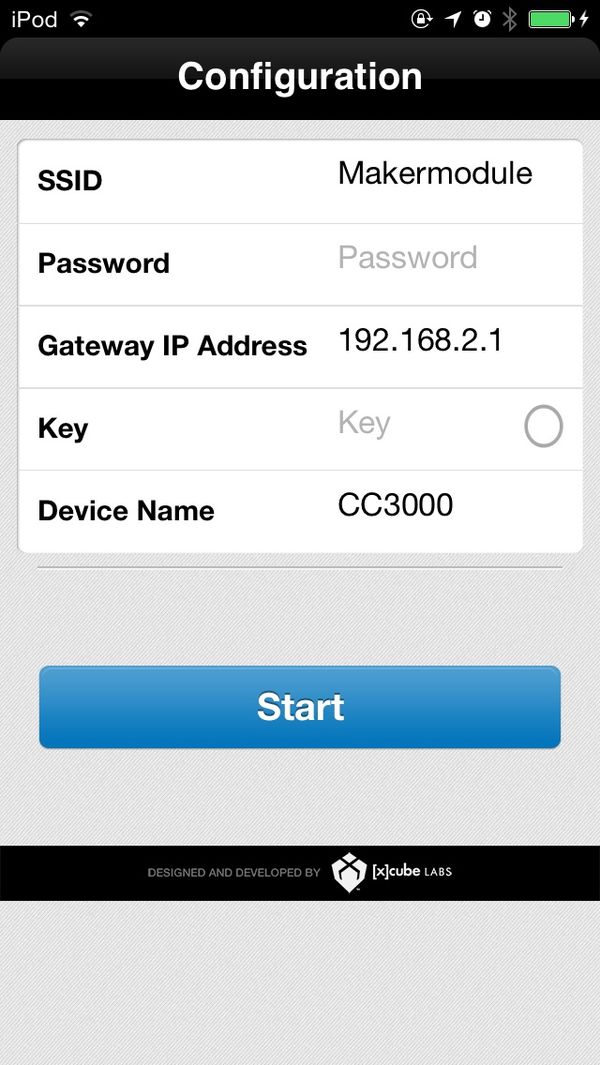Microduino Wifi gets weather information by the internet -203KIT
| Language: | English • 中文 |
|---|
OutlineProject: Microduino-WIFI gets weather information by the internet. Purpose: Acquiring the weather information of the fixed place by connecting Microduino-Wifi with the internet. The experiment adopts Microduino-Core+ and Microduino-Core. Difficulty: Elementary Time-consuming: 2-hour Maker: Microduino Studio-YLB | ||||||||||||||||||
Bill of Material
| ||||||||||||||||||
MicroUSB cable, OLED connector and breadboard as well as breadboard wire.
Arduino IDE(version 1.0 and higher), Microduino test program (Arduino terminal) and download TI WIFI SMARTCINFIG from App Store; | ||||||||||||||||||
Document | ||||||||||||||||||
DebuggingStep 1: Hardware buildup
| ||||||||||||||||||
| ||||||||||||||||||
|
Step 2: Download example program. Start Arduino IDE, open Microduino test program and choose the board Microduino-Core+ (Atmega644P@16M,5V) and download; | ||||||||||||||||||
|
Step 3: Open SMARTCINFIG application program. Connect IOS device to your router, open TI WIFI SMARTCINFIG and fill the router password; | ||||||||||||||||||
|
Step 4: Connect IOS and Microduino Watch Microduino-OLED until it appears “Waiting for a SmartConfig connection (~60s) ...” and press “Start” of TI WIFI SMARTCINFIG and then wait for result. | ||||||||||||||||||
ResultYou can see data result on Microduino-OLED after successful connection.
| ||||||||||||||||||
Note
|