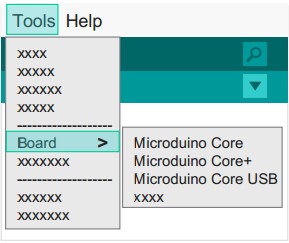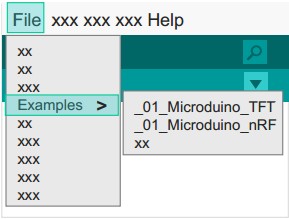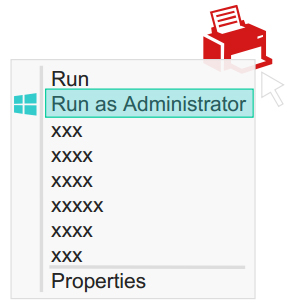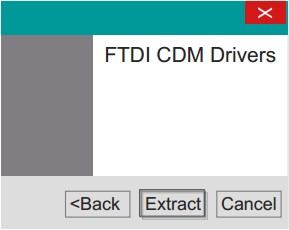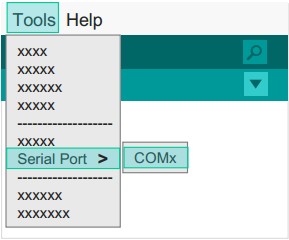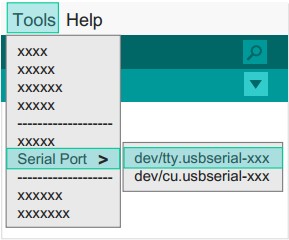|
Step 1: Arduino IDE Download
*Arduino compatible, first install the basic IDE
- 1. Download the Microduino IDE (based on a modified version Arduino1.0x):
- We have Microduino compatible hardware support packages and libraries integrated in the IDE. The next step will be to verify that it is installed correctly
Step 2: Verify IDE
|
*Verifying hardware support package
- The Microduino IDE has an integrated hardware support package for its variety of cores:
- This package allows Microduino hardware to be displayed in the “Board” menu
- Like the official Arduino hardware, you can download code online and reprogram the bootloader
1. Start Arduino IDE, click the "Tools" menu.
2. Verify that there are Microduino modules under "Board" menu.
|
|
|
*Verify library
- Microduino provides a compatible library support package for dozens of different functional modules:
- The original Arduino support packages are renamed for simpler classification
1. Start Arduino IDE, click the "File" menu.
2. You will find the prewritten programs in the "Examples" menu.
3. The original Arduino examples are placed in the "Arduino" folder.
|
|
Step 3: Drivers
*After the IDE is configured, install the drivers
*Download Driver*
- First download the corresponding system drivers:
*Install the driver
|
*Windows
1. Automatic installation
- Unzip get "\ Windows \ Automatic" folder contents
- Run one "CDM XX WHQL Certified.exe"
- (win7 need administrator privileges to run, like right photo)
- Follow the prompts to complete the installation
- Manual installation
- If you do not bother, you can choose to manually install:
|
|
|
*Mac OS
- Unzip get"\Mac.os"Folder Contents
- Run "FTDIUSBSerialDriver_X_X"
- Follow the prompts to complete the installation
|
|
note:
If there is damage or missing signature file when prompted, can not install the driver properly, you need to disable the digital signature system installation in windows 8。
'
1.Turn off the check.
2.Hold the shift key while clicking on Restart
3.Select Troubleshoot > Advanced Options > Startup Settings > Restart
4.After Restart select option 7.
'
by: [microsoft answers]
Step 4: Connecting hardware
- Use Micro-USB cable to connect with Microduino-USBTTL to your PC / Mac;
|
*Windows
- Open the IDE, in the menu "Tools" in the "Serial Port"
- You will see the "COMXX"
|
|
|
*Mac OS
- Open the IDE, in the menu "Tools" in the "Serial Port"
- You will see the "dev / tty.usbserial-XX"
|
|
Appendix
|