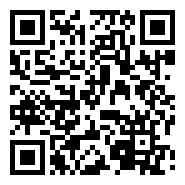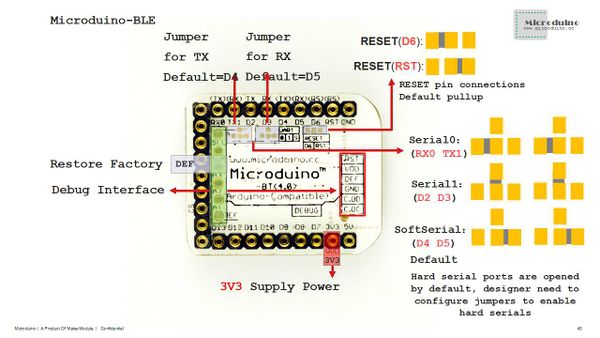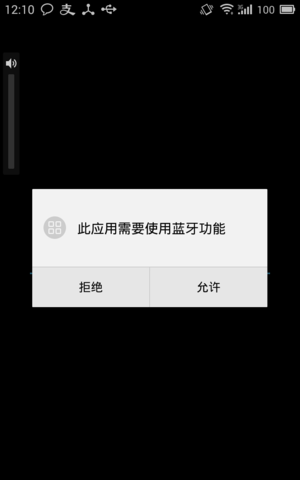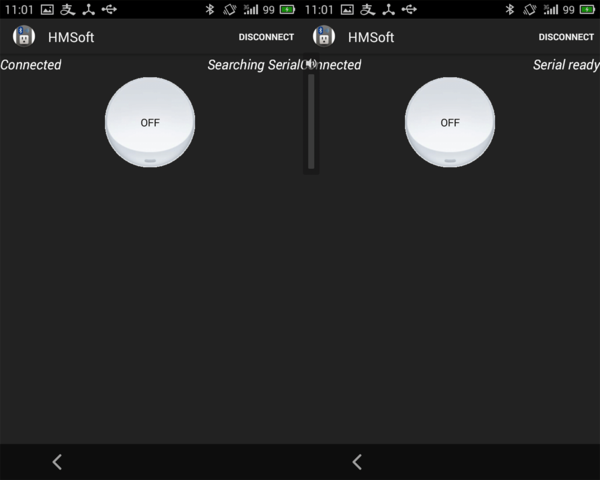Microduino Phone Bluetooth Controls Household Applications
|
ContentsOutline
Equipment
Electric Control Board & Smart Power PlugElectric control board consists of a pressure reduction module, a relay, Microduino 27pin slot and a wiring slot, which is easy to have an extensive connection with Microduino modules. Put it into the socket and you can make a smart power plug. More details, please refer to: Microduino Wifi Controls Household Applications ProgramAndroid client: Notice: Here the new version means Bluetooth 4.0 and Android 4.3 higher supportable. Here offers Android APP. APP download: Support old version of BT module: [MicroduinoOldBluControlOutlet.rar] Support new version of BT module: [MicroduinoNewBluControlOutlet.rar] Microduino Test Program: [MicroduinoBluControlOutlet]
New BT module: DebuggingStep 1: Inside smart power plug:
Soft serial port used in program test is D4 and D5.
Stack all modules needed.
Click switch button on your phone and it means a successful communication if showing “power on” or “power off” on serial monitor on PC. Step 8: Take off USBTTL module on receiving end, fixate the socket and Microduino module and plug in, making sure offer power for the application to be controlled. Here we adopt a small humidifier. Adjust the switch to smart control mode. ResultUse Microduino to achieve the control of household applications with Bluetooth device.
Note
Video |